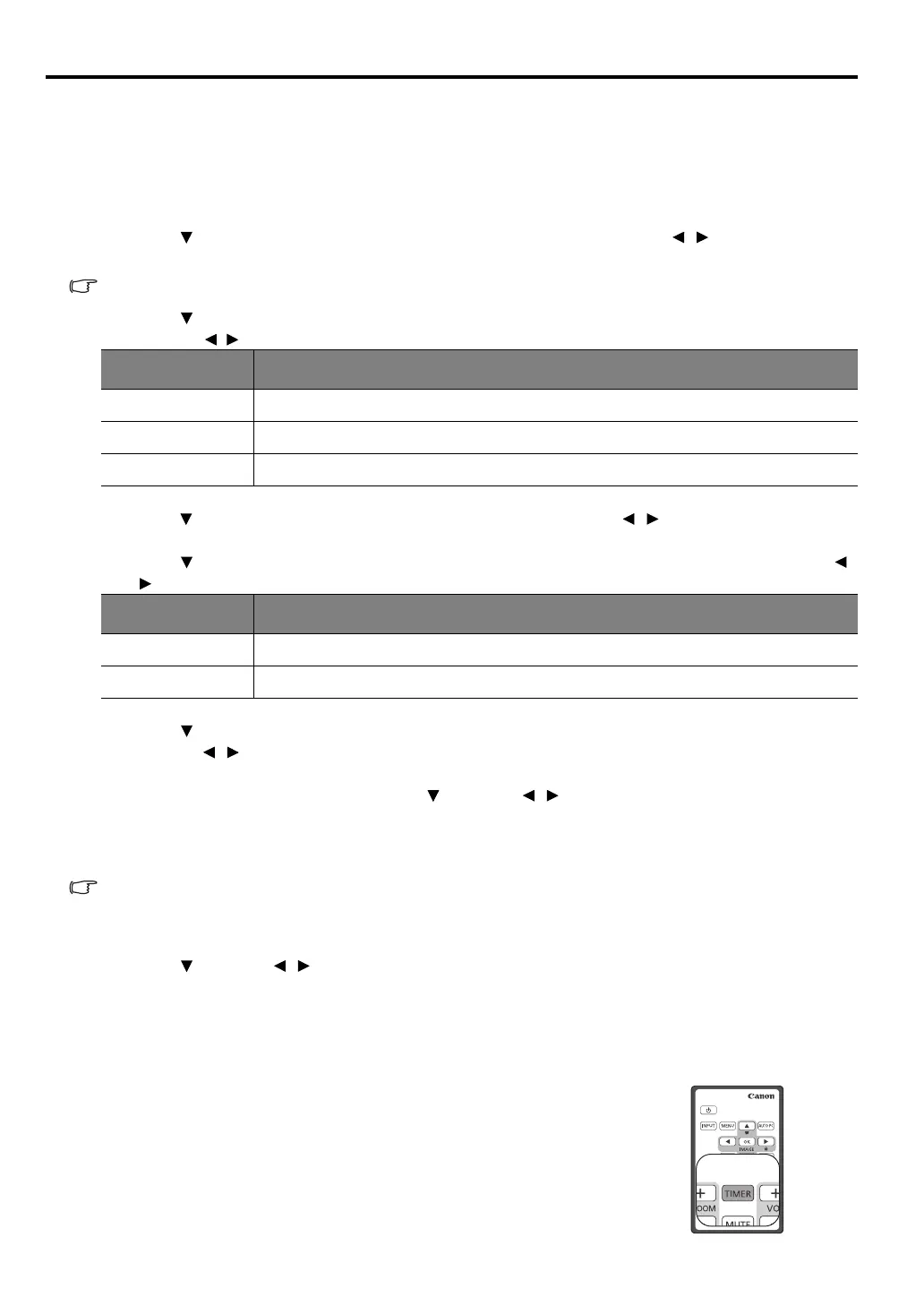42
Setting the presentation timer
The presentation timer can indicate the presentation time on the screen to help you achieve better time
management when giving presentations. Follow these steps to utilize this function:
1. Go to the SYSTEM SETUP: Basic > Presentation Timer menu and press OK/IMAGE to display
the Presentation Timer page.
2. Press to highlight Preset Time and decide the timer period by pressing / . The length of time
can be set from 1 to 5 minutes in 1-minute increments and 5 to 240 minutes in 5-minute increments.
If the timer is already on, the timer will restart whenever the Preset Time is reset.
3. Press to highlight Timer Display and choose if you want the timer to show up on the screen by
pressing
/ .
4. Press to highlight Position and set the timer position by pressing / .The reminder position can
be chosen from the upper-left, lower-left, upper-right to the lower-right corner of the screen.
5. Press to highlight Counting Direction and select your desired counting direction by pressing /
.
6. Press to highlight Sound Reminder and decide if you want to activate sound reminder by
pressing / . If you select On, a double beep sound will be heard at the last 30 seconds of counting
down/up, and a triple beep sound will be produced when the timer is up.
7. To activate the presentation timer, press and press / to select On and press OK/IMAGE.
8. A confirmation message is displayed. Highlight Yes and press OK/IMAGE to confirm. You will see
the message “Timer is On!” appearing on the screen. The timer starts counting once the timer is
turned on.
If you switch input signal or press AUTO PC when the timer is on, the timer will be stopped.
To cancel the timer, perform the following steps.
1. Go back to the Presentation Timer page.
2. Press and press / to highlight Off and press OK/IMAGE. A confirmation message is
displayed.
3. Highlight Yes and press OK/IMAGE to confirm. You will see the message “Timer is Off!”
appearing on the screen.
Using the TIMER key
TIMER is a multi-functional key.
• If the presentation timer is off, pressing this key displays a
confirmation message. You can decide whether to activate the timer
or not by following the on-screen instruction.
• If the timer is already on, pressing this key displays a confirmation
message. You can decide whether to restart, continue or turn off the
timer by following the on-screen instruction.
Selection Description
Always Displays the timer on screen throughout the presentation time.
1 min/2 min/3 min Displays the timer on screen in the last 1/2/3 minute(s).
Never Hides the timer throughout the presentation time.
Selection Description
Count Up Increases from 1 to the preset time.
Count Down Decrease from the preset time to 1.