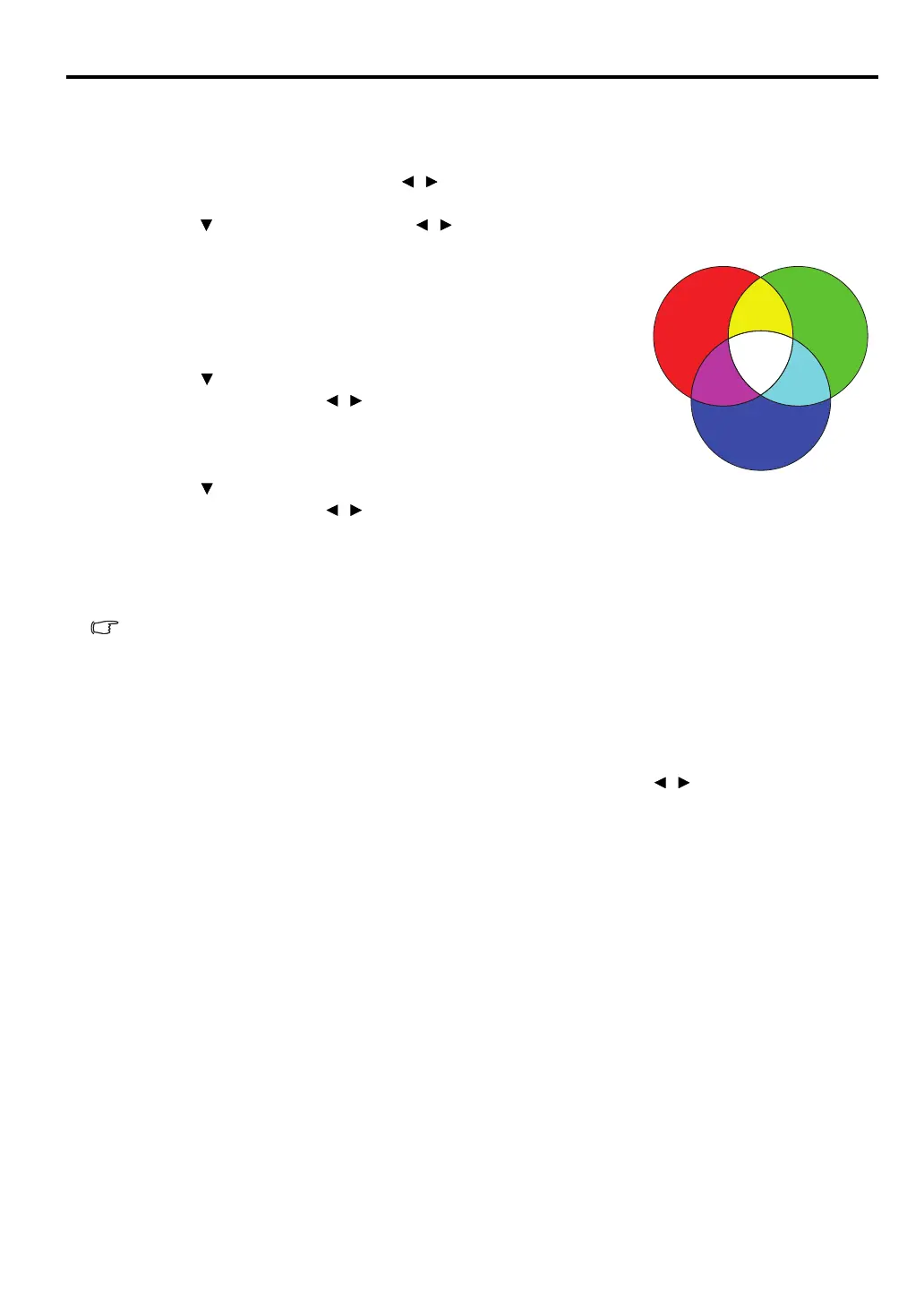41
ENGLISH
To adjust the settings:
1. Go to the PICTURE menu and highlight 6-axis Color Adjust.
2. Press OK/IMAGE and the 6-axis Color Adjust page is displayed.
3. Highlight Select Color and press / to select a color from among Red, Green, Blue, Cyan,
Magenta, or Yellow.
4. Press to highlight Hue and press / to select its range. Increase in the range will include colors
consisted of more proportions of its two adjacent colors.
Please refer to the illustration to the right for how the colors relate
to each other.
For example, if you select Red and set its range at 0, only pure red
in the projected picture will be selected. Increasing its range will
include red close to yellow and red close to magenta.
5. Press to highlight Saturation and adjust its values to your
preference by pressing / . Every adjustment made will reflect
to the image immediately.
For example, if you select Red and set its value at 0, only the
saturation of pure red will be affected.
6. Press to highlight Brightness and adjust its values to your
preference by pressing / . The brightness level of the primary color you select will be affected.
Every adjustment made will reflect to the image immediately.
7. Repeat steps 3 to 6 for other color adjustments.
8. Make sure you have made all of the desired adjustments.
9. Press MENU to exit and save the settings.
Saturation is the amount of that color in a video picture. Lower settings produce less saturated
colors; a setting of “0” removes that color from the image entirely. If the saturation is too high, that
color will be overpowering and unrealistic.
Using Screen Color
In the situation where you are projecting onto a colored surface such as a painted wall which may not be
white, the Screen Color feature can help correct the projected picture’s color to prevent possible color
difference between the source and projected pictures.
To use this function, go to the DISPLAY > Screen Color menu and press / to select a color which is
the closest to the color of the projection surface. There are several recalibrated colors to choose from:
Light Yellow, Pink, Light Green, Blue, and Blackboard.
RED
BLUE
GREEN
Yellow
CyanMagenta
