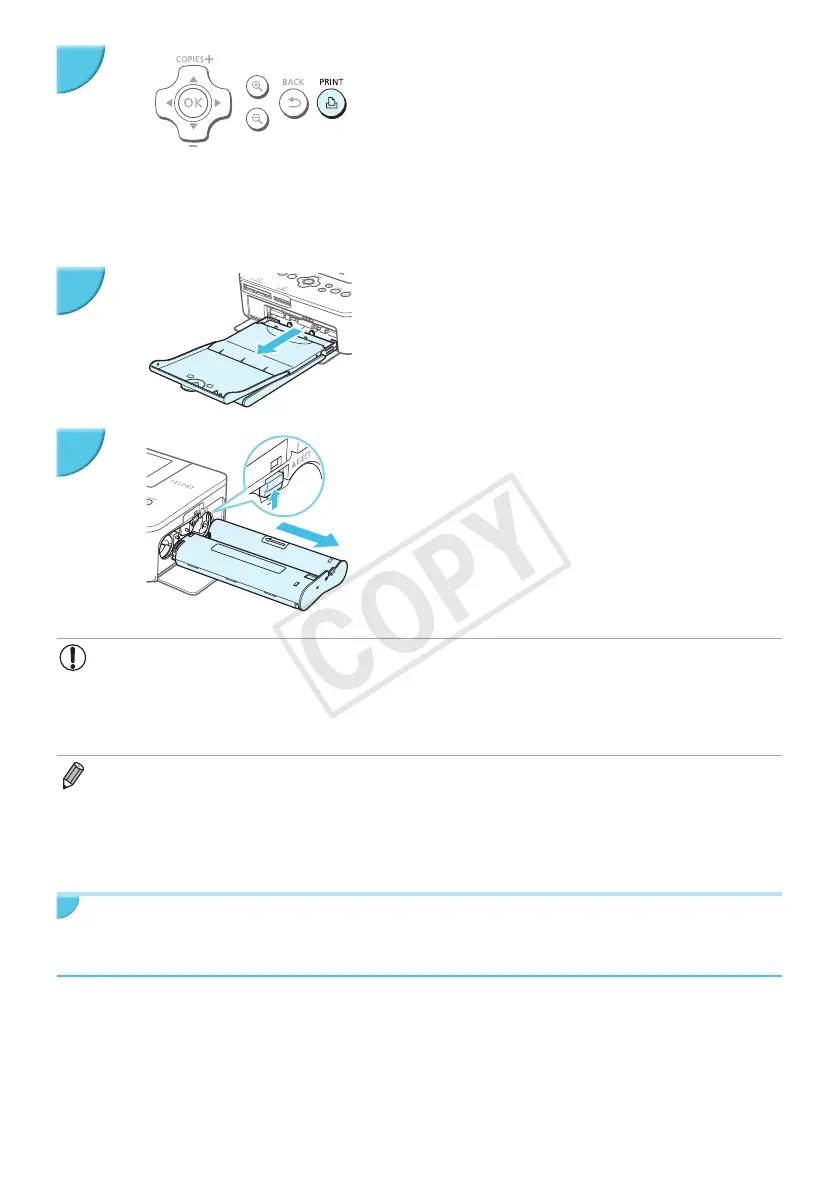14
Print.
O Press the p button to start printing.
O During printing, the paper will pass in and out from the
back of SELPHY several times. Do not touch the paper
until printing has nished and the printed sheets collect
on the print output tray (on the outer lid of the paper
cassette).
O Do not let 19 or more printed sheets collect on the print
output tray.
O During printing, always press the v button to cancel
printing.
Insert the paper.
O If the paper out message is displayed on the screen, pull
the paper cassette out from SELPHY without turning off
the power.
O Rell the paper cassette with new paper (p. 8), and
reinsert the cassette into SELPHY (p. 10).
Change the ink cassette.
O If the ink out message is displayed on the screen, open
the ink cover without turning off the power.
O The ink cassette will come out if you move the lock in
the direction shown in the illustration. Insert a new ink
cassette (pp. 7, 10).
O Never pull out the paper cassette, open the ink cassette compartment cover, or remove the
memory card while you can hear the printer’s operation sounds immediately after turning on the
printer, or during printing. This may cause the printer to malfunction.
O Press the v button to cancel printing. You cannot cancel printing by pressing the power button
and the printer could be damaged if you unplug it to disconnect power.
O It may take some time before images are displayed on the screen in Step 4 if the memory card contains a large
number of images.
O If the [Start DPOF printing] screen displays, refer to “Printing Images Using Digital Camera Specied Settings
(DPOF Print)” (p. 33).
O You can print up to 99 images at once and specify up to 99 copies per image in Steps 4 and 5. However, you
cannot specify more than 999 images (p. 35).
Avoiding Incomplete Photos
Note the following to avoid wasted remaining paper due to the ink sheet running out before completing a
photo print.
O Do not turn the sprocket too much when tightening the ink sheet (p. 7).
O Always press the v button when you want to cancel printing and never turn off the power before pressing
the v button (Step 6).
O If the paper out message is displayed on the screen, rell the paper without turning off the power (Step 7)
or press the v button to cancel printing (Step 6).
Depending on print conditions, you may not be able to avoid incomplete photo prints due to the ink sheet
running out in some cases even if you follow the above instructions.
6
7
8
