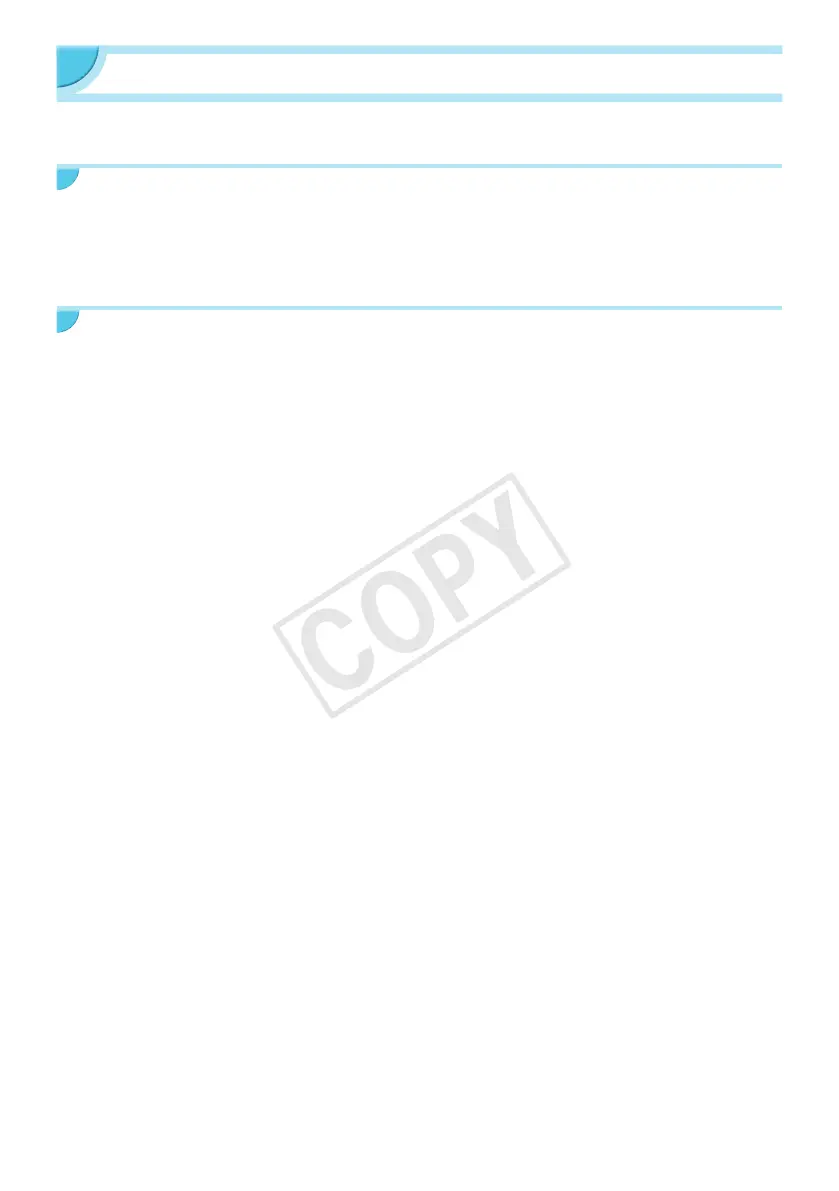35
Troubleshooting
If you think there is a problem with SELPHY, rst, check the following. If the items below do not solve your
problem, contact a Canon Customer Support Help Desk as listed on the included customer support list.
Power
O Power will not turn on
• Make sure the plug is correctly connected (p. 10).
• Hold the q button pressed until the start-up image appears on the screen (p. 11).
• If you are using the battery pack NB-CP2L (sold separately) and charger adapter CG-CP200 (sold
separately), check if the battery is charged, attached correctly, and the cable is connected properly.
Printing Problems
O Cannot print
• Make sure SELPHY is turned on (p. 11).
• Make sure that the ink and paper cassettes are correctly inserted (p. 10).
• Make sure there is no slack in the ink sheet (p. 7).
• Make sure that you are using dedicated paper (p. 9).
• When the ink is spent, replace the ink cassette with a new one. When the paper is spent, rell the paper
cassette with new paper (p. 14).
• Make sure you are using the correct combination of paper, paper cassette and ink cassette (p. 7).
• Connect SELPHY to only one device at a time. If SELPHY is connected simultaneously to a digital
camera, computer and has a memory card inserted, you may not be able to print properly.
• Depending on the room temperature, SELPHY may overheat and temporarily stop operating. This is not
a malfunction. Wait until the temperature drops and printing resumes.
Cannot display/print images from memory card or USB ash memory
• Make sure the memory card is inserted all the way into the correct slot with the label facing upward
(pp. 12, 13).
• Make sure the USB ash memory is inserted all the way in the correct slot faced correctly (p. 15).
• Make sure you are using a supported image type (p. 12).
• Make sure that any memory card requiring an adapter is inserted into the adapter before being inserted
into the slot (p. 12).
Cannot print from a digital camera
• Make sure your digital camera supports PictBridge (p. 32).
• Make sure SELPHY and the digital camera are connected correctly (p. 32).
• Make sure the rechargeable battery/disposable batteries in your digital camera are not depleted. If there
is insufcient charge, replace the battery with a fully charged one, or new batteries.
Cannot print from a computer
• Make sure you installed the software according to the correct procedure (p. 28).
• Make sure SELPHY is connected directly to a port on the computer with the USB cable (p. 29).
• Problems Exclusive to Windows: Make sure the printer is not set to ofine.
If it is, right-click the printer icon and cancel the ofine setting.
• Problems Exclusive to Macintosh: Make sure SELPHY is registered on the Printer List (p. 29).
