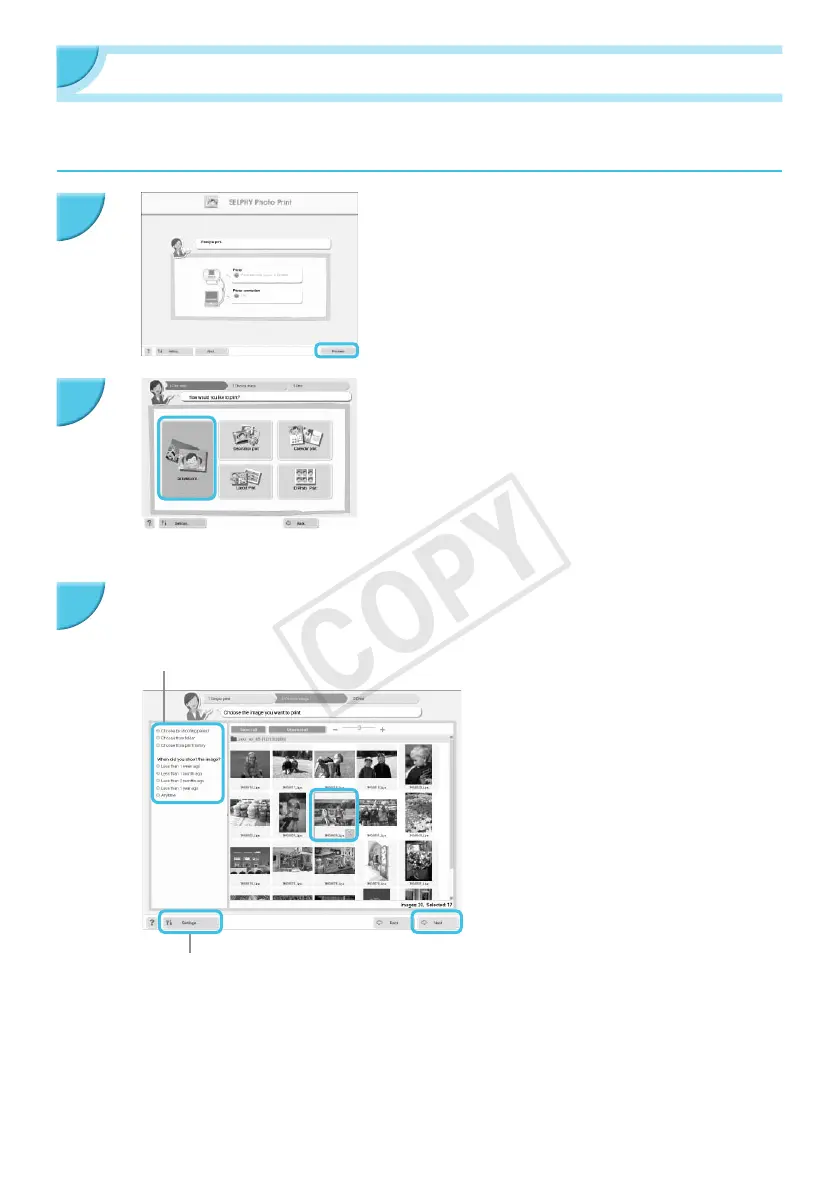30
Printing Images with the Software
You can print images saved on the computer using the installed software (SELPHY Photo Print).
The [Simple print] feature will be explained in this section. Using this feature, you can view all your images at
once and select which ones you want to print.
Display the print menu.
O Click [Print menu].
O If printing preparations are not complete (paper cassette
and ink cassette inserted), you cannot click [Print
menu]. Follow the on-screen instructions to perform the
necessary operations.
Select a print method.
O Click [Simple print].
O You can make prints with frames, stamps, and speech
bubbles by clicking [Decoration print].
O You can make prints with calendars added by clicking
[Calendar print].
O You can print multiple images on the same sheet by
clicking [Layout Print].
O You can print in the size required for ID photos by
clicking [ID Photo Print].
You can display images saved in another folder by pressing
this button and selecting a folder from the screen that
appears.
You can select the criteria for
images to display.
Select one or more images.
X Images will display in an index within the [Pictures]
folder.
O Click an image to select for printing.
X The background color changes and the
image is set for printing.
O Use the same procedure to click all images
you want to print.
O If you click an image again, the background
color switches back to the original color
and the settings are canceled.
O Once images are selected, click [Next].
1
2
3
