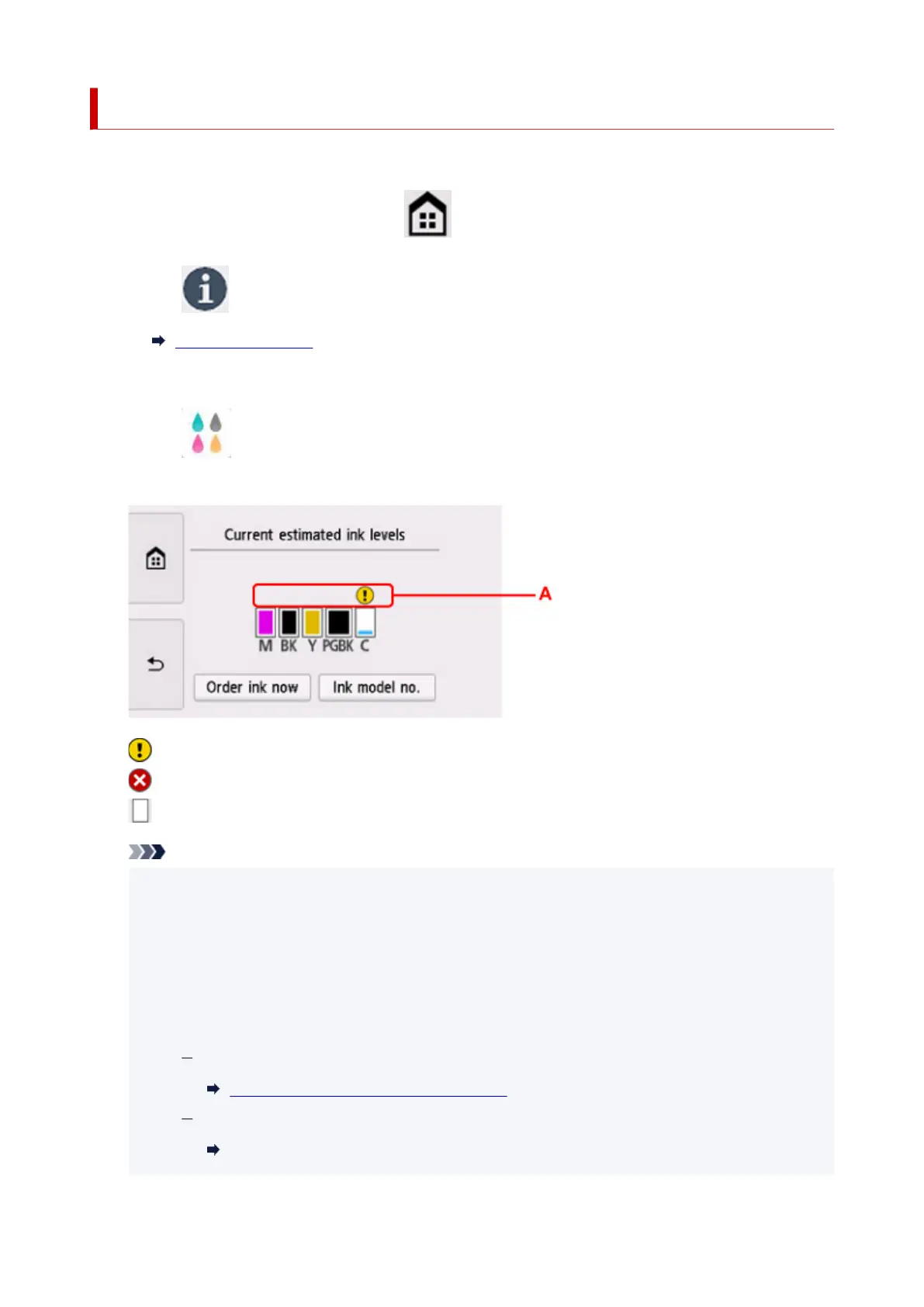Checking Ink Status on the Touch Screen
1. Check that printer is turned on, and display the HOME screen.
If the HOME screen is not displayed, tap
(HOME) to display it.
2.
Select (Hint) on HOME screen.
Using Touch Screen
The hint menu screen will appear.
3.
Select Estimated ink levels.
A symbol appears in the area A if there is any information about the remaining ink level.
The ink is running low. Prepare a new ink tank.
Ink has run out. Replace the ink tank with a new ink tank.
This appears when remaining ink level is not known.
Note
•
The above screen shows estimated ink levels.
•
To access the ink purchasing site, select Order ink now on this screen and display the QR code.
Cost of connecting to Internet is to be born by the customer.
•
Selecting Ink model no. displays the Ink model number screen for checking ink numbers.
•
You can also check the ink status on a screen of the touch screen displayed while printing.
•
You can also check the ink status on the computer screen.
For Windows:
Checking Ink Status from Your Computer
For macOS:
Checking Ink Status from Your Computer
116