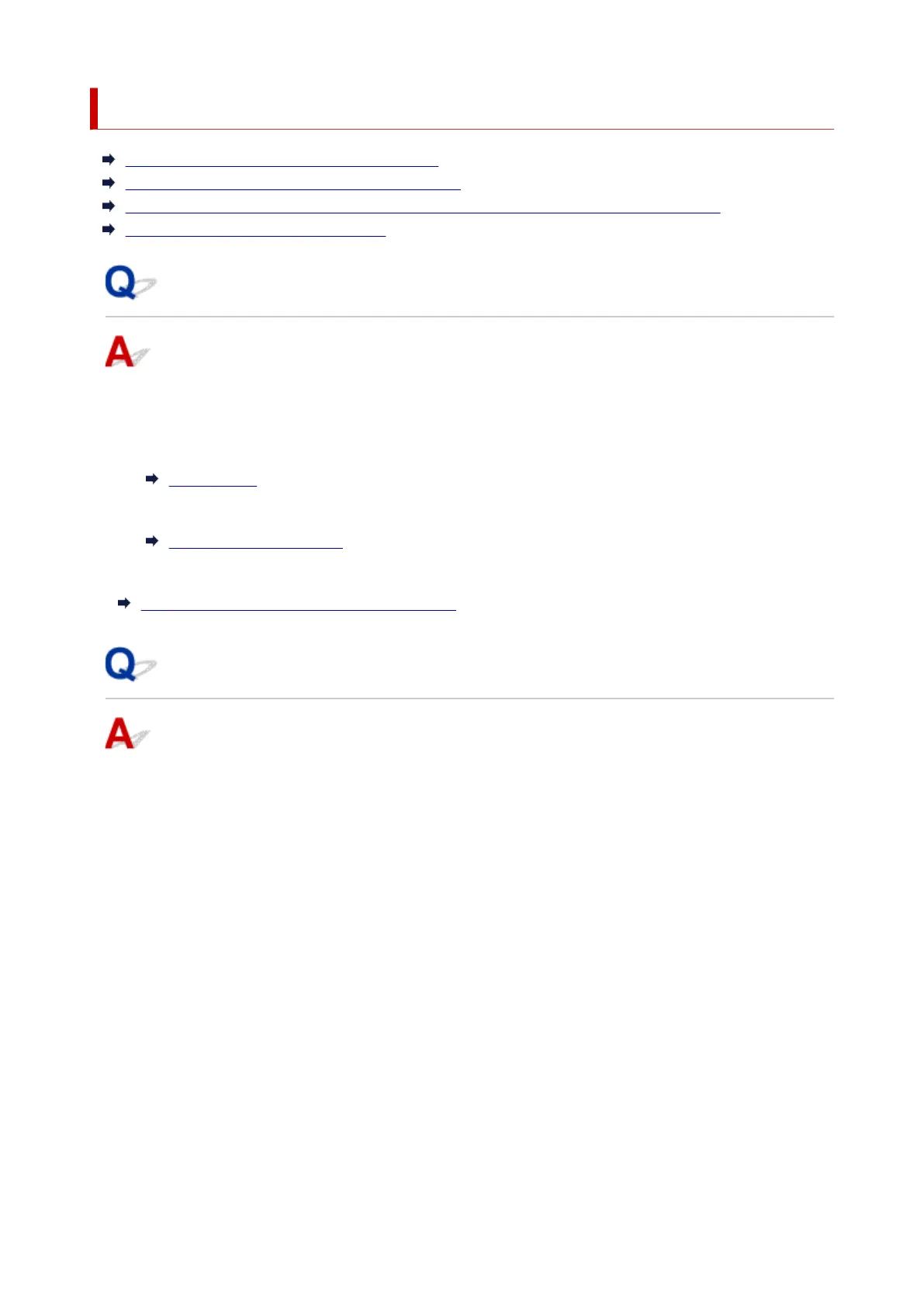Checking Network Information
Checking Printer IP Address or MAC Address
Checking Computer IP Address or MAC Address
Checking Communication Between the Computer, the Printer, and the Wireless Router
Checking Network Setting Information
Checking Printer IP Address or MAC Address
To check the printer's IP Address or MAC address, print out the network settings information or use the
operation panel to display it.
• Display on the touch screen.
LAN settings
• Print the network settings.
Printing Network Settings
For Windows, you can check the network setting information on the computer screen.
Canon IJ Network Device Setup Utility Screen
Checking Computer IP Address or MAC Address
To check the IP Address or MAC address of your computer, follow the instructions below.
• For Windows:
1.
Select Command Prompt from Start.
2. Enter "ipconfig/all" and press Enter.
The IP address and MAC address of your computer appear. If your computer is not connected to a
network, the IP address does not appear.
• For macOS:
1. Select System Preferences from Apple menu, and then click Network.
2. Make sure network interface used by computer is selected, and then click Advanced.
Make sure Wi-Fi is selected as network interface.
479