
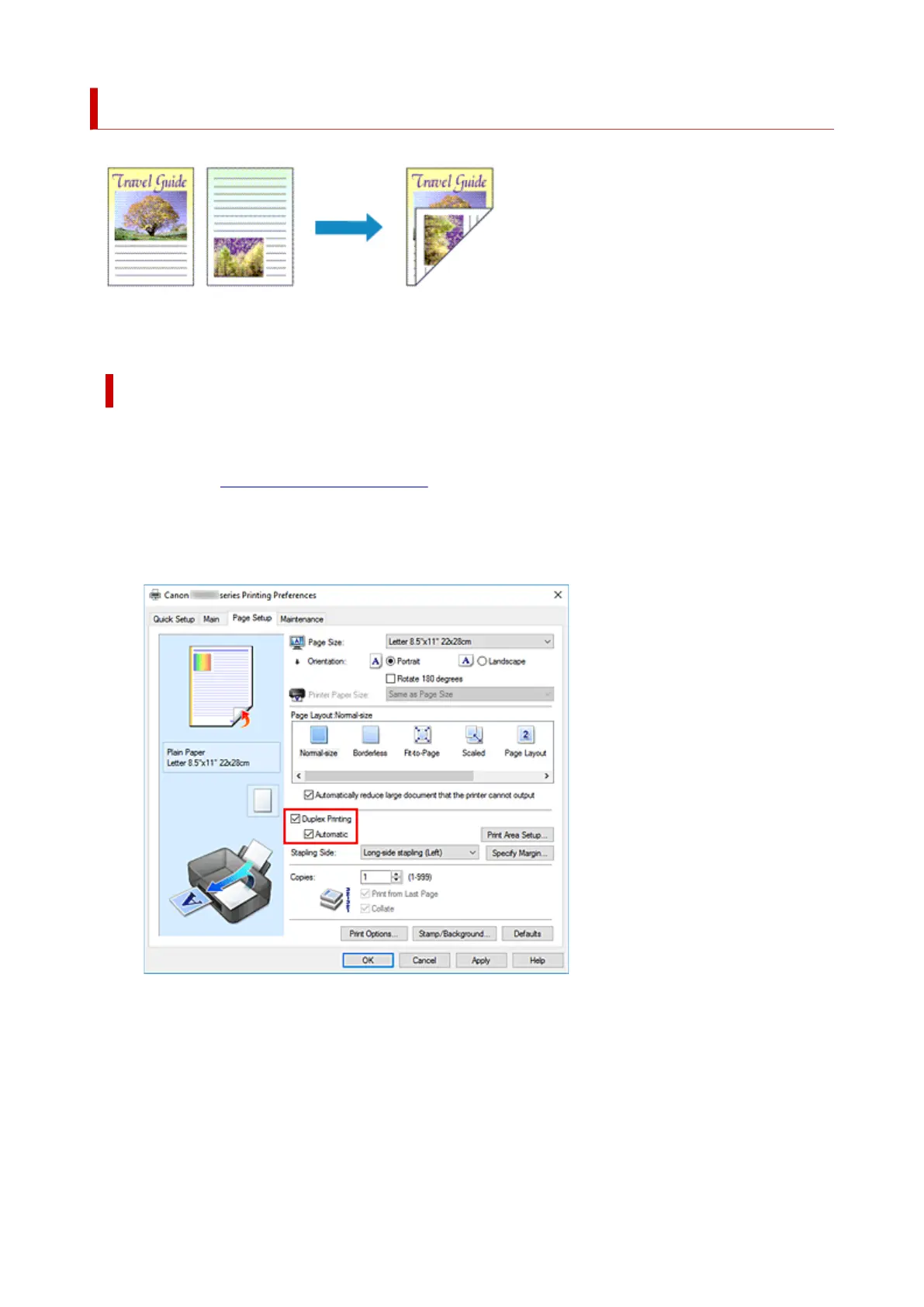
Do you have a question about the Canon TR8600 Series and is the answer not in the manual?
| Print Technology | Inkjet |
|---|---|
| Max Print Resolution | 4800 x 1200 dpi |
| Automatic Document Feeder | Yes |
| Duplex Printing | Yes |
| Functions | Print, Copy, Scan, Fax |
| Print Speed (Black) | 15 ppm |
| Print Speed (Color) | 10 ppm |
| Scanner Resolution (Optical) | 1200 x 2400 dpi |
| Fax Resolution (Black) | 300 x 300 dpi |
| Fax Resolution (Color) | 200 x 200 dpi |
| Output Paper Capacity | 50 sheets |
| Dimensions (W x D x H) | 17.3 x 13.8 x 7.5 inches |
| Connectivity | USB, Wi-Fi, Bluetooth |
| Supported Paper Sizes | Letter, Legal, 4" x 6", 5" x 7", 8" x 10" |
| Display | 4.3" LCD Touchscreen |
| Paper Capacity (Plain Paper) | 200 sheets |
| Scanner Type | Flatbed |
| Mobile Printing | Apple AirPrint, Google Cloud Print, Canon PRINT app |
| Input Paper Capacity | 200 sheets |
| Ink Cartridge Compatibility | PGI-280, CLI-281 |











