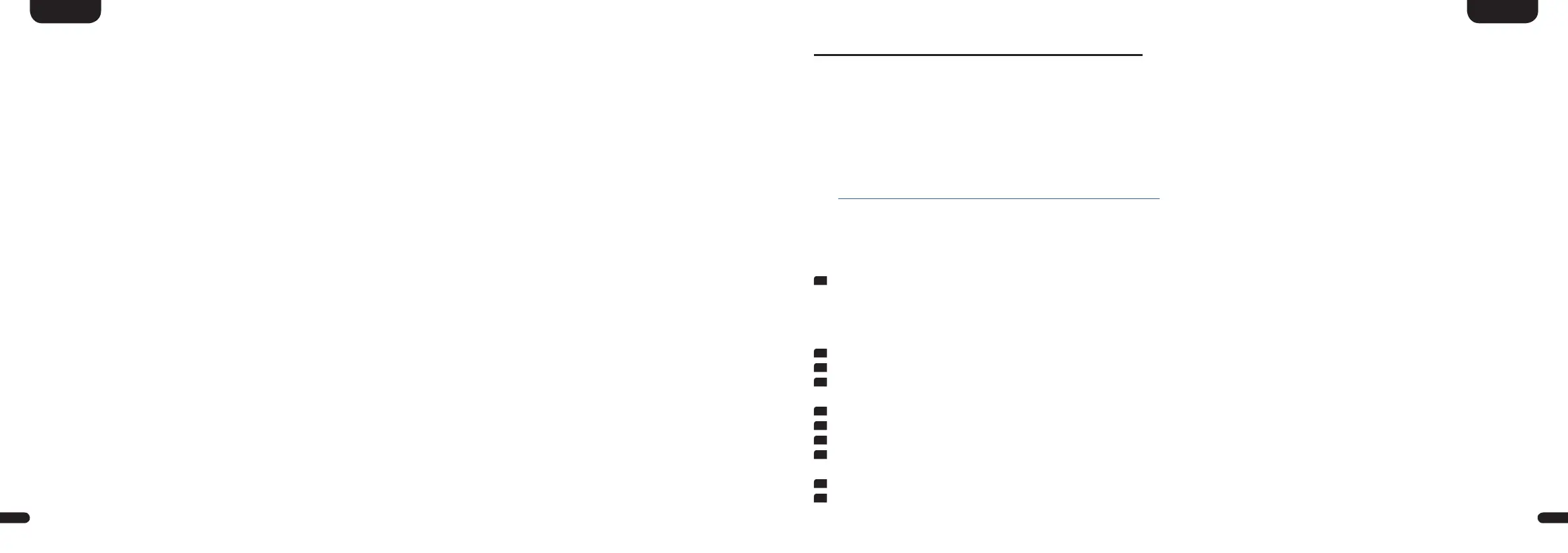3
19
English
18
English
Operation Display Meaning
Incoming Signal DOLBY ATMOS Dolby Atmos
®
bitstream
Incoming Signal DOLBY DIGITAL Dolby
®
digital multichannel-bitstream
Incoming Signal DOLBY DIGITAL 2�0 Dolby
®
digital two-channel-bitstream
Incoming Signal DOLBY DIGITAL PLUS Dolby Digital Plus
TM
multichannel-bitstream
Incoming Signal DOLBY SURROUND Dolby
®
surround sound
Incoming Signal DTS-HD DTS-HD
®
bitstream
Incoming Signal DTS DTS
®
digital surround bitstream
Incoming Signal PCM Digital stereo signal
Networking CAST Usage of Chromecast built-in
Networking SPOTIFY Usage of Spotify Connect
Networking AIRPLAY Usage of AirPlay technology
Networking WIF / CON Network (WiFi) connected
Networking WIF / DIS Network (WiFi) disconnected
Networking ETH / CON Network (ethernet) connected
Networking ETH / DIS Network (ethernet) disconnected
Networking NET / SET Smart Amp 5�1 ready for network setup
Note: The Playmodes Discrete, Party and Pure Direct are only selectable if surround speakers have been activated in the menu
"Output Setup" [OPS]� Please find further informations in the explanations of the menu "Output Setup" [OPS]�
Using Chromecast built-in
TM
Requirements:
• (Mobile) device with activated WiFi and Bluetooth® function
• Network access (wireless by WiFi or wired by Ethernet)
• The Google Home app
• An app that supports playback via Chromecast built-in (e�g� Spotify, AllCast, TuneIn, etc�)� Audio playback with the Google Home app directly is
not possible�
• Please keep the standard settings of your WiFi router� Changing the settings of your router, especially changes on the DHCP settings,
could lead to an unnstable or not working network connection� For compatible routers please refer to the following Link:
https://support�google�com/chromecast/table/6207427?hl=en-IN
To use the integrated function Chromecast built-in, you need to install the Google Home app on your (mobile) device and to connect the device to
the Amp 5�1� Therefore your (mobile) device and the Amp 5�1 must be connected to the same network�
Please do as follows:
1
Power up your Smart Amp 5�1 and start your (mobile) device� The WiFi and Bluetooth® function must be activated on your (mobile)device� If the
Amp 5�1 has been disconnected from the mains please wait with the procedure until the display indicates [NET] followed by [SET]�
Note: If you have already installed the Google Home app on your (mobile) device, you can skip item 2 and 3 below�
2
Open the Play Store/ App Store on your (mobile) device�
3
Search for the Google Home app and install it on your (mobile) device� You will need to accept access to several items, like identity and others�
4
Start the Google Home app and follow the instructions� You will need to assign a Google Account to this app� Please register or login to your
account�
5
Your (mobile) device will now search for available devices in range� If neccessary, you may have to select the related search function manually�
6
Select Smart Amp 5�1xxxxx as device to be installed�
7
Now, the (mobile) device tries to connect to the Amp 5�1� Please follow the instructions of the Google Home app�
8
After the connection has been established the Amp plays a melody (sound sequence) through the connected speakers� Please confirm in the app
that you have heard the melody�
9
Now, please select the “room” where you will use the amplifier (e�g� family room) and confirm with “next”�
10
Please select the WiFi network (WLAN) which you want to use for the Amp 5�1 and click on “next”�