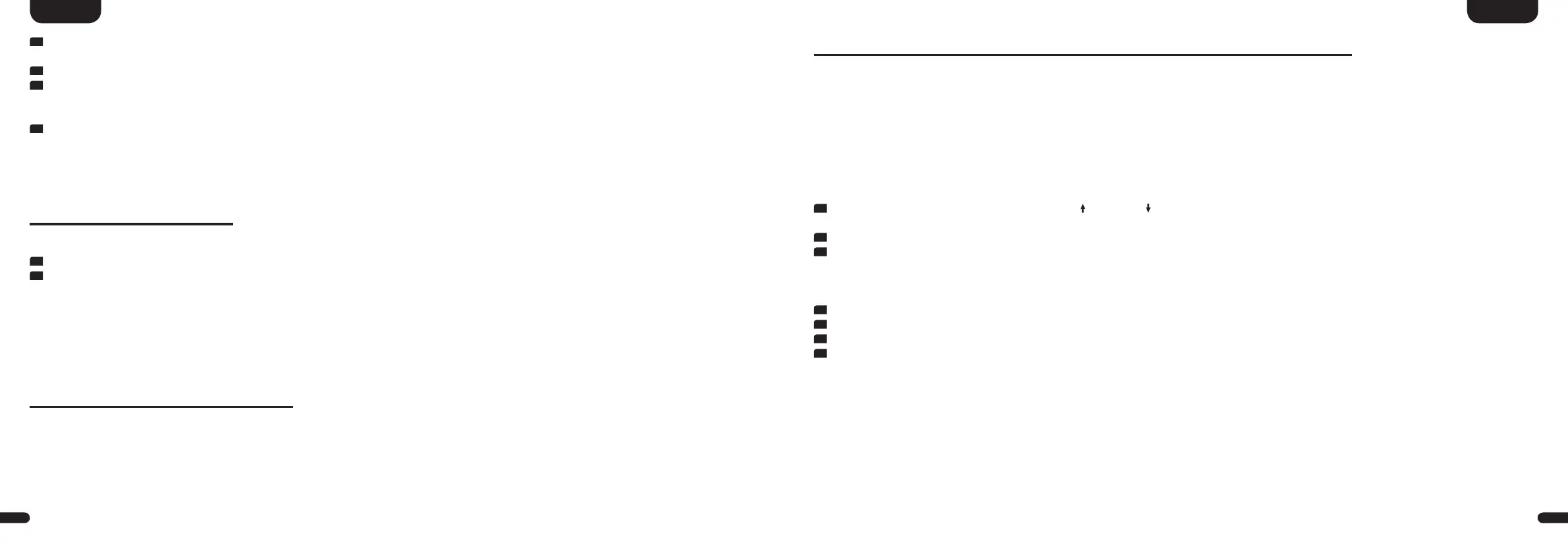3
21
English
20
English
11
The Google Home app and the Amp 5�1 will now be connected� After a successful connection the display of the Amp 5�1 shows [WIF] followed by
[CON] for 5 seconds�
12
Now the installation is almost finished� Please follow the last steps on your (mobile) device to fully complete the installation�
13
To play music using Chromecast built-in, open an app that supports this feature (Spotify, TuneIn, etc�)� This is indicated by the Chromecast
built-in icon on the screen� Depending on the app, it may be necessary to start playback (the stream) first so that this function is displayed and
available�
14
In order to play back music that you have stored locally on your (mobile) device via the Smart Amp 5�1 using Chromecast built-in, you can
use the manufacturer's own playback app� If the music app of the manufacturer does not support Chromecast built-in, you can
alternatively use a freely available app (such as the app "AllCast" from ClockworkMod)�
Google Assistant
You can operate the Smart Amp 5�1 in two ways with the „Google Assistant“�
1
Connecting to a Google Home device�
2
Using the integrated voice control of the Google Home app�
Further information can be found under: www�assistant�google�de
Note: Google Assistant is not available in certain languages and countries�
Using Spotify Connect
Use your phone, tablet or computer as a remote control for Spotify� Go to spotify�com/connect to learn how�
Playback via Bluetooth
®
wireless technology
For wireless audio streaming you can connect your (mobile) device with the Amp 5�1 using Bluetooth® wireless technology�
Requirements:
• The Bluetooth® wireless technology must be activated on the (mobile) device
• The (mobile) device must support at least the Bluetooth® standard 2�0
• The (mobile) device must be within range of the Smart Amp 5�1 (max� 10 m)�
Pairing process
To pair or connect the two devices please do as follows:
1
Please select the input [BT] using the buttons Up ( ) or Down ( ) and then press the "Bluetooth Pairing" button on your remote� The
display shows [BTP]�
2
Start the search function on your (mobile) device�
3
Select the Canton Smart Amp 5�1 as the playback device�
Note: If you have entered a specific name during the network setup (e�g� Living Room), this name will be listed as playback device�
4
Once confirmed, the connection will be made automatically and will appear as [BT-] and [CON] in the display�
5
If the (mobile) device requires an access code, please enter 0000�
6
If the connection fails the message [FAI] will appear� Please ensure the requirements (see above) are fullfied and repeat the pairing process�
7
If [BT-] and [DIS] appears in the display, your (mobile) device is out of range or logged out�
Operating a (mobile) device
The device most recently connected to the Amp connects automatically when the Bluetooth® function is activated and the input
Bluetooth® has been selected� In this case the message [BT-] followed by [CON] appears� Start the playback of a medium on your (mobile) device
and the sound will be played back by the speakers connected to the Smart Amp 5�1�