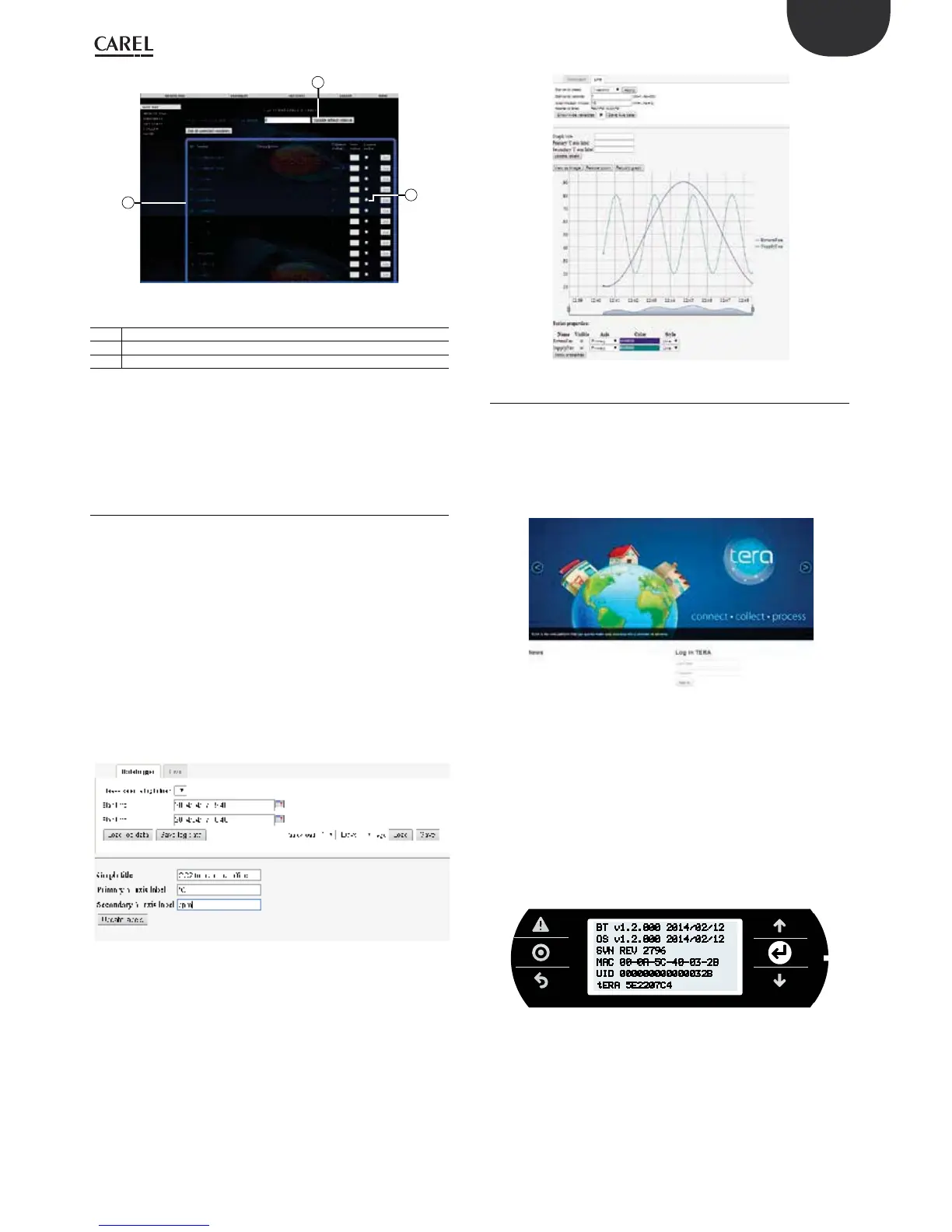55
ENG
c.pCO sistema +0300057EN rel. 1.2 - 29.05.2017
1
2
3
Fig. 10.d
Key
1 Frame: blue = communication, red = no communication
2 Variable refresh time
3 Checkbox to enable in order to write variables
Writing the variables
Procedure:
• enable the writing checking box;
• enter the value in the corresponding eld;
• click Set or “Set all selected variables”.
10.5 Variable trend (logger)
The names of the logs are loaded dynamically by the c.pCO based on
the Log editor settings in c.design. This means the drop-down menu for
choosing the log to be displayed is populated automatically, without
having to modify the web page:
• choose the log to be displayed from the drop-down menu at the top;
• set the display interval, as start and end date/time or using the quick
links on the right, used to load the last ‘N’ days/weeks logged;
• click “Load log data” to load the log and display the corresponding
graph.
The graph can then be adapted using the mouse (or touch, when using
a touch screen) to zoom, change the colour of the lines, display the
numeric values of the variables at a certain point on the graph, or enable
the secondary axis.
A screenshot in image format can be saved at any time, or the data
exported in CSV format.
Fig. 10.e
Choosing the “Live” tab activates a real time graph of the variables, chosen
from the list of public variables.
• Click “Show/Hide variables” to show the variable list (automatically
populated by the c.pCO).
• Choose the variables to be displayed from the list
• Choose the sampling period (expressed in seconds) and the display
interval (expressed in minutes)
• Click “Play” to start acquiring the data
In this case too, the graph can be adapted, even during the acquisition
process.
Fig. 10.f
10.6 c.pCO connection to cloud tERA
The c.pCO controllers family can establish a remote secure connection
to the Carel cloud server platform called tERA. Every c.pCO with built-in
Ethernet interface is natively integrated into tERa cloud platform and can
access to linked services. Every c.pCO is uniquely identied by the tERA
cloud using its MAC address. It is possible to create a customized private
portal according to the customers specications. For further information
on tERA services available, contact your local Carel sales network.
Fig. 10.g
c.pCO registration:
Activation and registration procedure and settings of the tERA services
are described in the "tERA Quick start Guide" (document +030222141),
that can be download from www.carel.com.
Following data are requested in order to register a c.pCO in tERA server:
• MAC address of the c.pCO
• c.pCO Hardware unique ID
• tERA password
Above data are reported in the c.pCO System menu at the following path:
INFORMATION --> pCO INFORMATION (see gure below).
BT v1.2.000 2014/02/12
OS v1.2.000 2014/02/12
SVN REV 2796
MAC 00-0A-5C-40-03-2B
UID 000000000000032B
tERA 5E2207C4
Fig. 10.h
c.pCO Update from tERA
From tERA portal, it is possible to update the application program and
the Operating System of the c.pCO by remote. The controller should be
already registered in the tERA portal.
Procedure is described in "tERA Quick start Guide" (document
+030222141), that can be download from www.carel.com.
