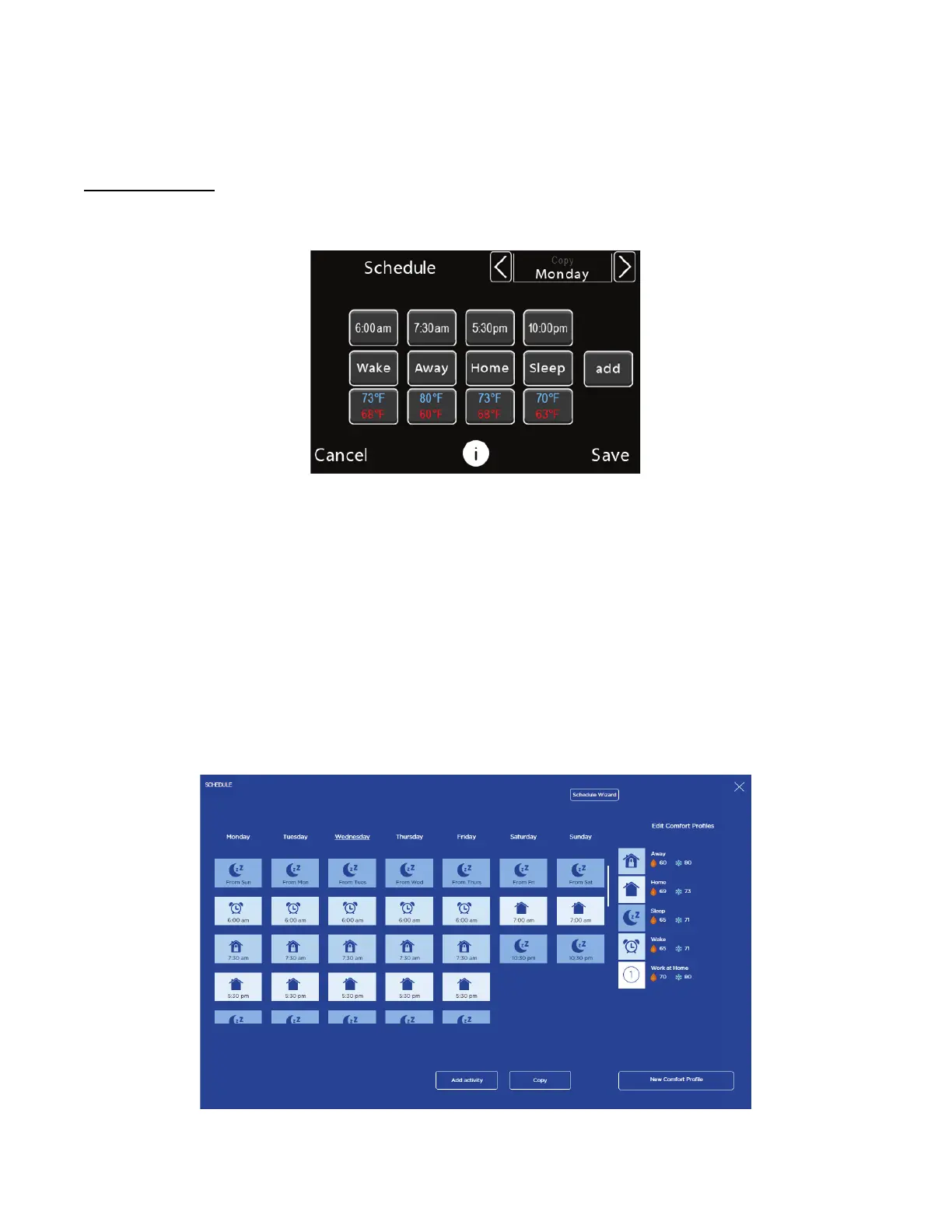11
5. Uncheck any unneeded times
6. Select the Next button
7. Schedule additional days of the week
8. Select the Next button
9. Select the Save button
Edit Your Schedule
You can use the Guided Scheduling feature to edit your schedule at any time or you can edit your schedule manually. Manually editing your
schedule will also allow you to schedule any custom Comfort Profiles you’ve created.
A14590
On the Thermostat and Smartphone App:
1. Touch Menu > Schedules > View or Edit Schedule
2. To edit the time, touch the time and use the up or down arrows to adjust then touch the Done button.
3. To edit the Comfort Profile scheduled, touch the Comfort Profile name then select the Comfort Profile you’d like to insert.
4. To edit the temperature settings for the Comfort Profile, touch the Heat to/Cool to temperatures and adjust your temperature and fan
settings then touch Save.
5. To delete a scheduled period, touch the time then touch the Delete button.
6. To add a scheduled period, touch the Add button, select a Comfort Profile and a start time.
NOTE: The schedule screen can only show 4 scheduled period at a time. If more than 4 periods are scheduled, use the left and right arrows
next to the time to scroll.
On the Web Portal:
A150012
1. Select the Schedule tile
2. To edit the time, select the icon and use the drop down boxes to select a time then select Save.
