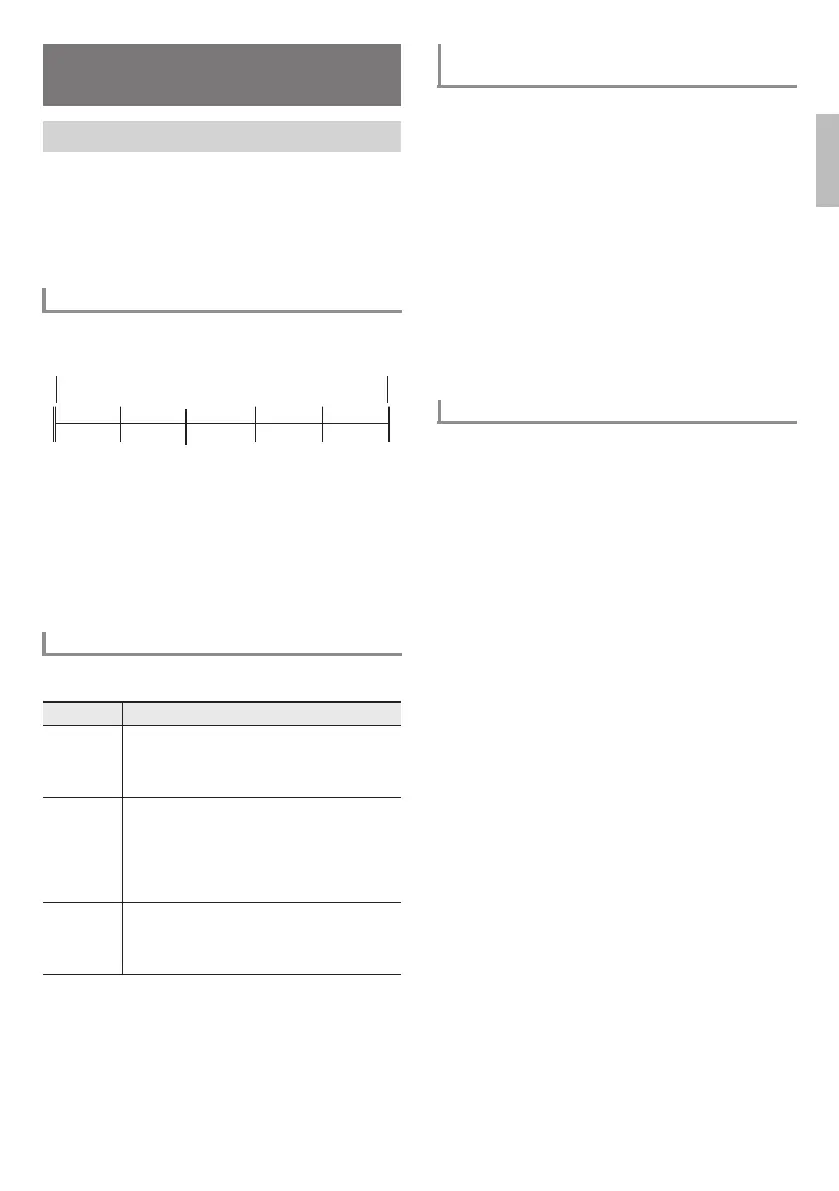English
EN-15
Lets you practice a song step-by-step until you can master the
entire song.
Lesson 1: Listen to the song.
Lesson 2: Play with display guide.
First, practice with your right hand only, and then with your
left hand only. Next, divide the song into phrases and then
concentrate on practicing each individual phrase.
The built-in songs are preset with phrases (divisions) to help
you master keyboard play.
■ Dividing a Song into Phrases for Practice
1.
Press bt LISTEN and ck FOLLOW at the same
time.
This turns on the phrase setting.
• To return to off (no division into phrases), press
bt LISTEN and ck FOLLOW at the same time again.
• The setting cannot be changed while song playback is
in progress.
The following are the messages that appear on the display
during Step Lessons.
First, select the song, phrase, or part you want to practice.
1.
Select the song you want to practice (page
EN-13).
Selecting a song causes the first phrase to be selected.
2.
To select a different phrase, cmd NEXT to move
to the next phrase, or cls BACK to move to the
previous phrase.
• Holding down either button scrolls through phrases at
high speed.
3.
Press bm PART SELECT to select a part to
practice.
Pressing bm PART SELECT returns to right-hand part
practice without displaying the playback screen of both
hand parts.
First, select the song, phrase, and part you want to practice.
■ Lesson 1: Listen to the song.
First, listen to the example a few times to familiarize yourself
with what it sounds like.
1.
Press bt LISTEN.
This starts example play.
2.
To stop example play, press bt LISTEN (or
bl START/STOP, PLAY/STOP).
Using Built-in Songs to
Master Keyboard Play
Step Up Lesson
Phrases
Messages that Appear During Lessons
Message Description
<Phrase> Appears when you select a phrase, when a
lesson starts, etc.
• Note that certain phrases will cause
“<Wait>” to appear instead of “<Phrase>”.
<Wait> Appears when the lesson starts with an intro
or fill-in phrase that is not included in the
phrases to be practiced. Play will advance
automatically to the next phrase after this
phrase plays, so wait until then to start
playing on the keyboard.
NextPhrs Appears when advancing automatically to the
next phrase. This message appears following a
phrase for which “<Wait>” (see above) is
displayed.
Song start Song end
Phrase 1 Phrase 2 Phrase 3 . . . .
Final
Phrase
Selecting the Song, Phrase, or Part You Want
to Practice
Starting a Lesson
CTK3500-ES-1A.indd 17 2016/07/28 16:49:29
