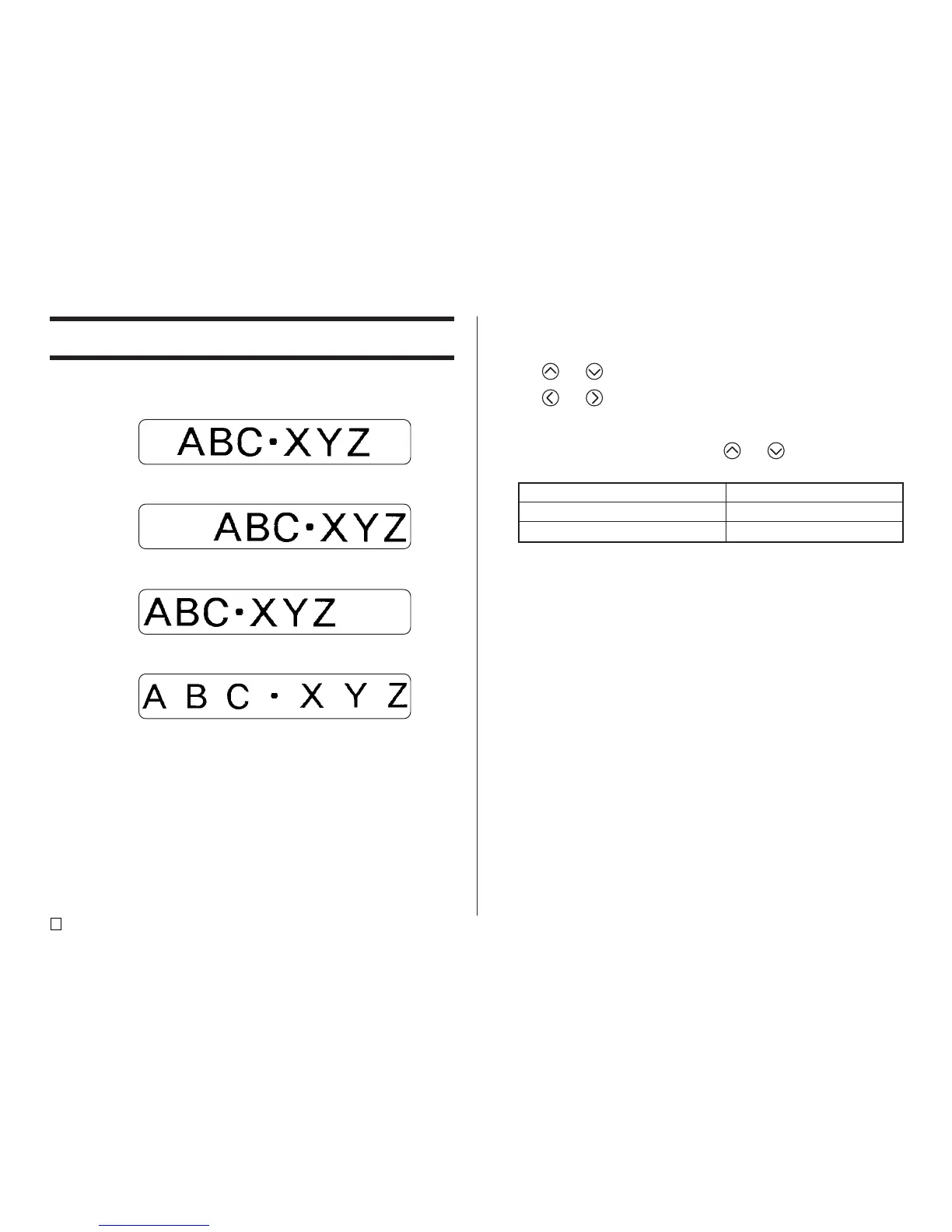E
32
Specifying Text Alignment
You can select any one of the following four text alignments for your label text.
Centering
Right Alignment
Left Alignment
Equal Spacing
To specify text alignment
1. While inputting text, press FORM.
2. Use and to select ALIGN, and then press SET.
3. Use and to select the alignment setting you want.
4. When the setting you want is selected, press SET.
5. On the next screen that appears, use and to select the range of
text to which you want to apply your alignment setting.
6. After selecting the range, press SET to apply your setting and return to the
text input screen.
To apply the alignment setting to this text:
All of the text in the label
All of the text in the current line only
Select this option:
ALL
LINE
