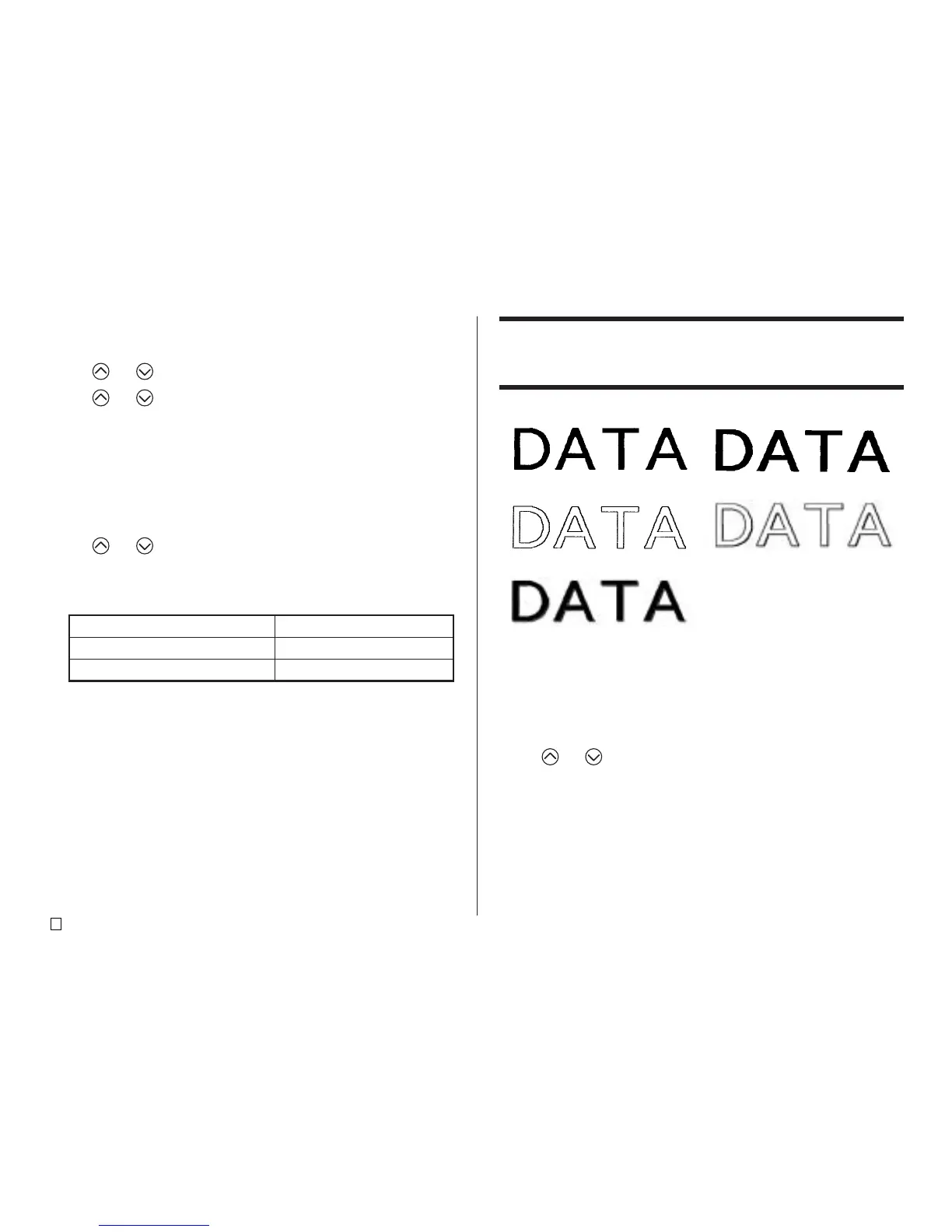E
42
To apply the font setting to this text:
All of the text in the label
All of the text in the current line
Select this option:
ALL
LINE
To change the default font setting
1. Press SET UP to display the SET UP menu.
2. Use and to select DEFAULT FONT and then press SET.
3. Use and to select the font you want to use as the default, and then
press SET.
• The default font you specified will be used first for all new labels. When
inputting text, you can use the procedure above to change the font to another
style, if you want.
To change the font of text you have just input
1. After inputting the text you want, press FONT.
2. Use and to select the font you want to change to and then press
SET.
3. On the next screen that appears, select the range of text to which you want
to apply your font setting, and then press SET.
Using STYLE Menu Attributes
The STYLE menu lets you apply the following attributes to your text.
NORMAL BOLD
OUTLINE SHADOW
RAISED
• Note that STYLE menu text attributes cannot be applied to illustrations or
user characters.
■ To apply STYLE menu text attributes
1. Input the text whose attributes you want to change.
2. Press STYLE.
3. Use and to select the STYLE setting you want, and then press SET.
• Selecting NORMAL cancels the current STYLE menu setting.
