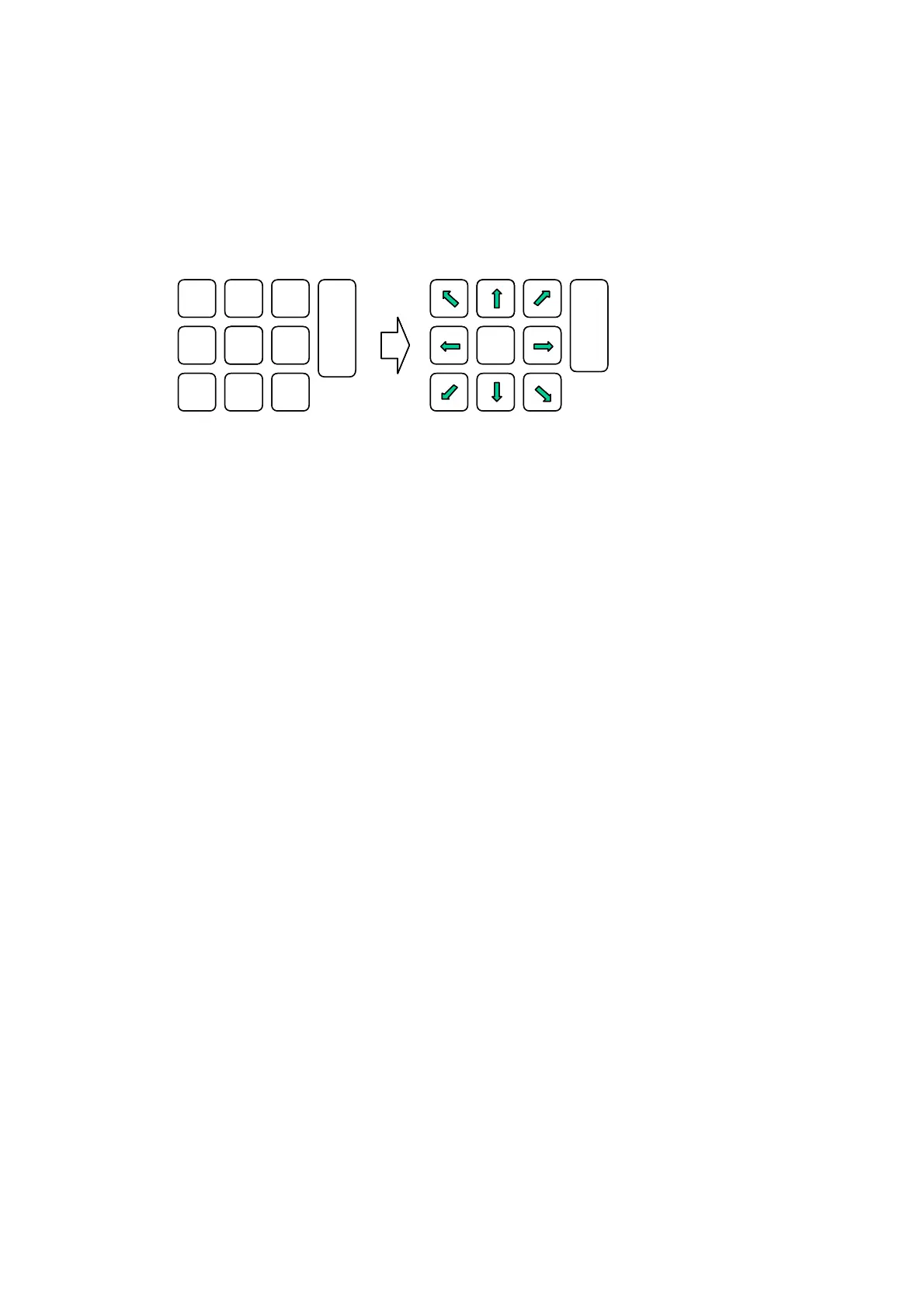165
4.2.2 Mouse Emulator
The mouse emulator is devised for the terminal which does not integrate a touch panel. The
mouse cursor functions are emulated with Ten key on the keyboard and R Trigger key on the
right side.
Image of Mouse Cursor Keys and Click Keys
1 2 3
4 5 6
7 8 9
123
4
56
789
Left
Click
Right Trigger
Right Click
1 2 3
4 5 6
7 8 9
123
4
56
789
Left
Click
Right Trigger
Right Click
Double Left-clicking
If 5 key is pressed twice successively, it emulates double left-clicking.
Drag and Drop
While pressing 5 key down, you can drag an application icon in the desktop or a file or folder
in File Explorer by pressing one of the mouse cursor keys. Releasing the 5 key immediately
drops the icon, folder or file.
Enabling or Disabling the Mouse Emulator
The mouse emulator is enabled or disabled by sequentially pressing Fn key first and then 4
key. Pressing the keys toggles the mouse emulator.
Flipping the Mouse Cursor Keys
As the display screen flips 90, 180, or 270 degree, the mouse cursor keys in Figure 5.2 also
flip accordingly.