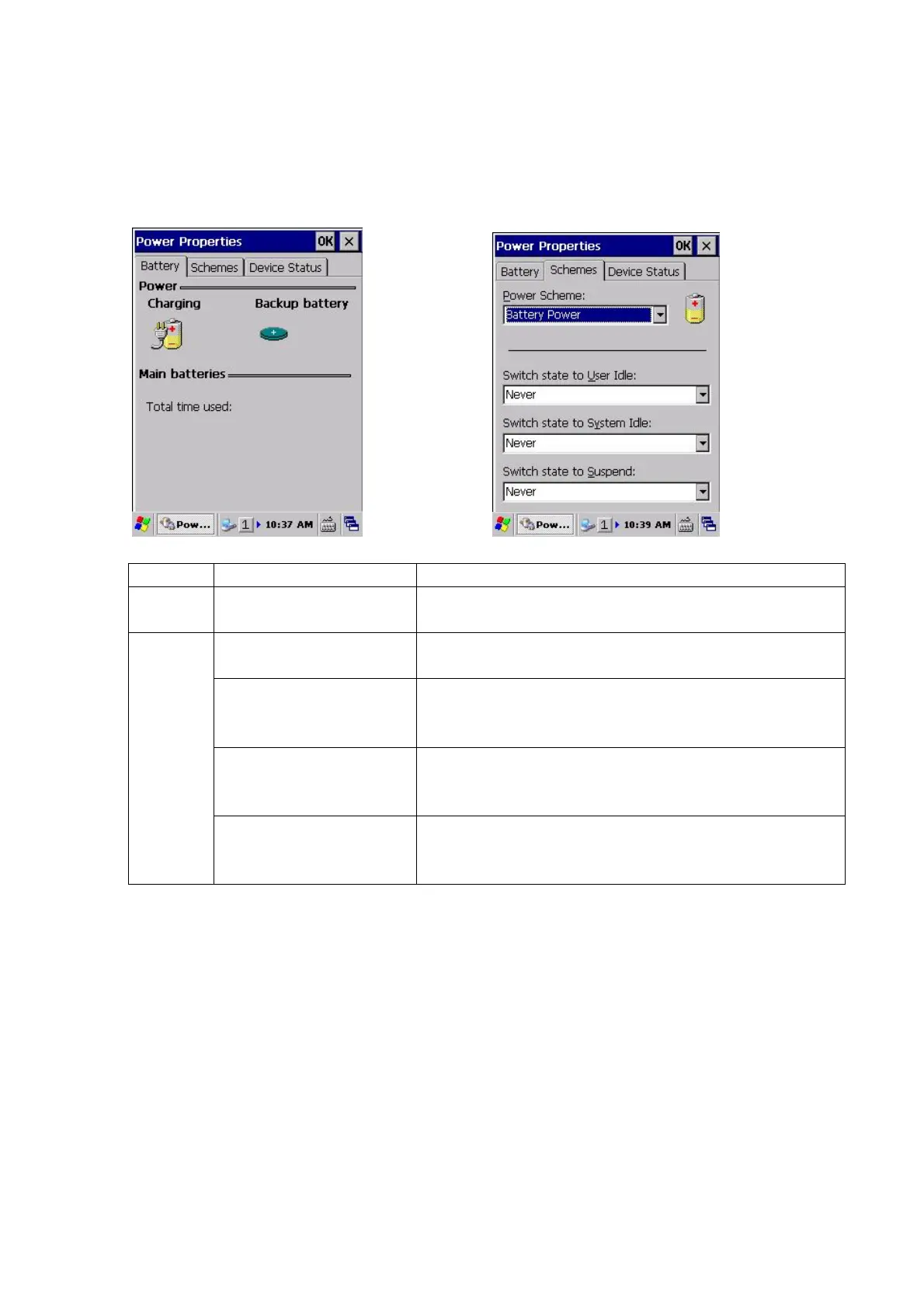95
3.2.5 Power
Select Start -> Settings -> Control Panel -> Power.
The dialog below sets the Power Management options.
[Battery]Tab [Schemes]Tab
Tab Item Explanation
Battery Power
Main batteries
This tab displays the current status of the main battery
and the backup battery.
Power Scheme
Select the power source for the setting subject, from
either “Battery Power” or “AC Power”.
Switch state to User Idle
*1
Select the time period until the terminal changes its state
to User Idle.
(1, 2, 5, 10, or 15 minutes)
Switch state to System
Idle
*1
Select the time period until the terminal changes its state
to System Idle.
(5, 10, 15, 30 minutes, or None)
Schemes
Switch state to Suspend
*2
Select the time period until the terminal changes its state
to Suspend.
(5, 10, 15, 30 minutes, or None)
*1 User Idle and System Idle generate an event within the OS at the set time, to put peripheral
devices into sleep or standby state.
The power saving design is for the device to be switched on when required and switched off
after use, so configuring the above settings does not change the system state. (Regardless of
the above settings, the CPU will transition to idle state when there are no processes for it to
execute, to reduce current consumption).
*2 Suspend is the time after there are no processes to execute and activity such as key input stop
before the terminal turns off.
Note - The time to auto power off is the total of the times for “Change to system idle” and “Change to
suspend”. The minimum time period is 3 minutes.If “None” is selected for any setting, auto
power off will not operate.Also, auto power off will not operate if there is an ActiveSync
connection with a PC.