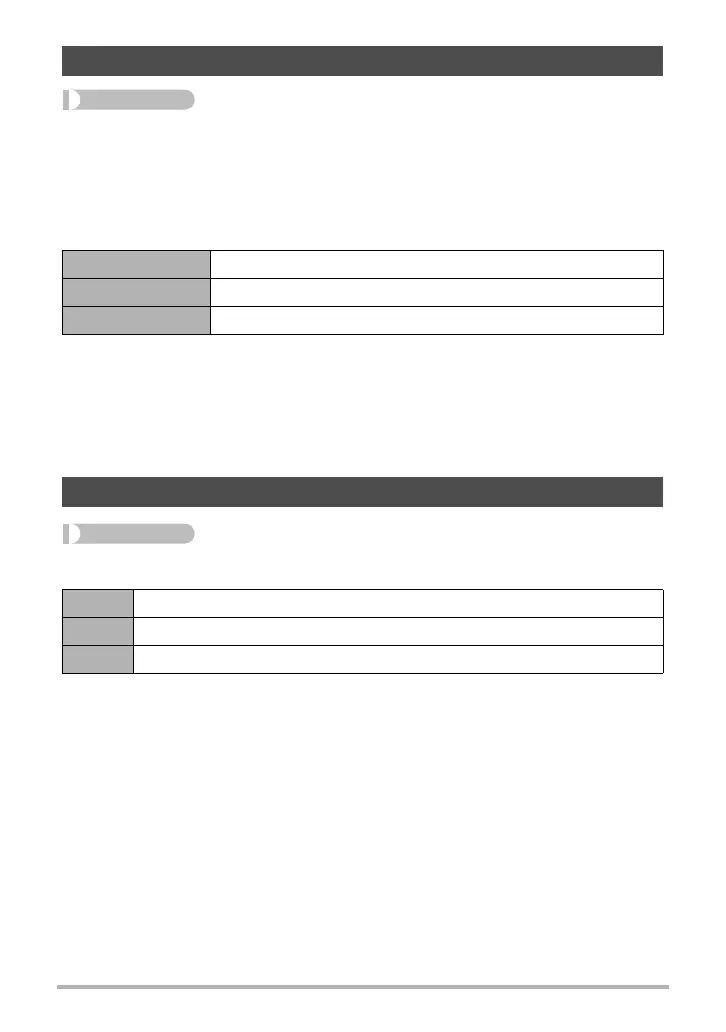131
Other Settings (Set Up)
Procedure
[MENU] * Set Up Tab * Timestamp
You can configure the camera to stamp the recording date only, or date and time in
the lower right corner of each snapshot.
• Once date and time information is stamped into a snapshot, it cannot be edited or
deleted.
Example: December 19, 2009, 1:25 p.m.
• Even if you do not stamp the date and/or time with Timestamp, you can do so later
using the DPOF function or some printing application (page 107).
• Digital zoom is disabled while date stamping is turned on.
• Date stamping is not possible for the following types of images.
– Images recorded with certain BEST SHOT scenes (ID Photo, Business cards
and documents, White board, etc.)
Procedure
[MENU] * Set Up Tab * Adjust
When the date and time settings are what you want, press [SET] to apply them.
• You can specify a date from 1980 to 2049.
• Be sure to select your Home City (page 130) before setting the time and date. If
you set the time and date while the wrong city is selected for your Home City, the
times and dates of all of the World Time cities (page 130) will be wrong.
Time Stamping Snapshots (Timestamp)
Date 2009/12/19
Date&Time 2009/12/19 1:25pm
Off No stamping of date and/or time
Setting the Camera’s Clock (Adjust)
[8] [2] Change the setting at the cursor location
[4] [6] Move the cursor between settings
[BS] Toggles between 12-hour and 24-hour format
