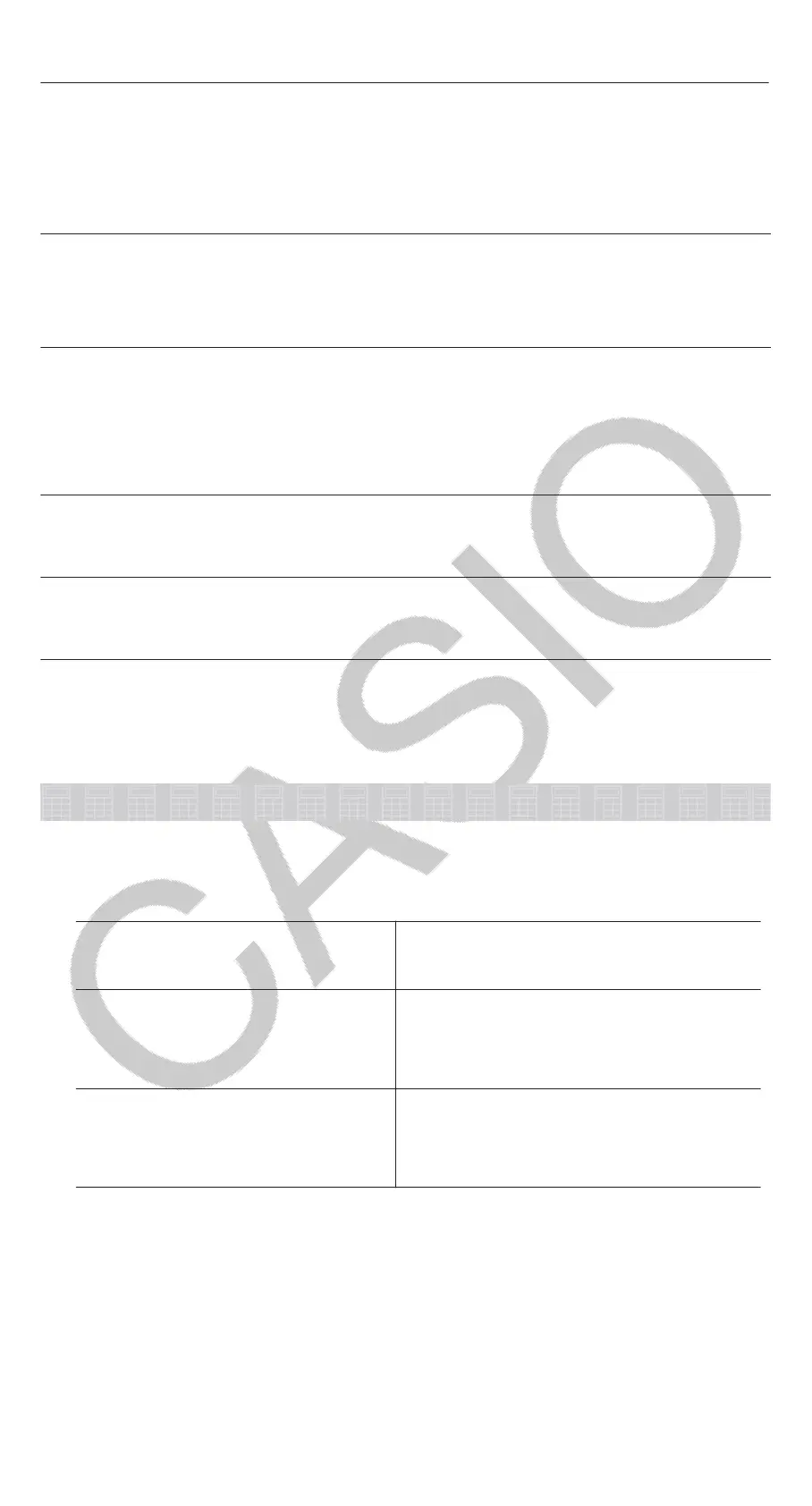(b) 10(o) 10
36
Converting a Calculation Result to another Type of
Value
You can use any one of the following key operations to convert the currently
displayed calculation result to another type of value: (DEC), (HEX),
(BIN), (OCT).
To calculate 15
10
× 37
10
in the decimal mode, and then convert the result to
hexadecimal
(DEC) 1537
(HEX)
555
0000022B
Logical and Negation Operations
Logical and negation operations are performed by pressing and then
selecting the desired command (and, or, xor, xnor, Not, Neg) from the menu
that appears. All of the examples below are performed in the binary mode
((BIN)).
To determine the logical AND of 1010
2
and 1100
2
(1010
2
and 1100
2
)
1010(and) 1100
0000 0000 0000 0000
0000 0000 0000 1000
To determine the bitwise complement of 1010
2
(Not(1010
2
))
(Not) 1010
1111 1111 1111 1111
1111 1111 1111 0101
Note: In the case of a negative binary, octal or hexadecimal value, the
calculator converts the value to binary, takes the two’s complement, and
then converts back to the original number base. For decimal values, the
calculator merely adds a minus sign.
Equation Calculations
Perform the steps below to solve an equation in the Equation/Func Mode.
1. Press , select the Equation/Func Mode icon, and then press .
2. Select the type of calculation you want to perform.
To select this calculation
type:
Do this:
Simultaneous linear equations
with two, three, or four
unknowns
Press (Simul Equation), and then
use a number key ( to ) to
specify the number of unknowns.
Quadratic equations, cubic
equations, or quartic equations
Press (Polynomial), and then use
a number key ( to ) to specify
the polynomial degree.
3. Use the Coefficient Editor that appears to input coefficient values.
• To solve 2x
2
+ x − 3 = 0, for example, press (Polynomial) in
step 2. Use the Coefficient Editor that appears to input
213.
• Pressing will clear all of the coefficients to zero.
4. After all the values are the way you want, press .
24
