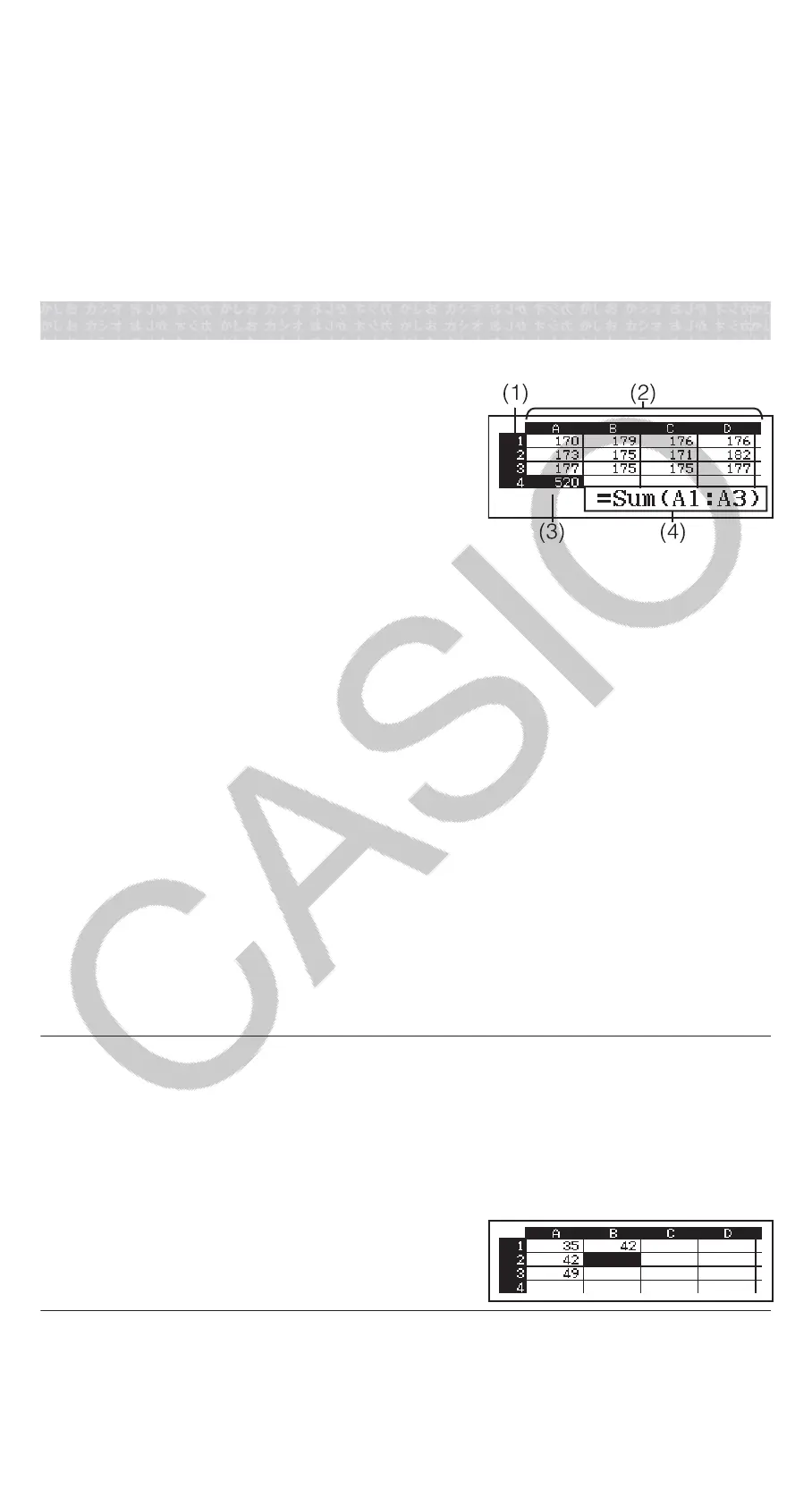variables N and p remain the same. This means you can repeat a
calculation changing only one specific value.
• On the List Screen, you can assign the value in a cell to a variable. Move
the cell cursor to cell that contains the value you want to assign, press
, and then press the key that corresponds to the desired variable
name.
• An error message appears if the input value is outside the allowable
range. “ERROR” will appear in the P column of the Result Screen when
the value input for the corresponding data is outside the allowable range.
Using Spreadsheet
To perform the operations in this section, first enter the Spreadsheet Mode.
The Spreadsheet Mode makes it possible to
perform calculations using a 45-row × 5-
column (cell A1 to E45) spreadsheet.
(1) Row numbers (1 to 45)
(2) Column letters (A to E)
(3) Cell cursor: Indicates the currently
selected cell.
(4) Edit box: Shows the contents of the cell
where the cell cursor is currently located.
Important: Any time you exit the Spreadsheet Mode, turn off the calculator
or press the key, every input into the spreadsheet is cleared.
Inputting and Editing Cell Contents
You can input a constant or a formula into each cell.
Constants: A constant is something whose value is fixed as soon as you
finalize its input. A constant can be either a numeric value, or a calculation
formula (such as 7+3, sin30, A1×2, etc.) that does not have an equal sign
(=) in front of it.
Formula: A formula that starts out with an equal sign (=), such as =A1×2, is
executed as it is written.
Note: Up to 10 bytes can be input into each cell in the case of a constant.
In the case of a formula, you can input up to 49 bytes into each cell.
Inputting a formula into a cell requires 11 bytes in addition to the number of
bytes for the actual formula data.
To display the remaining input capacity: Press (Free Space).
To input a constant and/or formula into a cell
Ex 1: Into cells A1, A2, and A3, input constants 7×5, 7×6, and A2+7
respectively. And then, input the following formula into cell B1: =A1+7.
1. Move the cell cursor to cell A1.
2. Perform the key operation below.
7576(A)7
3. Move the cell cursor to cell B1, and then perform the key operation
below.
(=)(A)7
Note: You can specify whether a formula in the edit box should be
displayed as it is or as its calculation result value.
33
