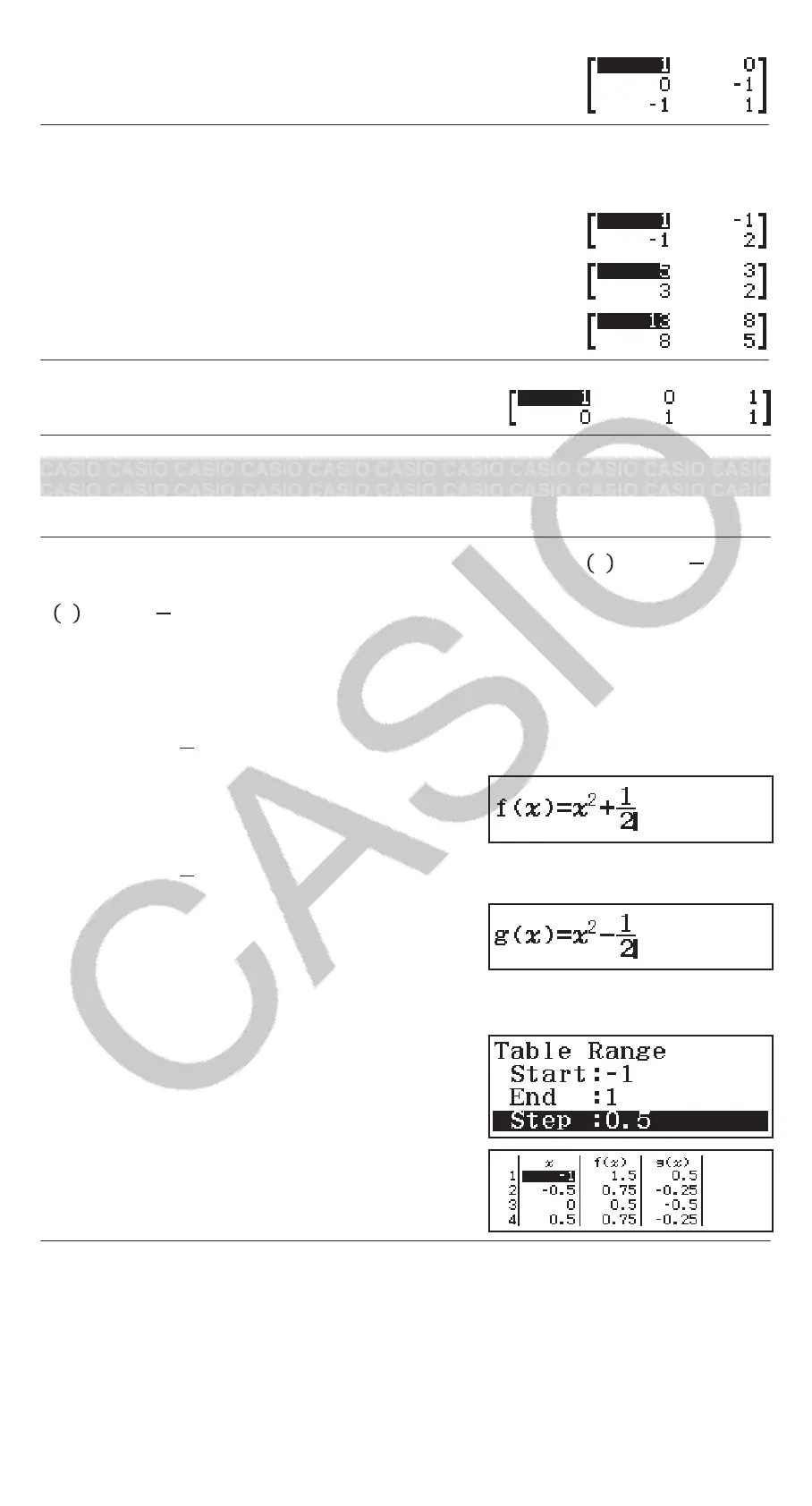(Transposition) MatB
To invert, square, and cube MatA (MatA
-1
, MatA
2
, MatA
3
)
Note: You cannot use for this input. Use to input “
-1
”, to specify
squaring, and (x
3
) to specify cubing.
MatA
MatA
MatA (x
3
)
To obtain the absolute value of each element of MatB (Abs(MatB))
(Abs) MatB
Creating a Number Table
The Table Mode generates a number table based on one or two functions.
Example: To generate a number table for the functions 𝑓
𝑥 =𝑥
2
+
1
2
and
g
𝑥 =𝑥
2
−
1
2
for the range
-1 ≦ 𝑥 ≦ 1, incremented in steps of 0.5
1. Press , select the Table Mode icon, and then press .
2. Configure settings to generate a number table from two functions.
(SETUP)(Table)(f(x),g(x))
3. Input
𝑥
2
+
1
2
.
(x)12
4. Input 𝑥
2
−
1
2
.
(x)12
5. Press . On the Table Range dialog box that appears, input values for
Start (Default: 1), End (Default: 5), and Step (Default: 1).
110.5
6. Press to generate the number table.
• Press to return to the screen in
step 3.
Tip
• In the number table shown in step 6, you can change the value in the
currently highlighted x cell. Changing the x value causes the f(x) and g(x)
values in the same line to be updated accordingly.
• If there is value in the x cell above the currently highlighted x cell,
pressing or automatically inputs into the highlighted cell the
value equal to the value of the cell above it plus the step value. So also,
27