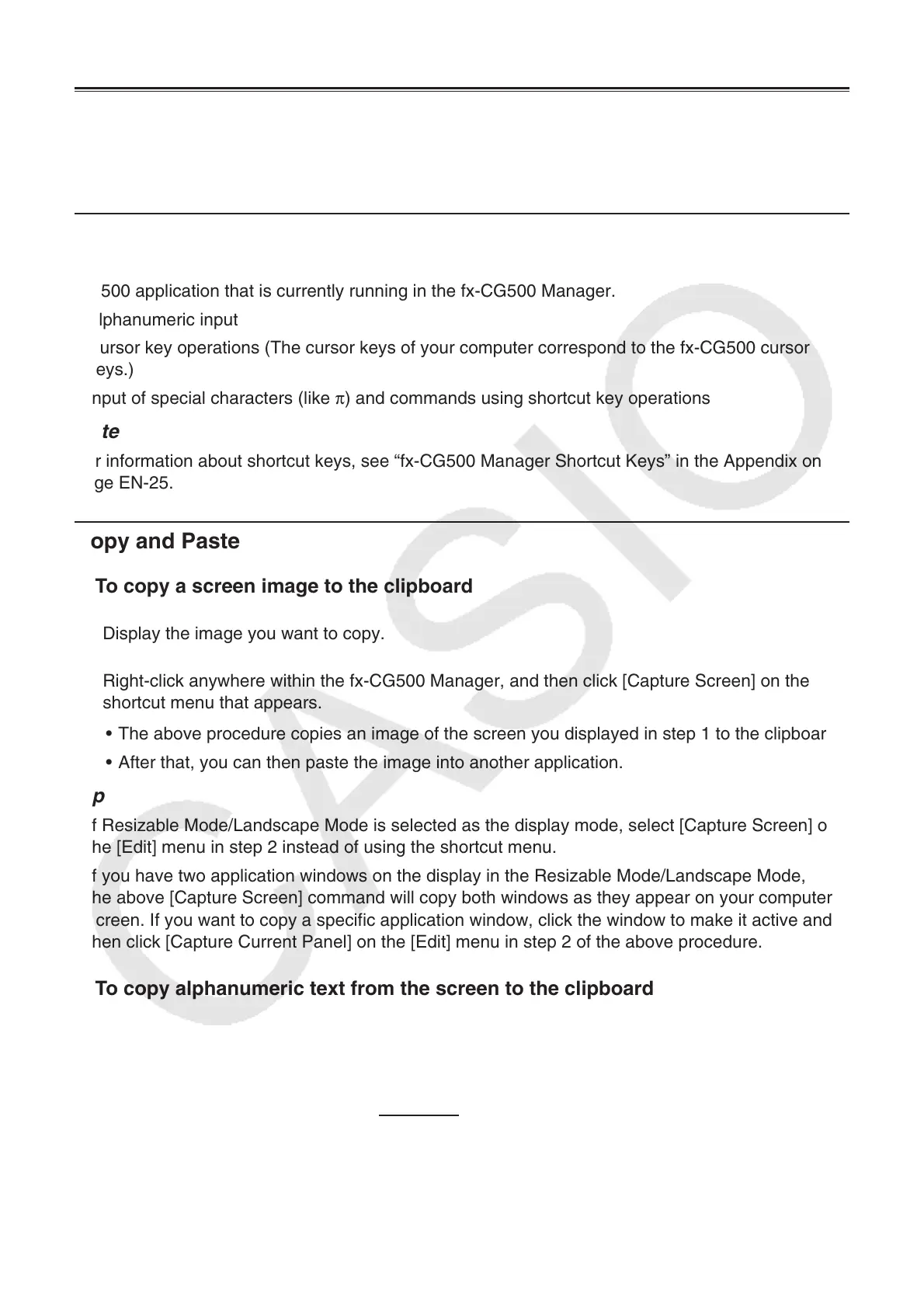EN-9
fx-CG500 Manager Operations
This section explains the operations you can perform on the Resizable Mode, Landscape Mode
and Fixed-size Mode screens of the fx-CG500 Manager.
Computer Keyboard Operations
The following are the operations you can perform on your computer keyboard to control the fx-
CG500 application that is currently running in the fx-CG500 Manager.
• Alphanumeric input
• Cursor key operations (The cursor keys of your computer correspond to the fx-CG500 cursor
keys.)
• Input of special characters (like π) and commands using shortcut key operations
Note
For information about shortcut keys, see “fx-CG500 Manager Shortcut Keys” in the Appendix on
page EN-25.
Copy and Paste
Q To copy a screen image to the clipboard
1. Display the image you want to copy.
2. Right-click anywhere within the fx-CG500 Manager, and then click [Capture Screen] on the
shortcut menu that appears.
• The above procedure copies an image of the screen you displayed in step 1 to the clipboard.
• After that, you can then paste the image into another application.
Tip
• If Resizable Mode/Landscape Mode is selected as the display mode, select [Capture Screen] on
the [Edit] menu in step 2 instead of using the shortcut menu.
• If you have two application windows on the display in the Resizable Mode/Landscape Mode,
the above [Capture Screen] command will copy both windows as they appear on your computer
screen. If you want to copy a specific application window, click the window to make it active and
then click [Capture Current Panel] on the [Edit] menu in step 2 of the above procedure.
Q To copy alphanumeric text from the screen to the clipboard
1. On the fx-CG500 Manager, drag your mouse pointer across the range of text you want to
select, so it becomes highlighted.
2. On your computer keyboard, press [Ctrl] + [C]* to copy the selected text.
* Mac OS: [command] + [c]
• This copies the text you selected in step 1 to the clipboard (as Unicode text).
• After that, you can paste the text you copied into another application (as Unicode text).
