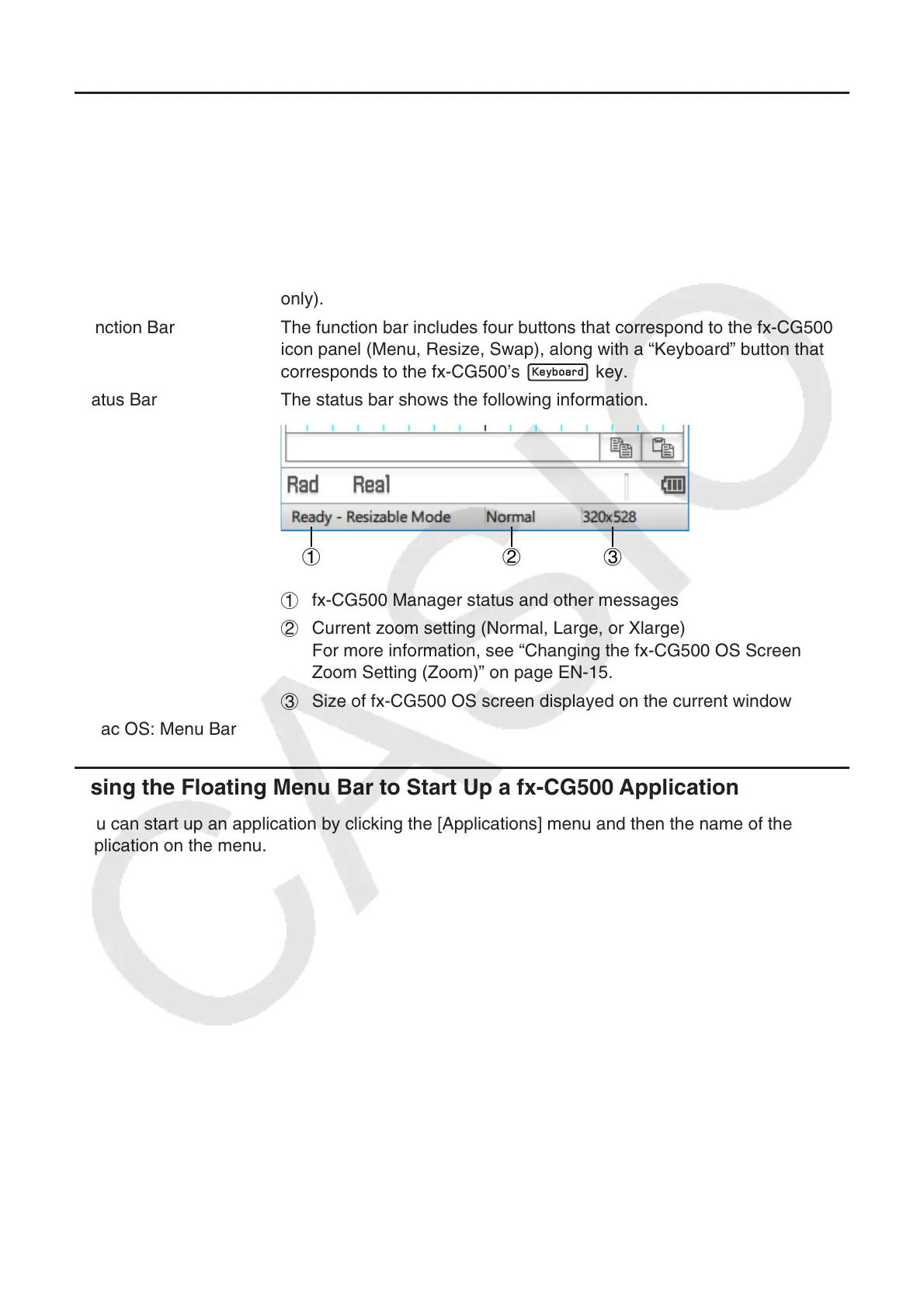EN-14
Resizable Window/Landscape Window
Note
The Resizable Window size can be changed by clicking border and then dragging it to the size you
want. Adjust the Resizable Window so the fx-CG500 OS screen is at least 320×528.
Floating Menu Bar* The menu bar has five menus: File, Edit, Applications, Window, and
Help. The menu bar “floats”, which mean that you can move it around
independent of the Resizable Window/Landscape Window (Windows
only).
Function Bar The function bar includes four buttons that correspond to the fx-CG500’s
icon panel (Menu, Resize, Swap), along with a “Keyboard” button that
corresponds to the fx-CG500’s k key.
Status Bar The status bar shows the following information.
132
1 fx-CG500 Manager status and other messages
2 Current zoom setting (Normal, Large, or Xlarge)
For more information, see “Changing the fx-CG500 OS Screen
Zoom Setting (Zoom)” on page EN-15.
3 Size of fx-CG500 OS screen displayed on the current window
* Mac OS: Menu Bar
Using the Floating Menu Bar to Start Up a fx-CG500 Application
You can start up an application by clicking the [Applications] menu and then the name of the
application on the menu.
