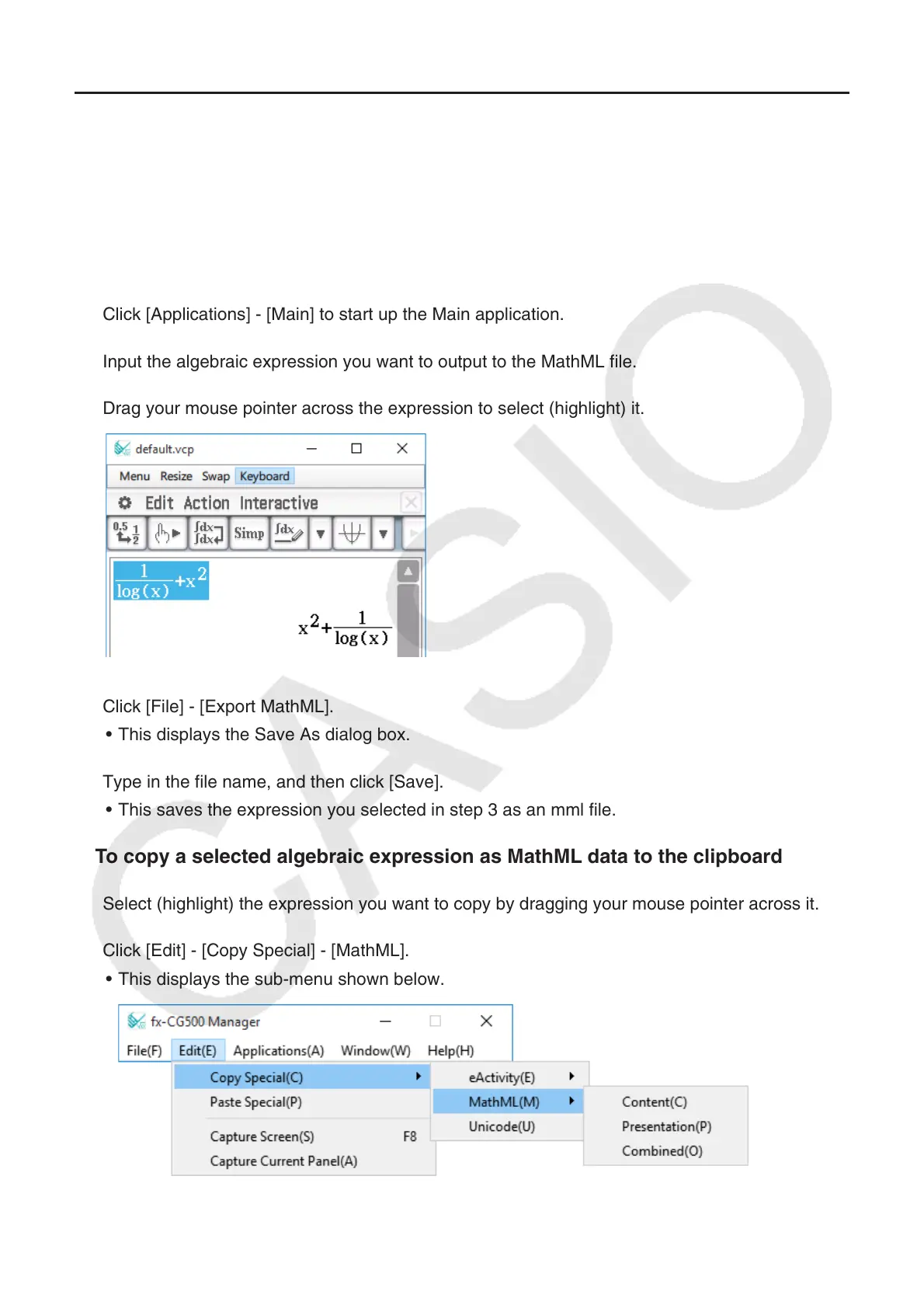EN-17
Generating MathML Data
fx-CG500 Manager can output algebraic expressions and text you input with the Main application,
eActivity application, or other application as a MathML file (.mml). You can also copy algebraic
expressions and text as MathML data (content, presentation, or combined format) to the clipboard.
Q To export a selected algebraic expression to a MathML file
Example: To output an algebraic expression input with the Main application to a MathML file
1. Click [Applications] - [Main] to start up the Main application.
2. Input the algebraic expression you want to output to the MathML file.
3. Drag your mouse pointer across the expression to select (highlight) it.
4. Click [File] - [Export MathML].
• This displays the Save As dialog box.
5. Type in the file name, and then click [Save].
• This saves the expression you selected in step 3 as an mml file.
Q To copy a selected algebraic expression as MathML data to the clipboard
1. Select (highlight) the expression you want to copy by dragging your mouse pointer across it.
2. Click [Edit] - [Copy Special] - [MathML].
• This displays the sub-menu shown below.
