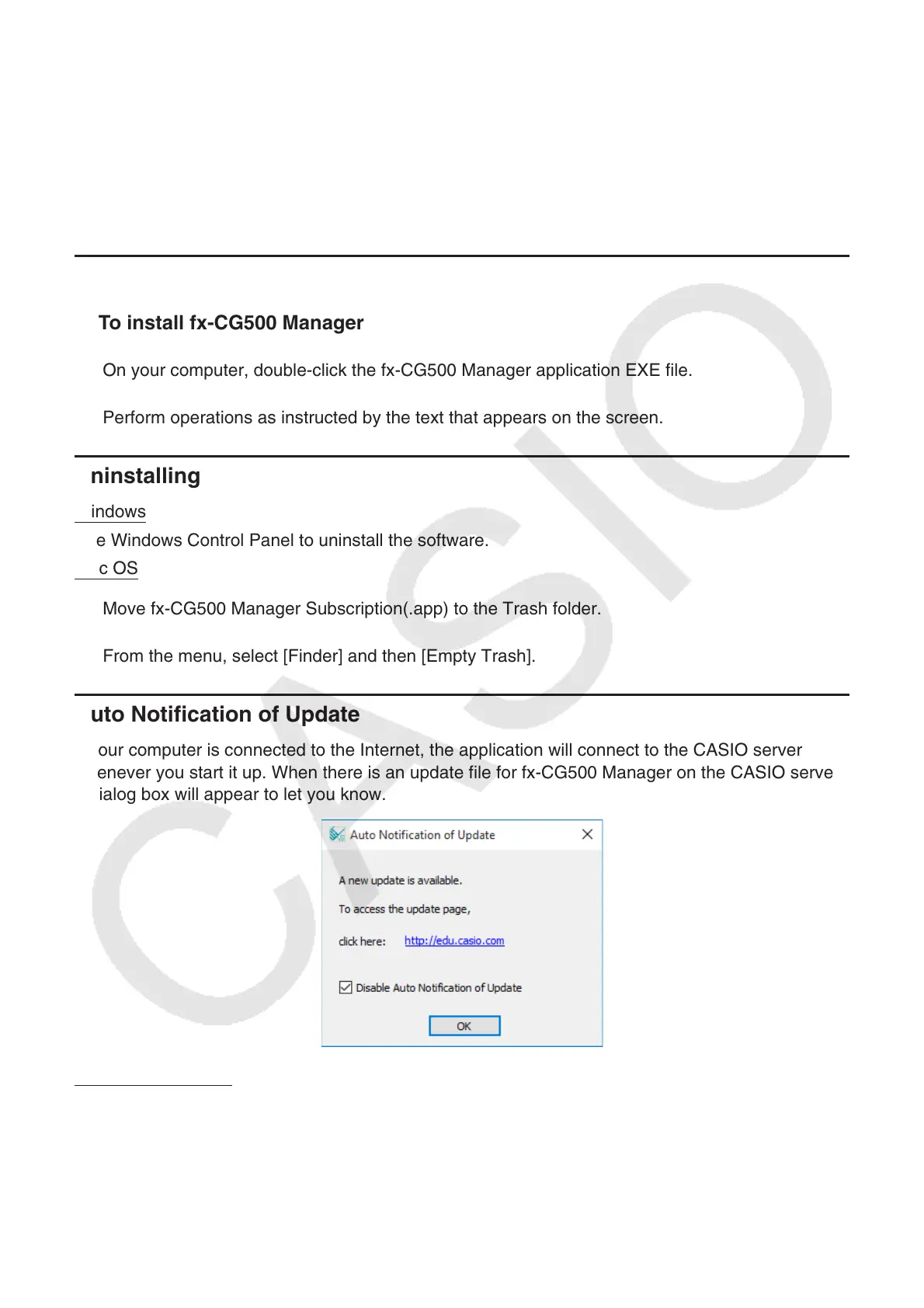EN-4
Chapter 1
Installing, Uninstalling or Updating the Software
The installation procedure is slightly different for Windows and Mac OS. Perform installation in
accordance with the instructions that appear on your computer screen.
Installing
k To install fx-CG500 Manager
1. On your computer, double-click the fx-CG500 Manager application EXE file.
2. Perform operations as instructed by the text that appears on the screen.
Uninstalling
Windows
Use Windows Control Panel to uninstall the software.
Mac OS
1. Move fx-CG500 Manager Subscription(.app) to the Trash folder.
2. From the menu, select [Finder] and then [Empty Trash].
Auto Notification of Update
If your computer is connected to the Internet, the application will connect to the CASIO server
whenever you start it up. When there is an update file for fx-CG500 Manager on the CASIO server,
a dialog box will appear to let you know.
http://edu.casio.com: Clicking this link will start up your browser and go to the CASIO website.
Clicking [OK] will close the dialog box.
You can disable further auto-notification of updates by selecting the check box next to “Disable
Auto Notification of Update” before clicking [OK]. To re-enable auto-notification of updates, select
“Auto Notification of Update” on the fx-CG500 Manager Help menu.
