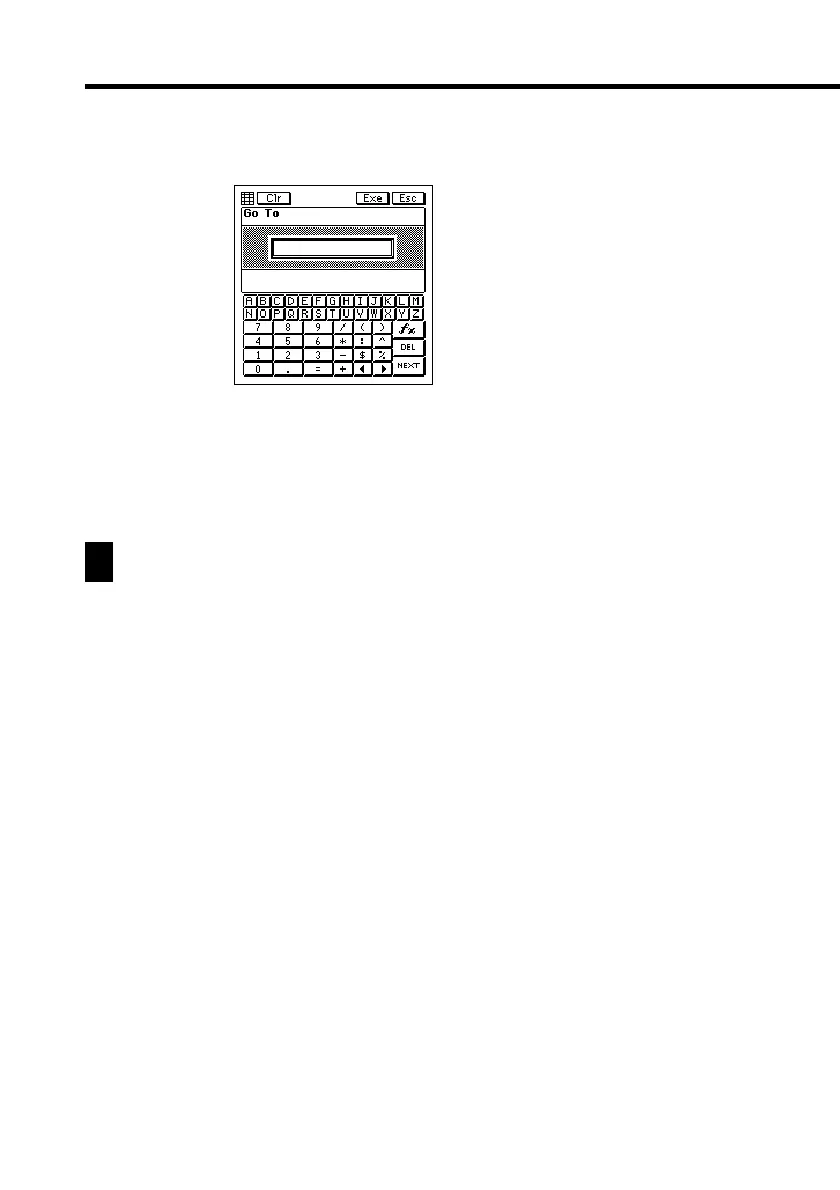88
1. While a sheet is on the display, tap the Menu Bar icon to display the
menu bar, and then tap Edit – Go To to display the Go To screen.
2. Use the on-screen keyboard to type in the cell reference (column and
row) of the cell to which you want to jump.
• To jump to cell Z999, for example, type “Z999”.
3. Tap Exe to jump to the cell you specified.
Inputting Data Into a Cell
This section explains the rules and procedures for inputting text, values, and
mathematical expressions into sheet cells. It also contains detailed information
on the various cell functions that are available.
General Input Rules
The following are the general rules that you should observe whenever
inputting data.
• Anything you enter on the keyboard is input into the sheet’s active cell.
• You can input up to 256 characters into each cell.
• Mixing text and numbers inside the same cell causes everything in the
cell to be treated as text.
• Do not manually input commas as separators inside values. Doing so
interferes with correct display of calculation results. Use the procedure
under “Changing the Format Settings of a Cell” on page 95 to turn on
automatic comma separators.