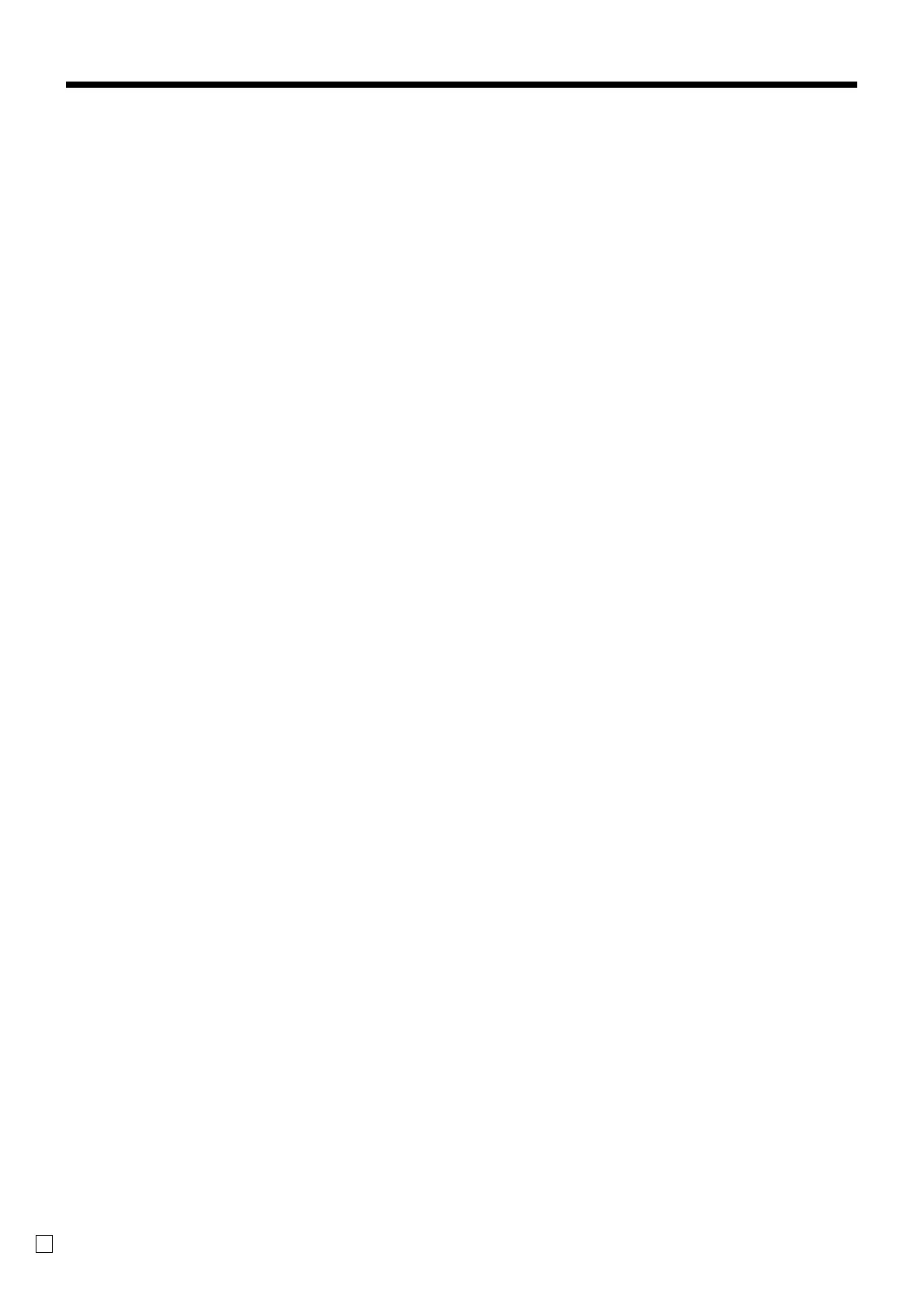6
E
Introduction & Contents
Introduction & Contents ...................................................................................... 6
Introducing QT-6600........................................................................................... 10
General guide ..................................................................................................................................10
Touch screen panel .........................................................................................................................13
Main display part .............................................................................................................................14
Keyboard part ..................................................................................................................................16
Keyboard part with pop-up window .................................................................................................18
List pop-up window.....................................................................................................................18
Check number pop-up window...................................................................................................18
Allocatable functions .......................................................................................................................19
Keys in check No. pop-up window ..................................................................................................21
Basic Operations and Setups............................................................................ 22
How to use the terminal .........................................................................................................22
Clerk sign on/off and mode change....................................................................................... 23
Assigning a clerk .............................................................................................................................23
Clerk key.....................................................................................................................................23
Clerk number key .......................................................................................................................23
i-Button key.................................................................................................................................23
Mode change ...................................................................................................................................24
Mode pop-up window .................................................................................................................24
Displaying the time and date ...........................................................................................................25
To display and clear the date/time..............................................................................................25
Adjusting the time and date.............................................................................................................25
To adjust the time .......................................................................................................................25
To adjust the date .......................................................................................................................25
Preparing and using flat-PLU keys ........................................................................................ 26
Registering flat-PLU keys ................................................................................................................26
Programming to flat-PLU .................................................................................................................27
Flat-PLU unit price programming procedure ..............................................................................27
Registering flat-PLU keys by programming data ............................................................................28
Preset price ................................................................................................................................28
Preset tax status.........................................................................................................................28
Preparing and using discounts/reductions ............................................................................ 29
Programming discount rate and reduction amount .........................................................................29
Registering discounts ......................................................................................................................30
Discount for items and subtotals ................................................................................................30
Registering reductions.....................................................................................................................31
Reduction for items ....................................................................................................................31
Reduction for subtotal ................................................................................................................31
Registering returned goods in the REG mode ...................................................................... 32
Registering returned goods in the REF mode ....................................................................... 33
Normal refund transaction ...............................................................................................................33
Reduction of amounts paid on refund .............................................................................................33
Registering money received on account ............................................................................... 34
Registering money paid out ................................................................................................... 34
