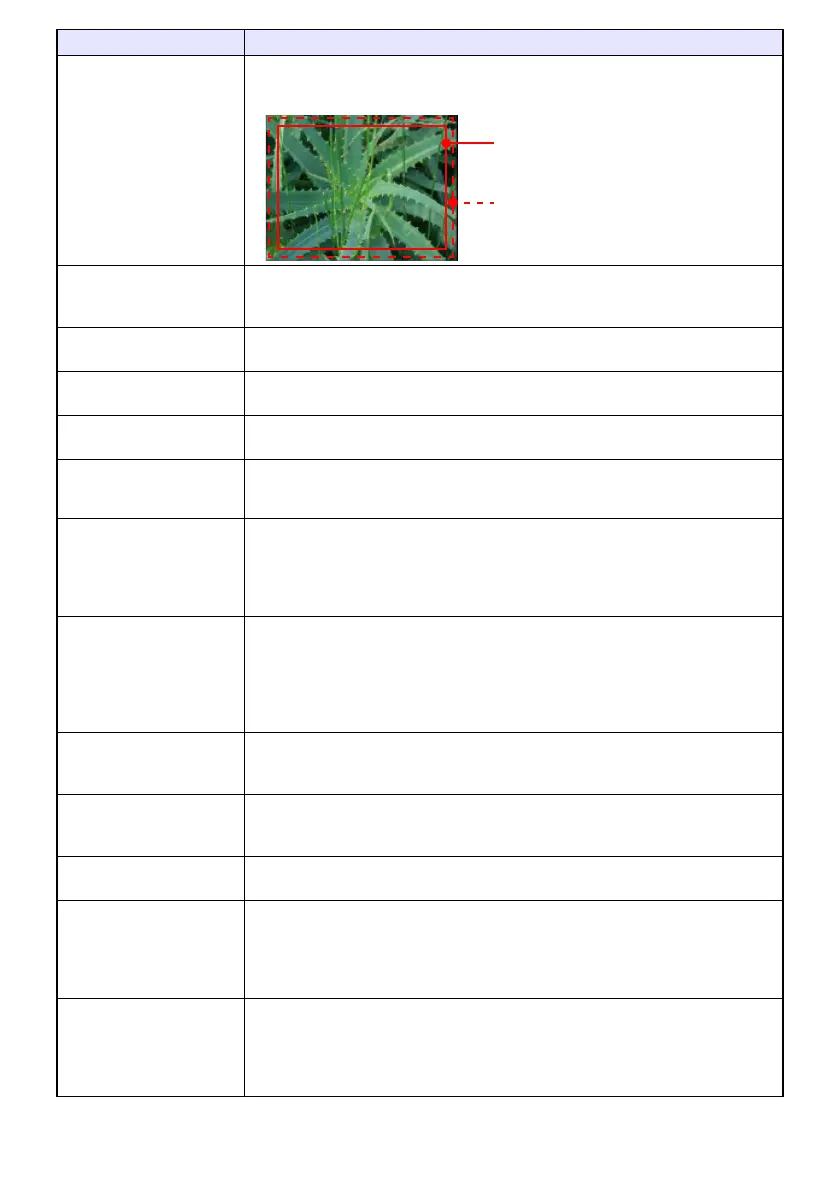28
Image Adjustment 2 3
Overscan (CVD)
Adjust the overscan amount for an input video signal within the range of 0% to 5%*.
The size of the border area displayed on the projection screen depends on the
setting value. A smaller value results in a wider border area as shown below.
Image Adjustment 2 3
Restore Menu Defaults
(RCVD)
Return all of the items in the “Image Adjustment 2” main menu to their initial defaults
for the currently projecting image source.
Volume Adjustment 3
Volume
See “Adjusting the Volume Level (VOLUME)” (page 20) for more information.
Volume Adjustment 3
Restore Menu Defaults
Return the Volume setting to its initial default for the currently projecting image
source.
Screen Settings 3
Keystone Correction
Use this sub-menu to perform vertical keystone correction of the projected image.
Screen Settings 3
Aspect Ratio (RCVHD)
Select an aspect ratio setting for the projected image.
See “To change the aspect ratio of the projected image (ASPECT)” (page 17) for
more information.
Screen Settings 3
Projection Mode
Specify whether projection will be from the front of the screen or the back of the
screen.
Front*: Select this option to project from the front of the screen.
Rear: Select this option to project from the back of the screen. This setting flips the
front projected image horizontally.
Screen Settings 3
Ceiling Mount
Set up the projector to be positioned upside down for hanging from a ceiling.
On: Select when the projector is positioned upside down for hanging from a ceiling.
Since the bottom of the projector is upwards, the projected image is flipped
both horizontally and vertically.
Off*: Select when the projector is used on a desktop. This projects the image
assuming that the top of the projector is upwards.
Screen Settings 3
No Signal Screen
Select one of the following as the projection image whenever there is no input signal
being input to the projector: “Blue”* (blue screen), “Black” (black screen), “Logo”
(projector built-in logo, or user logo, page 76).
Screen Settings 3
Blank Screen
Select one of the following as the projection image whenever the [BLANK] key is
pressed: “Blue”* (blue screen), “Black” (black screen), “Logo” (projector built-in
logo, or user logo, page 76).
Screen Settings 3
Restore Menu Defaults
Return all of the items in the “Screen Settings” main menu to their initial defaults for
the currently projecting image source.
Input Settings 3
COMPUTER Terminal (RC)
Specify the method to be used to identify the COMPUTER terminal input signal.
Auto*: Projector automatically identifies the COMPUTER terminal input signal.
RGB: Always assumes the COMPUTER terminal input signal is an RGB signal.
Component: Always assumes the COMPUTER terminal input signal is a component
video signal.
Input Settings 3
RGB Level Adjust (RC)
Specifies whether level adjustment of the input RGB signal is enabled (On*) or
disabled (Off). Leaving this setting “On” will normally optimize the projected image.
However, depending on the input signal, there may be cases when this setting does
not optimize the image and may even distort it. If this happens, change this setting to
“Off”.
Use this menu item: To do this:
Display range at 5%
Display range at 0%