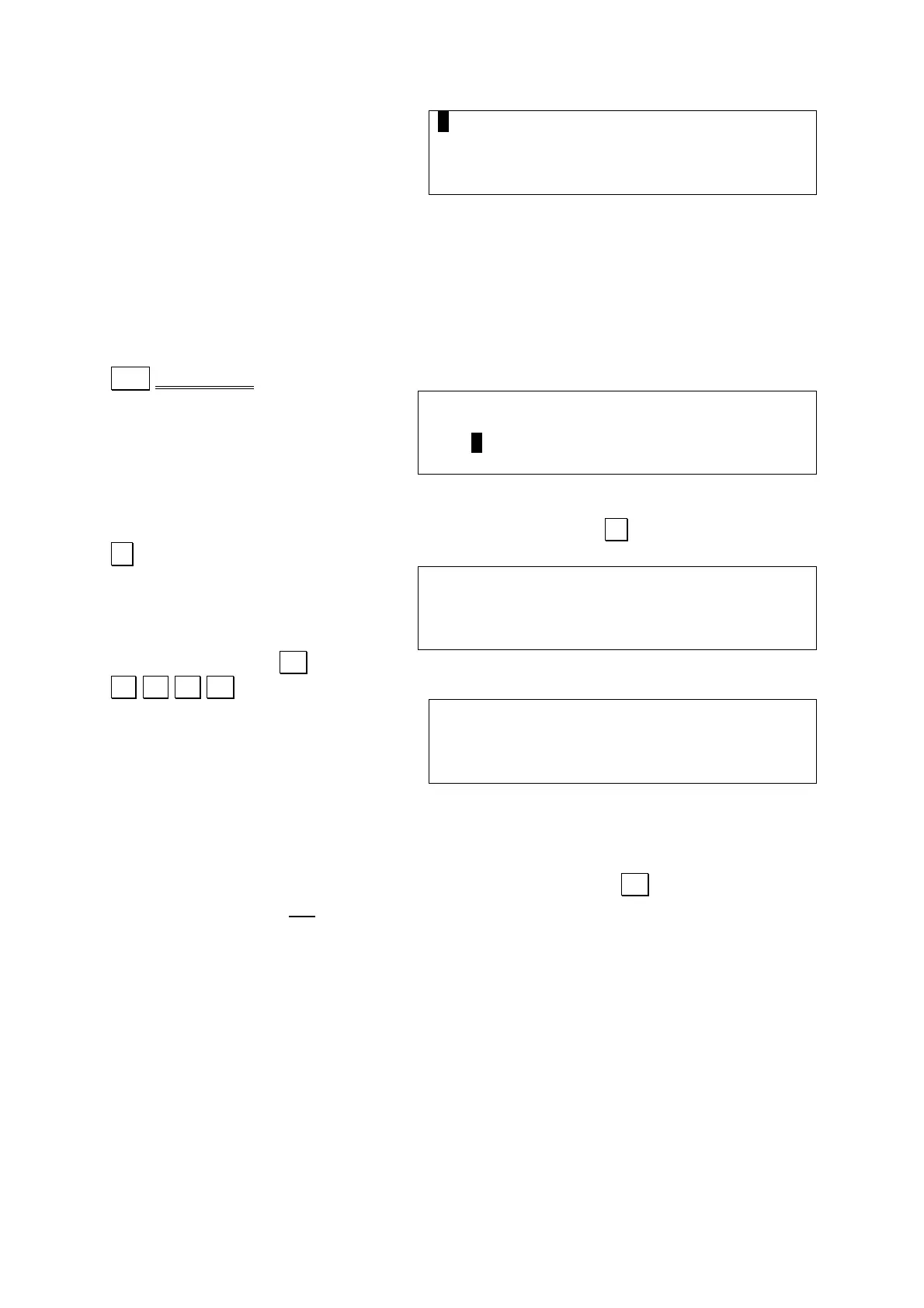Note that the line number displayed at the lower right is the one requested.
Now, let’s execute our program.
6.1 C Program Execution
6.1.1 To execute a program
You can exit the editor by pressing the SUB MENU key, which will go back to the C
mode menu.
Shift SUB MENU
Note that the program area 1 you just used for the short program is now shown as
occupied with a “*”.
You need to load the program into the interpreter, using the L key.
L.
Success! Your computer has said HELLO to you.
6.1.1 Using Command line Operation
As you are using the interpreter, the screen always shows a “>_” prompt. In this
mode, you can enter four different commands followed by the . . key. Note that
these commands are not case sensitive.
RUN – executes the currently loaded program
EDIT – transfers to the editor
TRON – enters the TRACE mode
TROFF – exits the TRACE mode
6.1.2 Using the Trace Function
The trace function of the interpreter executes programs statement-by-statement to
let you see on the display the exact flow of all of the commands. This function comes
in very handy when debugging programs or when you wish to see the operation of
the control structure. When the trace function is activated, the computer is in the
TRACE mode.