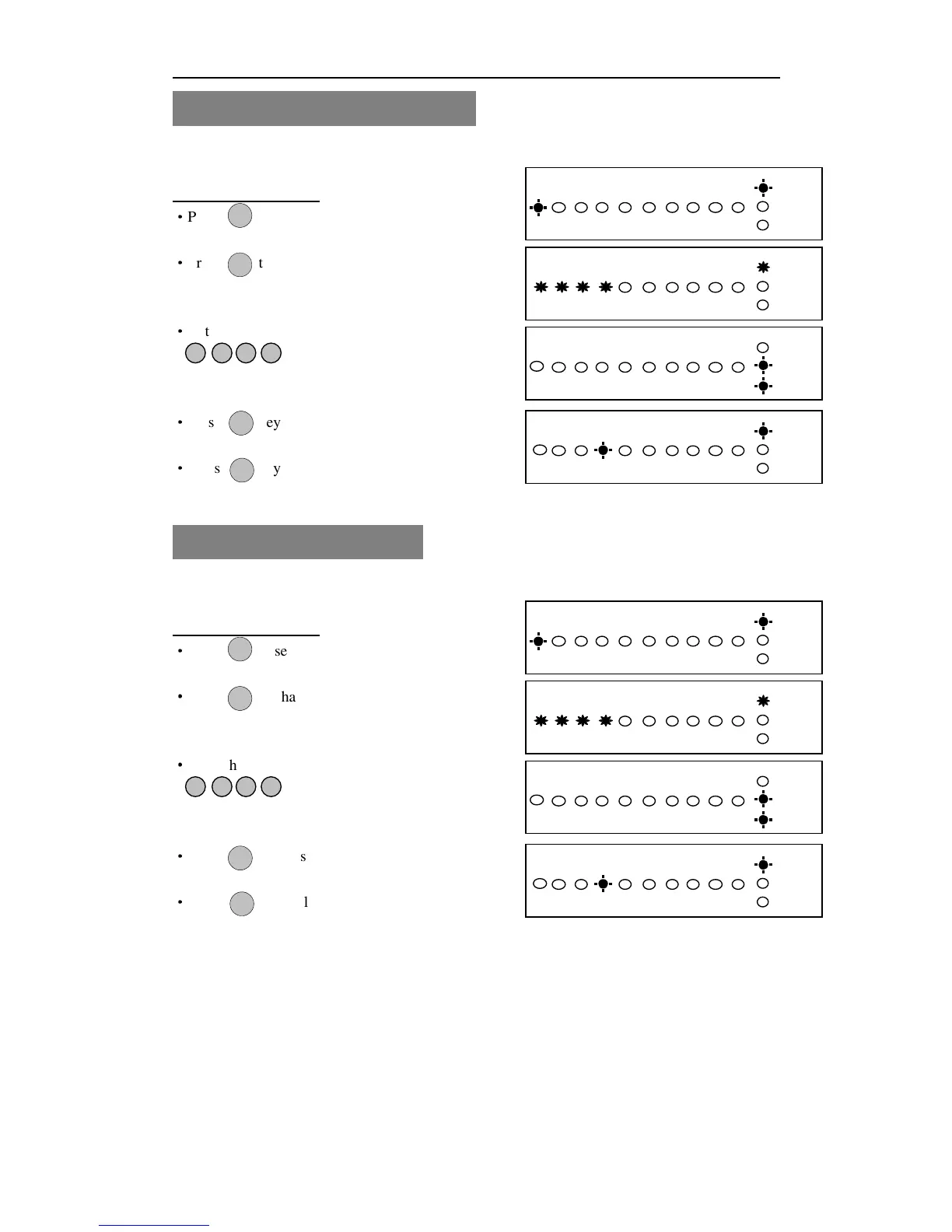AP10LED Manager Guide
7
How to change Manager’s Code
This option allows each of the users to be given a code.
Under Manager Menu.
·
Press to select Setup User codes.
·
Press to change Manager’s Code.
·
Enter the new Manager’s code (4 digits)
·
Press key to save. If the 4-digit is the same
as old, the error tone will be generated.
·
Press key will cancel and return.
How to change User Code
This option allows each of the users to be given a code.
Under Manager Menu.
·
Press to select Setup User codes.
·
Press to change User 1.
·
Enter the new user 1 code (4 digits)
·
Press key to save. If the 4-digit is the same
as old, the error tone will be generated.
·
Press key will cancel and return.