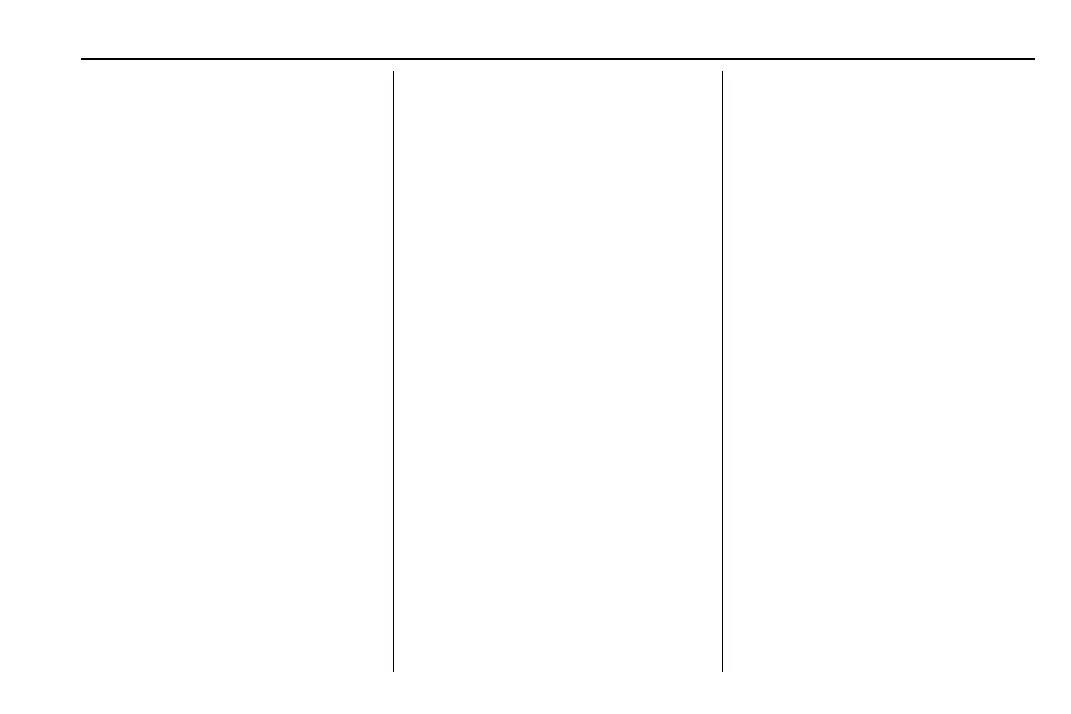Chevrolet Low Cab Forward 5.2L Diesel Engine 4500/5500 Series (GMNA-
Localizing-U.S.-12407814) - 2019 - crc - 12/13/17
Infotainment System 109
with the mp3 file extension. Be sure
to use the .wma file extension when
saving WMA files. The MP letters of
the file extension will be recognized
whether entered as uppercase
letters or lowercase letters.
If the .mp3 or .wma file extension is
attached to a file other than an MP3/
WMA file, that file will be mistakenly
recognized by the deck as an MP3/
WMA file and played, resulting in
loud noise output that can damage
the speakers. Be sure to avoid
attaching the mp3 or .wma file
extension to files that are not MP3/
WMA files.
Multi-Sessions
Does not support multi-session.
When the disc used is a
multi-session disc, only the first
session will be played.
Playing MP3/WMA
When a disc with recorded MP3/
WMA files is inserted, the deck first
checks all the files on the disc. No
sound is emitted while the deck is
checking the files on the disc. It is
recommended that the disc should
be recorded without files other than
MP3/WMA files and without
unnecessary folders in order to
speed up the checking of disc files
by the deck.
MP3/WMA Playing Time Display
It is possible that playing time will
not be correct, depending on the
writing condition of the MP3/WMA
file or when VBR Fast Up/Down is
operated.
Display Order of MP3/WMA File/
Folder Names
Names of MP3/WMA folders and
files within the same level are
displayed in the following order.
1. MP3/WMA folders displayed
first, by ascending order of
numbers, letters. The files
stored just below the root of the
disc will be stored in the ROOT
FOLDER.
2. Files displayed next, by
ascending order of numbers,
letters. It is assumed here that
a disc has already been loaded
into the unit.
When a disc is inserted, the CD
player screen will be displayed for
about a few seconds while the unit
checks whether the CD is an audio
CD or whether it contains MP3/
WMA data.
Normally, tracks in ROOT FOLDER
will be played in order from the
first file.
USB Port
USB Operation
Playing Music Files in the USB
Memory (When the USB Memory
is not Connected)
When the USB Memory is
connected to the USB terminal
users can listen to music in the USB
Memory.
1. Connect the USB Memory to
the USB terminal.
2. Press MODE/
O /ENTER.
3. Turn MODE/
O /ENTER to
select USB, and then press
ENTER.
