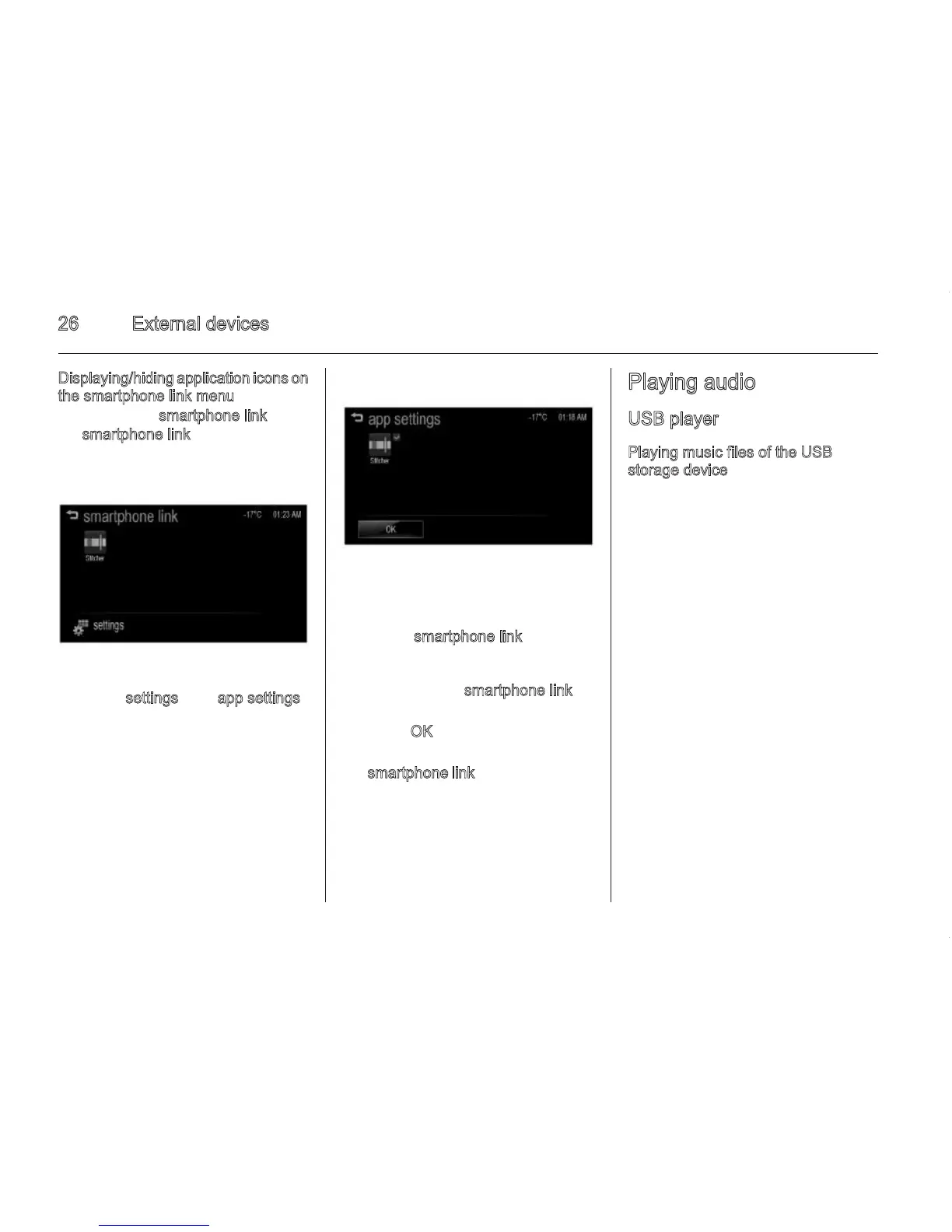External devices 27
Note
If the USB storage device is already
connected, press ; > a
udio >
S
ource S > USB to play the USB
music files.
En
ding the USB music files playback
1. Press S
ource S.
2. Select other function by pressing
A
M, FM, AUX or Bluetooth.
No
te
If the user wants to remove the USB
storage device, select another
function, and then remove the USB
storage device.
P
ause
Press = during playback.
Press l to resume playback.
P
laying the next file
Press v to play the next file.
P
laying the previous file
Press t within 5 seconds of
playback time to play the previous file.
R
eturning to the beginning of the
current file
Press t after 5 seconds of playback
time.
S
canning forwards or backwards
Hold down t or v during playback
to rewind or fast forward. Release the
button to resume playback at normal
speed.
P
laying a file repeatedly
Press r during playback.
■ 1
: Plays repeatedly the current file.
■ A
LL: Plays repeatedly all files.
■ O
FF: Returns to the normal
playback.
P
laying a file randomly
Press s during playback.
■ O
N: Plays randomly all files.
■ O
FF: Returns to the normal
playback.
V
iewing information on the file playing
Press the title during playback to
display information about the file
being played.
■ The information displayed includes
the title, file name, folder name, and
artist/album saved with the song.
26 External devices
Displaying/hiding application icons on
the smartphone link menu
1. Press ; > smartphone link. The
s
martphone link menu is
displayed.
2. Press settings. The app settings
menu is displayed.
3. Press the desired application icon
to hide an application icon shown
on the s
martphone link menu.
Press the desired application icon
to display an application icon
hidden on the s
martphone link
menu.
4. Press O
K.
If there is the activated application on
the s
martphone link menu, the g mark
is activated in the upper position of
the home menu or playing screen.
Playing audio
USB player
Playing music files of the USB
storage device
Connect the USB storage device
containing the music files to the USB
port.
■ Once the Infotainment system
finishes reading the information on
the USB storage device, it will be
played automatically.
■ If a non-readable USB storage
device is connected, an error
message will appear and the
Infotainment system will be
automatically switched to the
previous audio function.
