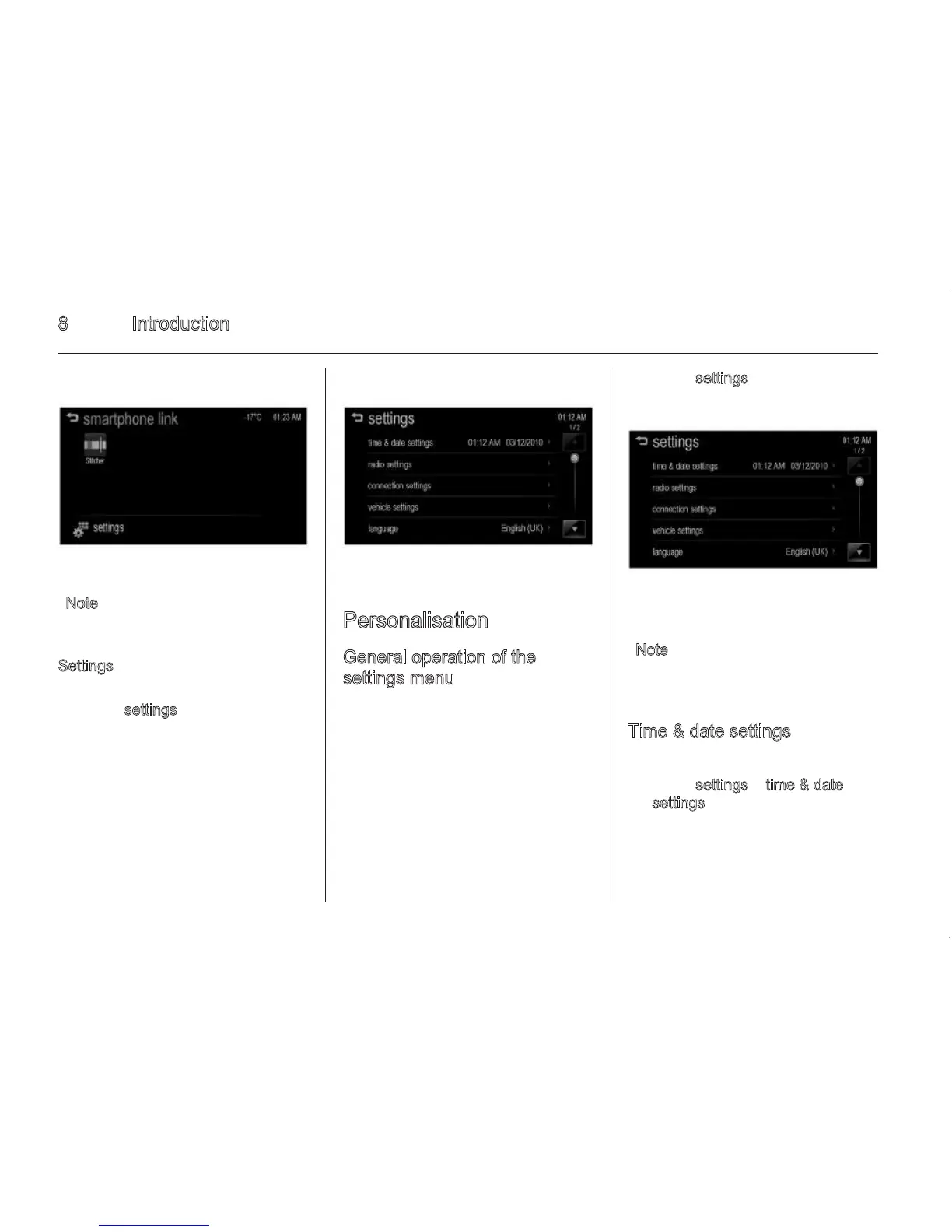Introduction 9
◆ set time format: Select 12h or
24h time display.
◆ s
et date format: Set the date
display format.
- [YYYY/MM/DD]: 2012/01/31
- [DD/MM/YYYY]: 31/01/2012
- [MM/DD/YYYY]: 01/31/2012
◆ s
et time & date: Manually set
the current hours, minutes and
year/month/date by pressing ∧
and ∨, and then press O
K.
◆ a
utomatic clock sync: Press
O
n to display the clock by using
R
DS Time & Date and GPS
Time & Date. Press Off to
display the clock by using G
PS
Time & Date.
No
te
Set the time first to display the time
set by the user.
Radio settings
1. Press ; on the control panel.
2. Press s
ettings > radio settings.
◆ a
uto volume: Automatically
controls the volume according
to the speed of the vehicle. Set
O
ff/Low/Medium/High.
◆ r
adio tune bar: To view the
station tune bar for selecting a
station, select O
n or Off.
◆ R
DS option (only for Type 2
model): Moves to the R
DS
option menu. The RDS option
menu is only displayed in some
countries which support this
function.
- TA
: Select On or Off.
- TP
volume: Select from
-12 dB to 12 dB.
- r
adio text: To view
broadcasted radio text, select
O
n or Off.
- r
egional: Set the regional
option to O
n or Off.
- R
DS: Set the RDS to On or Off.
- P
SN scroll freeze: Select On
or Off.
◆ r
adio factory settings: Restore
the initial setup values back to
the factory default settings.
Connection settings
1. Press ; on the control panel.
8 Introduction
Note
Press q to return to the home
menu.
S
ettings
1. Press ; on the control panel.
2. Press s
ettings on the home menu.
Personalisation
General operation of the
settings menu
The Infotainment system can be
customised to make it easier for you
to use.
1. Press ; on the control panel.
2. Press settings.
3. Select the desired settings value.
N
ote
Settings menus and functions may
vary depending on your vehicle
option.
Time & date settings
1. Press ; on the control panel.
2. Press s
ettings > time & date
settings.
