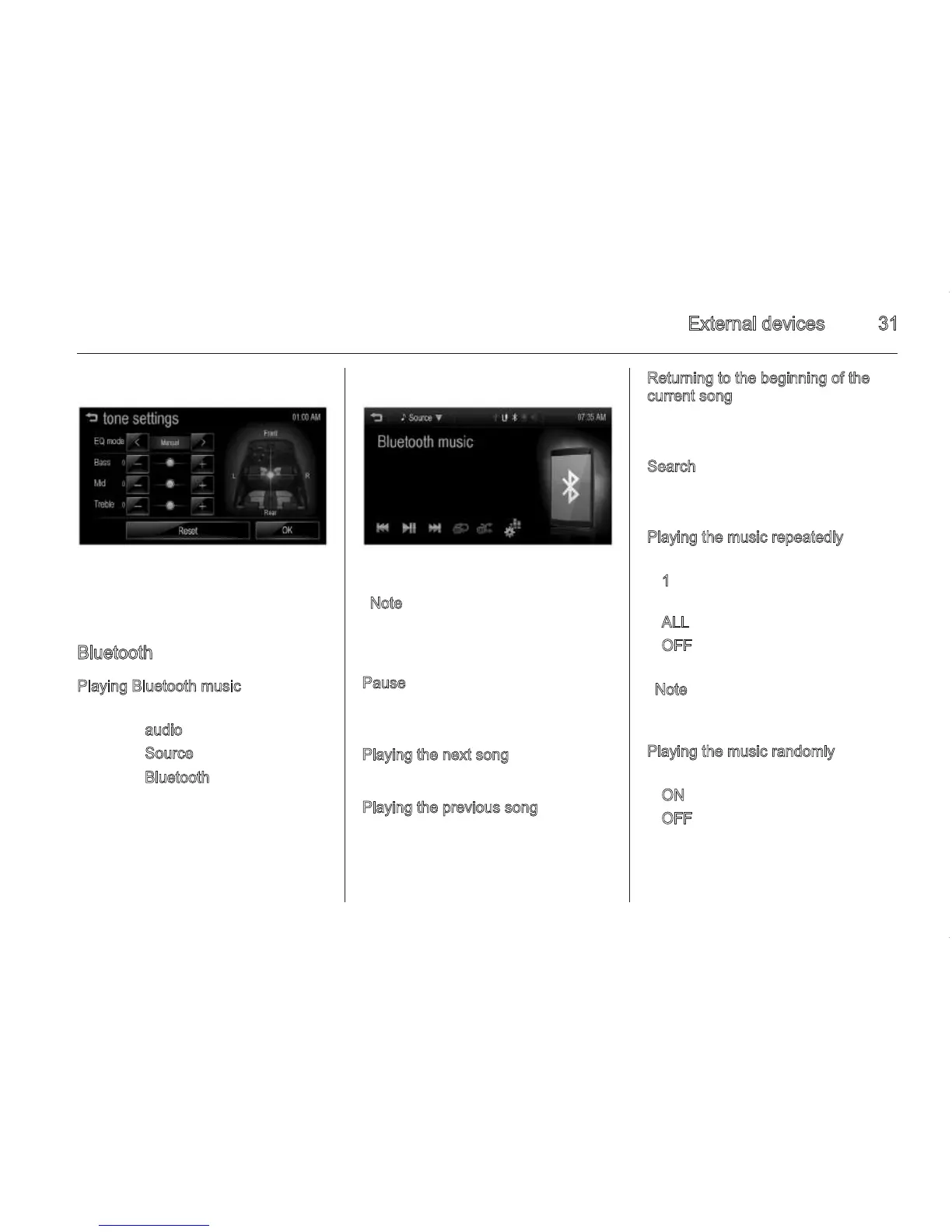External devices 31
2. For details, refer to “Tone settings
(FM/AM menu)” 3 13.
Bluetooth
Playing Bluetooth music
1. Press ; on the control panel.
2. Press a
udio on the home menu.
3. Press S
ource S on the screen.
4. Press B
luetooth to select the
connected Bluetooth music play
mode.
Note
If the Bluetooth device is not
connected, then this function cannot
be selected.
P
ause
Press 6= during playback. Press
6= again to resume playback.
P
laying the next song
Press v to play the next music.
P
laying the previous song
Press t within 2 seconds of
playback time to play the previous
music.
Returning to the beginning of the
current song
Press t after 2 seconds of playback
time.
S
earch
Hold down t or v to fast forward or
rewind.
P
laying the music repeatedly
Press r during playback.
■ 1
: Plays repeatedly the current
music.
■ A
LL: Plays repeatedly all music.
■ O
FF: Returns to the normal
playback.
N
ote
This function may not be supported
depending on the mobile phone.
P
laying the music randomly
Press s during playback.
■ O
N: Plays randomly all music.
■ O
FF: Returns to the normal
playback.
30 External devices
Using the iPod menu
1. Press MENU during playback.
The number of relevant songs is
displayed by p
laylists/artists/
a
lbums/songs/genres/composer/
a
udiobooks.
2. Press the desired play mode.
To
ne settings
1. Press MENU during playback.
2. Scroll through the list using R and
S.
Press t
one settings.
3. For details, refer to “Tone settings
(FM/AM menu)” 3 13.
Auxiliary device
Playing the music source of auxiliary
device
Connect the auxiliary device
containing the music source to the
AUX input terminal. Once the
Infotainment system finishes reading
the information on the auxiliary
device, it will be played automatically.
To
ne settings
1. Press tone settings during the aux
music playback.
