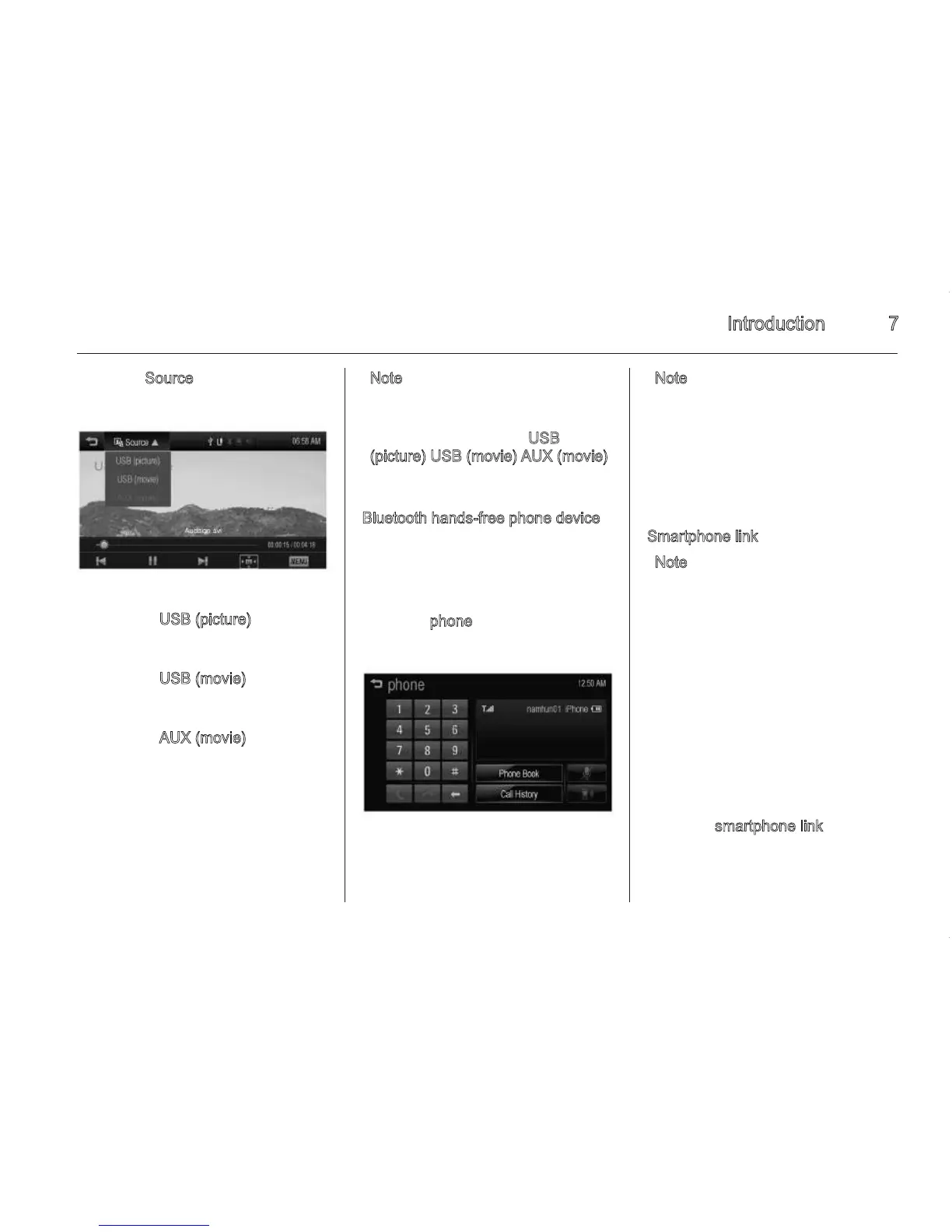Introduction 7
3. Press Source S on the screen.
◆ Press USB (picture) to view
picture files contained in the
USB storage device.
◆ Press U
SB (movie) to view
movie files contained in the
USB storage device.
◆ Press A
UX (movie) to view
movie files connected to the
auxiliary video (AUX) device.
Note
Press q to return to the home
menu.
If the playback source (U
SB
(picture)/USB (movie)/AUX (movie))
is not connected to the Infotainment
system, this function is not available.
B
luetooth hands-free phone device
To operate Bluetooth hands-free
function, connect the Bluetooth
phone to the Infotainment system.
1. Press ; on the control panel.
2. Press p
hone on the home menu.
Note
Press q to return to the home
menu.
If your Bluetooth phone is not
connected to the Infotainment
system, this function is not available.
For details, refer to “Pairing and
connecting Bluetooth” 3 39.
S
martphone link
Note
This function may not be supported
depending on the region.
Install the application on your
Smartphone to operate this function,
and then connect your Smartphone
and the Infotainment system through
the USB port or Bluetooth wireless
technology.
■ iPhone: USB connection
■ Android phone: Bluetooth wireless
technology
1. Press ; on the control panel.
2. Press s
martphone link on the
home menu.
6 Introduction
Using the home menu
1. Press ; on the control panel.
2. Press the desired menu.
◆ Press a
udio to select FM/AM,
USB/iPod/Bluetooth music play
or auxiliary sound (AUX) input.
◆ Press p
icture & movie to view
picture, movie or auxiliary video
(AUX) input.
◆ Press p
hone to activate phone
features (if connected).
◆ Press s
martphone link to
activate an application through
your connected smartphone.
This function may not be
supported depending on the
region. The supporting
application may be varied
depending on the region.
◆ Press s
ettings to enter the
system s
ettings menu.
Selecting function
Audio
1. Press ; on the control panel.
2. Press a
udio on the home menu.
Press S
ource S on the screen.
◆ Press A
M to select AM radio.
◆ Press FM
to select FM radio.
◆ Press U
SB to select USB.
◆ Press iP
od to select iPod/
iPhone.
◆ Press A
UX to select auxiliary
sound (AUX) input.
◆ Press B
luetooth to play
Bluetooth music.
No
te
Press q to return to the home
menu.
If the playback source (USB/iPod/
AUX/Bluetooth) is not connected to
the Infotainment system, this
function is not available.
P
icture and movie
1. Press ; on the control panel.
2. Press P
icture & movie on the
home menu.
