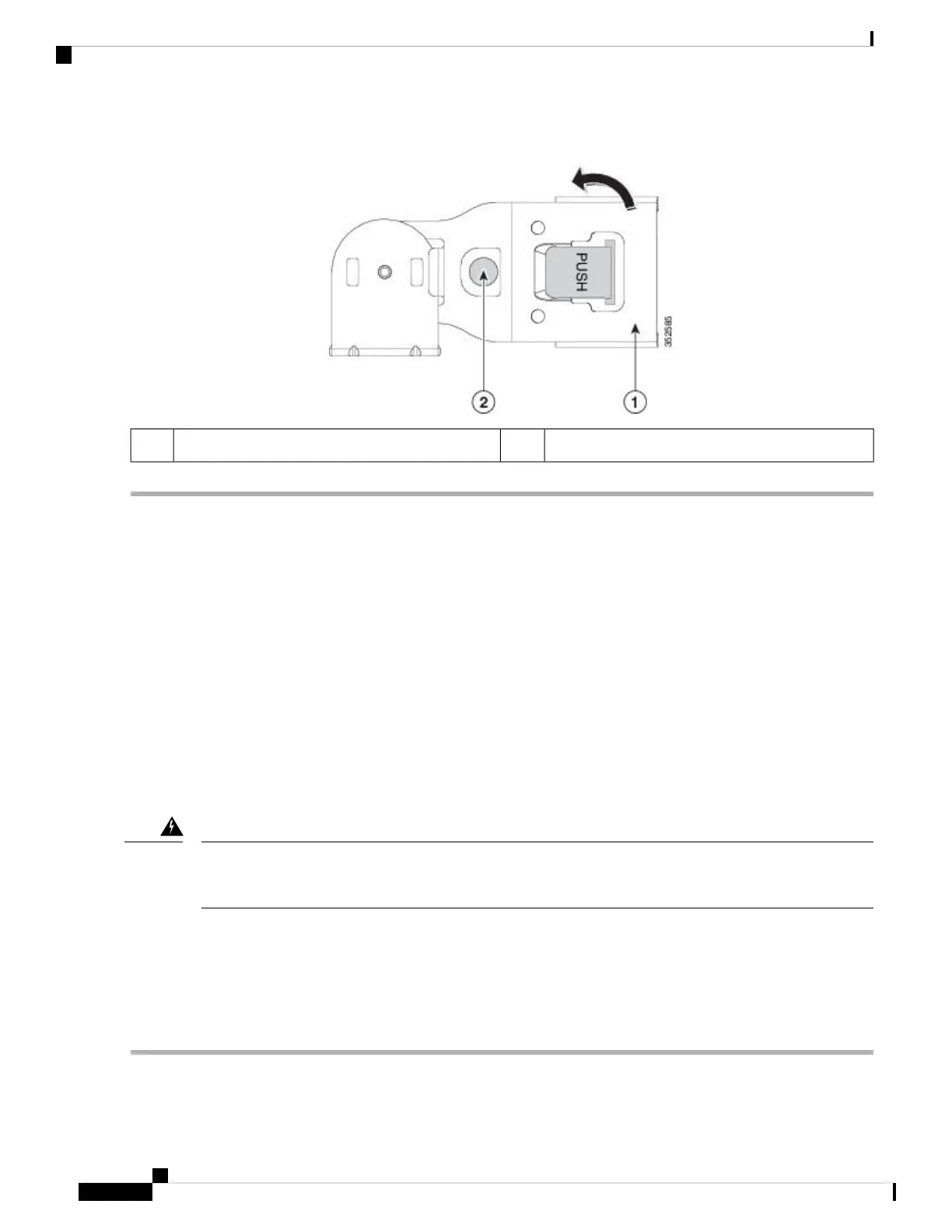Figure 9: Reverse the CMA
Metal button for rotating2CMA tab on end of width-adjustment slider1
Connect Cables
This section describes how to connect your Cisco SNS-3515 or Cisco SNS-3595 appliance to the network
and the appliance console.
• Connect the Network Interface, on page 20
• Connect the Console, on page 22
• Connect the Keyboard and Video Monitor, on page 22
• Cable Management, on page 23
Attach cables (such as keyboard, monitor cables, if required) to the rear of the server. Route the cables properly
and use the cable straps to secure the cables to the slide rails. See the Cisco SNS 3515 or SNS 3595 Appliance
Back Panel View, on page 5 for reference on the rear view of the appliance.
Connect the Network Interface
Warning: Do not work on the system or connect or disconnect cables during periods of lightning activity.
Statement 1001
Warning
This section describes how to connect the Cisco SNS-3515 or Cisco SNS-3595 appliance Ethernet port.
The Ethernet connector supports Serial over LAN (SOL) cables. The RJ-45 port supports standard
straight-through and crossover Category 5 unshielded twisted-pair (UTP) cables. Cisco does not supply
Category 5 UTP cables; these cables are available commercially.
To connect the cable to the appliance Ethernet port:
Step 1 Verify that the appliance is turned off.
Cisco Secure Network Server 3500 Series Appliance Hardware Installation Guide
20
Install the Cisco SNS 3515 and Cisco SNS 3595 Hardware Appliances
Connect Cables