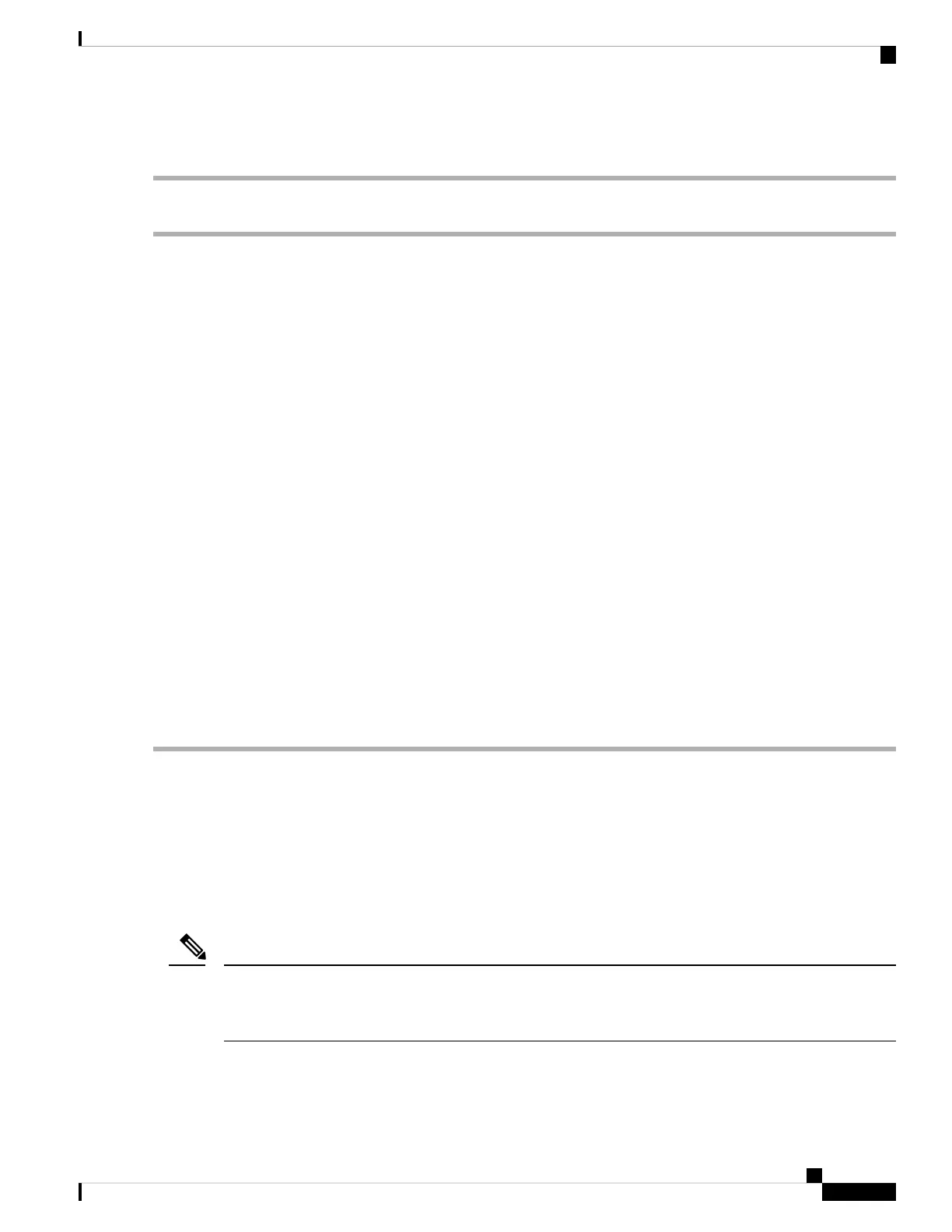c) Continue with Setup CIMC Configuration Utility, on page 26.
Remote Connection Procedure
Step 1 Attach a power cord to each power supply unit in your server, and then attach each power cord to a grounded AC power
outlet. See Power Specifications, on page 14 for power specifications.
Wait for approximately two minutes to let the server boot in standby power during the first bootup.
You can verify system power status by looking at the system Power Status LED on the front panel (see LED Indicators
on Cisco SNS 3515 and 3595 Appliances, on page 1). The system is in standby power mode when the LED is amber.
Step 2 Plug your management Ethernet cable into the dedicated management port on the rear panel (see Cisco SNS 3515 or SNS
3595 Appliance Back Panel View, on page 5).
Step 3 Allow your preconfigured DHCP server to assign an IP address to the server node.
Step 4 Use the assigned IP address to access and log in to the Cisco IMC for the server node. Consult with your DHCP server
administrator to determine the IP address.
The default user name for the server is admin. The default password is password.
Note
Step 5 From the Cisco IMC Server Summary page, click Launch KVM Console. A separate KVM console window opens.
Step 6 From the Cisco IMC Summary page, click Power Cycle Server. The system reboots.
Step 7 Select the KVM console window.
The KVM console window must be the active window for the following keyboard actions to work.
Note
Step 8 When prompted, press F8 to enter the Cisco IMC Configuration Utility. This utility opens in the KVM console window.
This utility has two windows that you can switch between by pressing F1 or F2.
Step 9 Continue with Setup CIMC Configuration Utility, on page 26.
Cisco Integrated Management Controller
You can monitor the server inventory, health, and system event logs by using the built-in Cisco Integrated
Management Controller (CIMC) GUI or CLI interfaces. See the user documentation for your firmware release
at the following URL:
http://www.cisco.com/c/en/us/support/servers-unified-computing/ucs-c-series-integrated-management-controller/products-installation-and-configuration-guides-list.html
You must use the versions of CIMC firmware from the ISE downloads, which are qualified versions for use
with the SNS appliances. Versions of CIMC for UCS are not compatible. Newer versions of CIMC are
developed for SNS appliances after they are developed for UCS.
Note
Check the download directory for release notes or upgrade instructions.
Cisco Secure Network Server 3500 Series Appliance Hardware Installation Guide
25
Install the Cisco SNS 3515 and Cisco SNS 3595 Hardware Appliances
Remote Connection Procedure