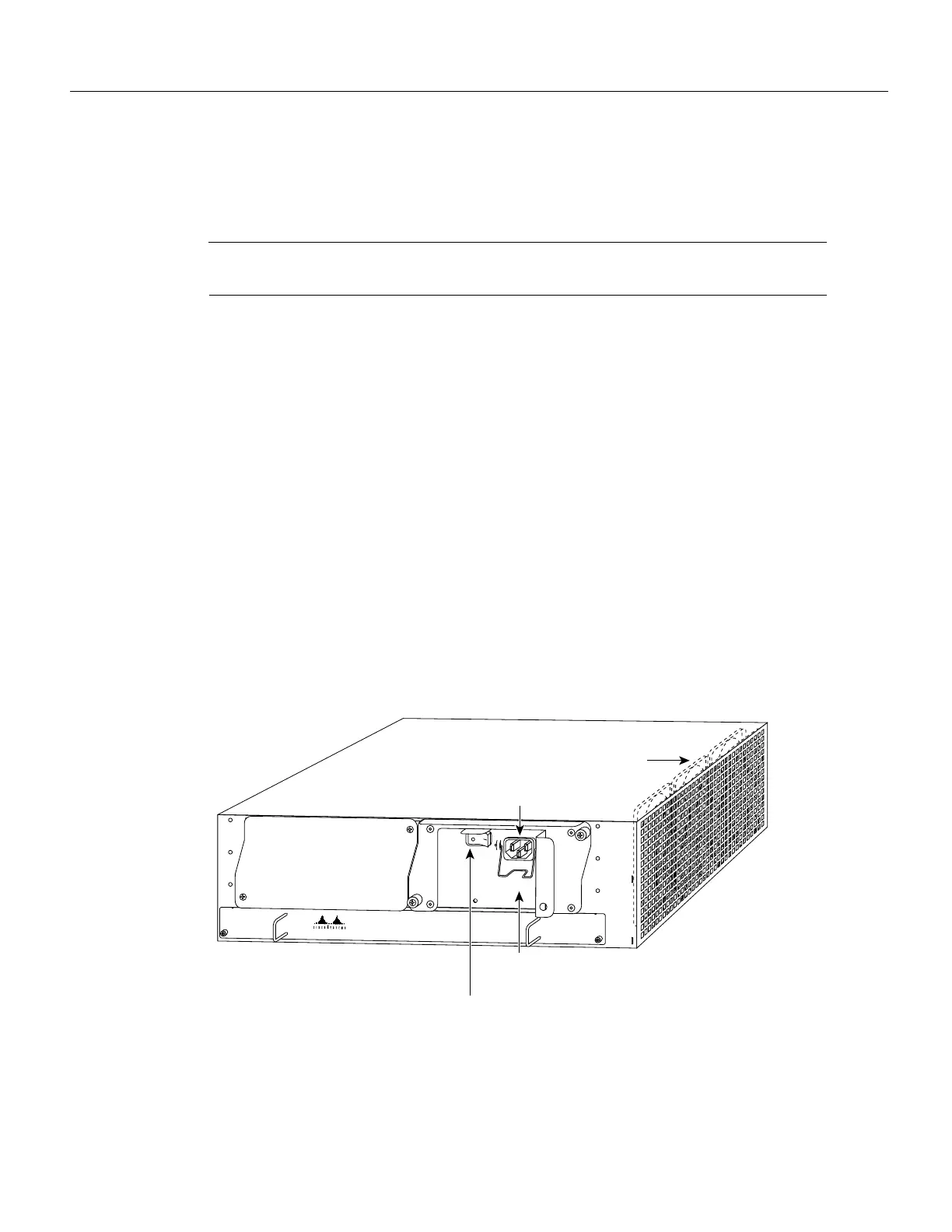Note Before powering down the router, use the copy running-config startup-config command to
save the router’s running configuration to nonvolatile memory.
Step 1 Facing the rear of the router, place the power switch (on the power supply) in the OFF (0)
position. Repeat this action if a second power supply is installed in the router.
Step 2 Observe the following items:
• The green OK LED on the power supply turns off
• The fans stop operating
• The LEDs on the I/O controller turn off
• The LEDs on the port adapters turn off
To disconnect AC-input power to a Cisco 7200 series router, complete the following steps:
Step 1 Unplug input power cable from the power source.
Step 2 Push down on the cable-retention clip that secures the input power cable to the router’s
power supply.
Step 3 Unplug the other end of the input power cable from the power supply (refer to Figure 10).
Figure 10 Disconnecting Power from a Cisco 7200 Series AC-Input Power Supply
Step 4
Repeat Step 2 through Step 1 if a second power supply is installed.
This completes the procedure for powering down the router and disconnecting input power. Proceed
to the following section “Removing the Input/Output Controller.”
