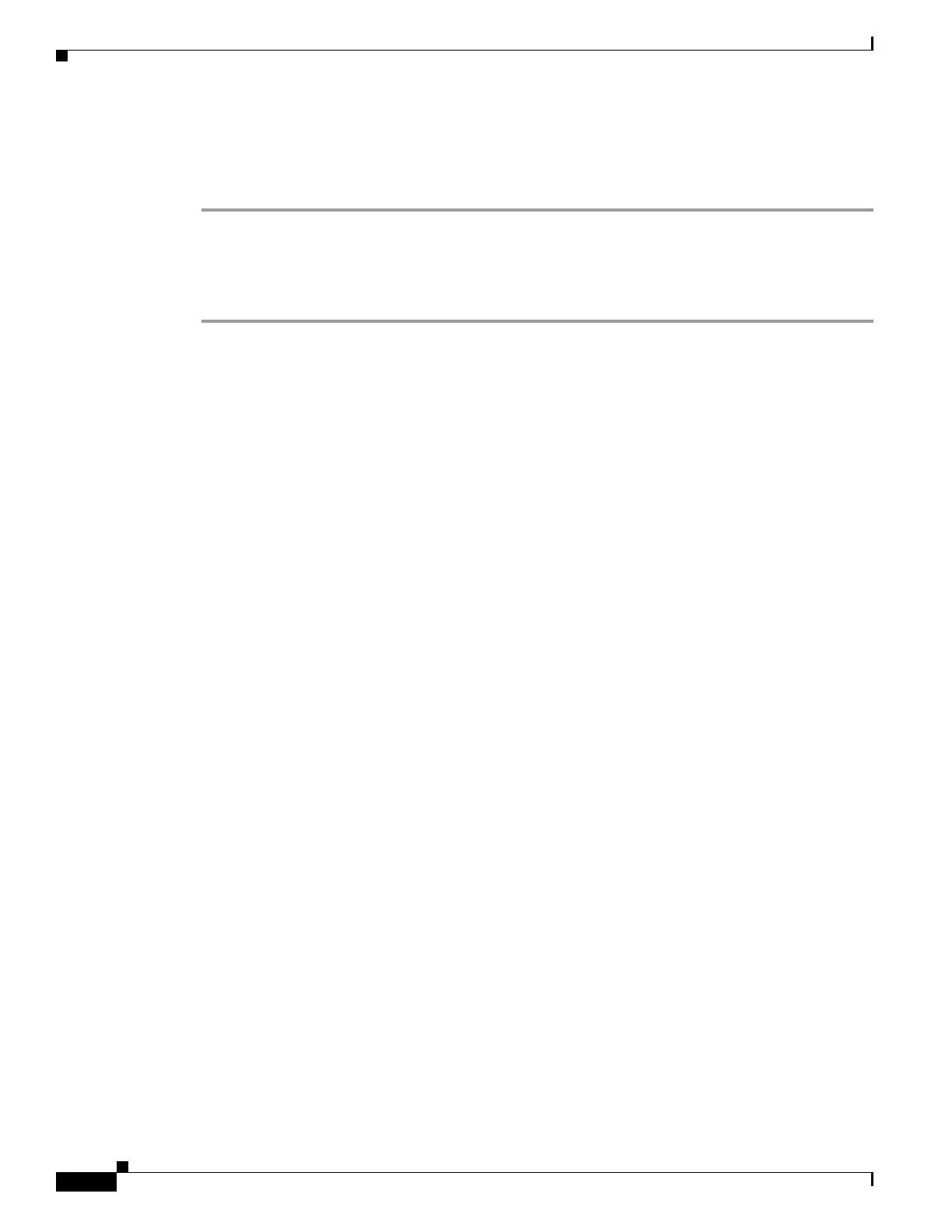5-18
Cisco Unified IP Phone 7962G and 7942G Administration Guide for Cisco Unified Communications Manager 6.1(3)
OL-17679-01
Chapter 5 Configuring Features, Templates, Services, and Users
Configuring Softkey Templates
If you change the service URL, remove an IP phone service parameter, or change the name of a phone
service parameter for a phone service to which users are subscribed, you must click Update
Subscriptions to update all currently subscribed users with the changes, or users must resubscribe to the
service to rebuild the correct URL.
To modify a phone button template for PAB or Fast Dial, follow these steps:
Procedure
Step 1 From Cisco Unified Communications Manager Administration, choose Device > Device Settings >
Phone Button Template.
Step 2 Click Find.
Step 3 Select the phone model.
Step 4 Click Copy, enter a name for the new template, and then click Save.
The Phone Button Template Configuration window opens.
Step 5 Identify the button you would like to assign, and select Service URL from the Features drop-down list
box associated with the line.
Step 6 Click Save to create a new phone button template using the service URL.
Step 7 Choose Device > Phone and open the Phone Configuration window for the phone.
Step 8 Select the new phone button template from the Phone Button Template drop-down list box.
Step 9 Click Save to store the change and then click Reset to implement the change.
The phone user can now access the User Options pages and associate the service with a button on the
phone.
For additional information on IP phone services, see the Cisco Unified Communications Manager
Administration Guide, “IP Phone Services Configuration” chapter. For additional information on
configuring line buttons, see the Cisco Unified Communications Manager Administration Guide, “Cisco
Unified IP Phone Configuration” chapter, “Configuring Speed-Dial Buttons” section.
Configuring Softkey Templates
Using Cisco Unified Communications Manager Administration, you can manage softkeys associated
with applications that are supported by the Cisco
Unified IP Phone 7962G and 7942G.
Cisco
Unified Communications Manager supports two types of softkey templates: standard and
nonstandard. Standard softkey templates include Standard User, Standard Feature, Standard Assistant,
Standard Manager, and Standard Shared Mode Manager. An application that supports softkeys can have
one or more standard softkey templates associated with it. You can modify a standard softkey template
by making a copy of it, giving it a new name, and making updates to that copied softkey template. You
can also modify a nonstandard softkey template.
To configure softkey templates, select Device > Device Settings > Softkey Template from
Cisco
Unified Communications Manager Administration. To assign a softkey template to a phone, use
the Softkey Template field in the Cisco
Unified Communications Manager Administration Phone
Configuration page. Refer to Cisco Unified
Communications Manager Administration Guide, Cisco
Unified Communications Manager System Guide for more information.