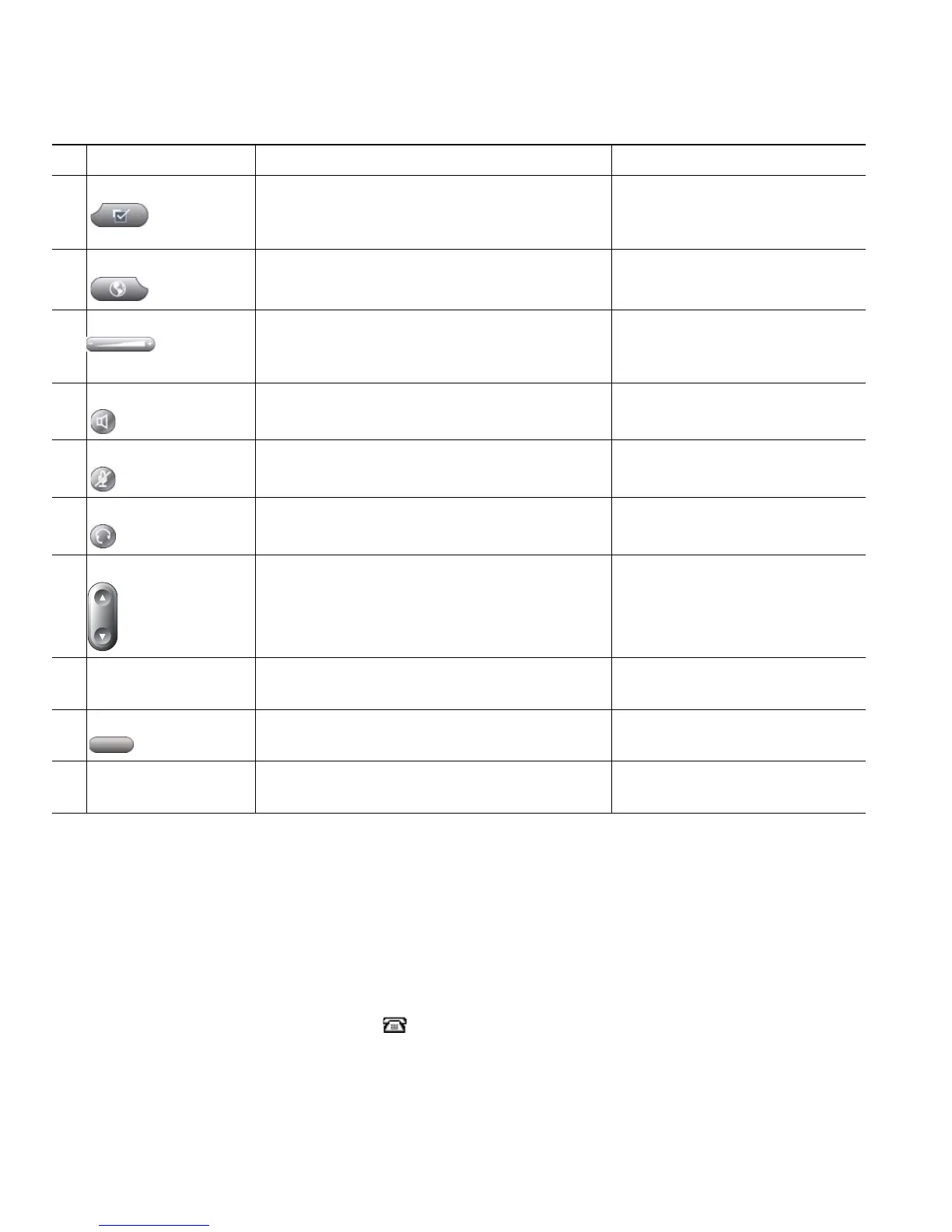10 OL-12459-01
Understanding Lines and Calls
To avoid confusion about lines and calls, refer to these descriptions:
Lines—Each line corresponds to a directory number or intercom number that others can use to call
you. The Cisco Unified IP Phone 7961G/7961G-GE supports one to six lines and the Cisco Unified IP
Phone 7941G/7941G-GE supports one to two lines, depending on configuration. To see how many
lines you have, look at the right side of your phone screen. You have as many lines as you have
directory numbers and phone line icons: .
Calls—Each line can support multiple calls. By default, your phone supports four connected calls per
line, but your system administrator can adjust this number according to your needs. Only one call can
be active at any time; other calls are automatically placed on hold.
7
Settings button Opens/closes the Settings menu. Use it to
control phone screen contrast and ring
sounds.
Changing Phone Settings,
page 46
8
Services button Opens/closes the Services menu. Using the User Options Web
Pages, page 56
9
Volume button Controls the handset, headset, and
speakerphone volume (off-hook) and the
ringer volume (on-hook).
Using a Handset, Headset, and
Speakerphone, page 44
10
Speaker button Toggles the speakerphone on or off. When
the speakerphone is on, the button is lit.
Using a Handset, Headset, and
Speakerphone, page 44
11
Mute button Toggles the microphone on or off. When the
microphone is muted, the button is lit.
Using Mute, page 22
12
Headset button Toggles the headset on or off. When the
headset is on, the button is lit.
Using a Handset, Headset, and
Speakerphone, page 44
13
Navigation button Allows you to scroll through menus and
highlight items. When the phone is
on-hook, displays phone numbers from
your Placed Calls log.
Using Call Logs, page 48
14
Keypad Allows you to dial phone numbers, enter
letters, and choose menu items.
Basic Call Handling, page 16
15
Softkey buttons Each activates a softkey option (displayed
on your phone screen).
Understanding Lines and
Calls, page 10
16
Handset light strip Indicates an incoming call or new voice
message.
Accessing Voice Messages,
page 55
Item Description For more information, see...