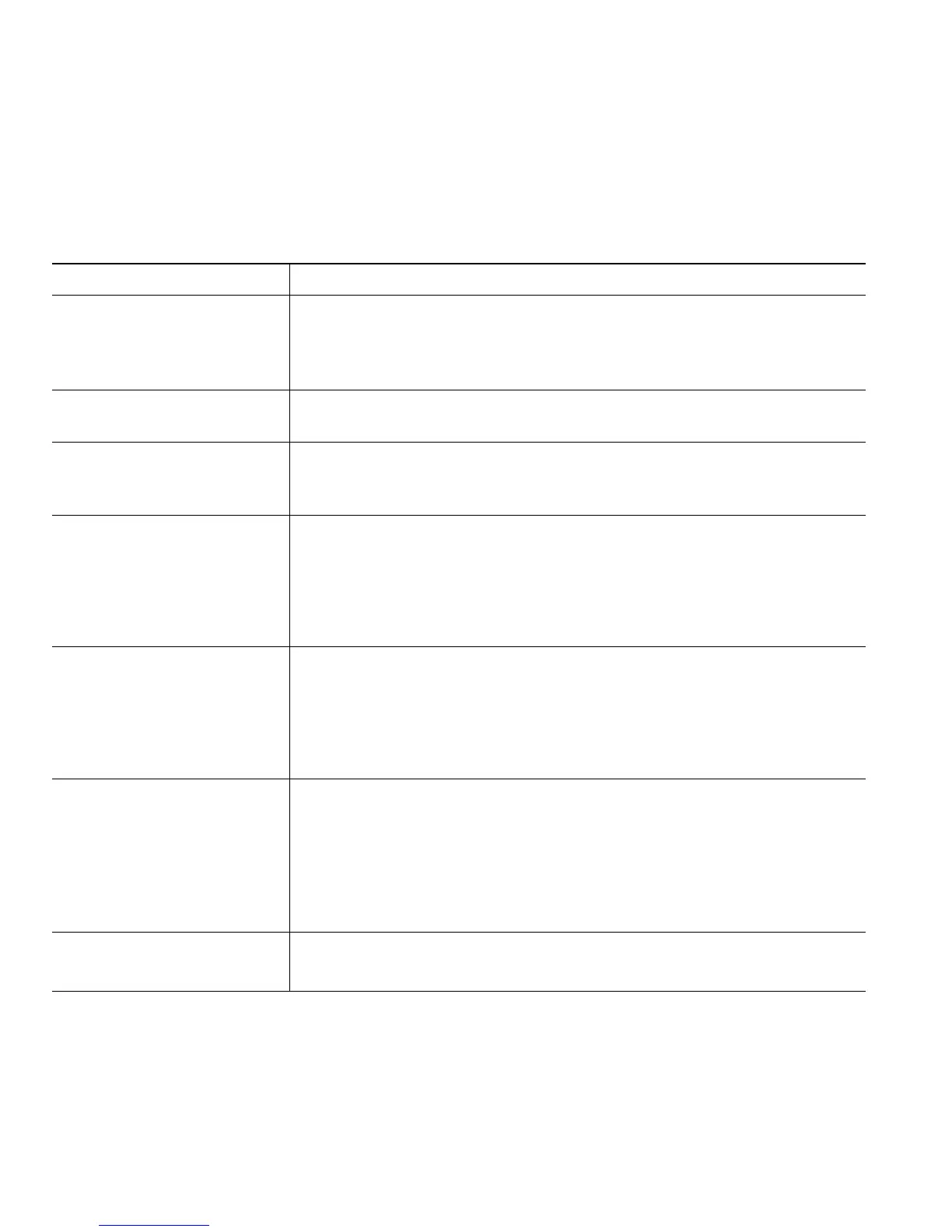42 OL-12459-01
Managing Business Calls Using a Single Phone Number
With Mobile Connect and Mobile Voice Access installed, you can use your cellular phone to handle
calls associated with your desktop phone number. A smartphone is a mobile phone with personal
computer capabilities such as web browsing, email, address book, and calendar.
If you want to... Then...
Configure Mobile Connect Use the User Options web pages to set up remote destinations and
create access lists to allow or block calls from specific phone numbers
from being passed to the remote destinations. See Setting Up Phones
and Access Lists for Mobile Connect, page 67.
Answer a call using your
cellular phone
See Answering a Call, page 19.
Switch an in-progress call
between your desk phone
and cellular phone
See Switching an In-Progress Call to Another Phone, page 23.
Put a call that has been
picked up on a smartphone
on hold
1. Press Enterprise Hold (exact softkey name can vary) on the
smartphone.
The other party is placed on hold.
2. Press Resume (exact softkey name can vary) on the smartphone.
See Switching an In-Progress Call to Another Phone, page 23.
Transfer a call that has been
picked up on a smartphone
to another number
1. Press Enterprise Transfer (exact softkey name can vary) on the
smartphone.
2. Dial your enterprise access code for transferring calls to initiate a
new call. The other party is placed on hold.
3. Press Enterprise Transfer to complete the call transfer.
Initiate a conference call on
a call that has been picked
up on a smartphone
1. Press Enterprise Conference (exact softkey name can vary) on the
smartphone.
2. Dial your enterprise access code for conferencing to initiate a new
call. The other party is placed on hold.
3. Press Enterprise Conference to complete the conference set-up and
include both callers in the conference.
Connect to Mobile Voice
Access
1. From any phone, dial your assigned Mobile Voice Access number.
2. Enter the number you are calling from, if prompted, and your PIN.