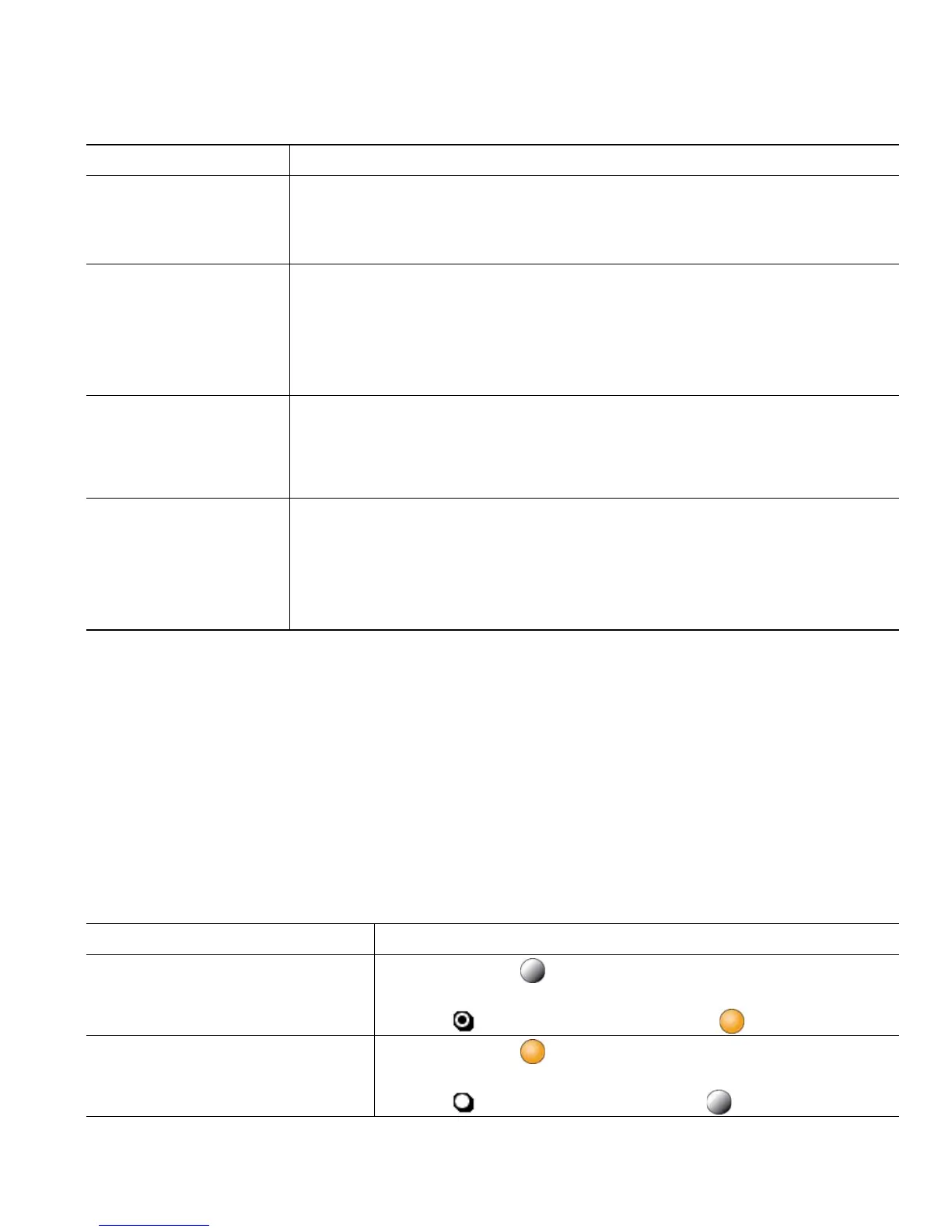Advanced Call Handling
Cisco Unified IP Phone 7961G/7961G-GE and 7941G/7941G-GE for Cisco Unified Communications Manager 6.0 37
Tips
• If a phone that is using the shared line has Privacy enabled, call information and barge softkeys
will not appear on the other phones that share the line.
• You will be disconnected from a call that you have joined using Barge if the call is put on hold,
transferred, or turned into a conference call.
Preventing Others from Viewing or Barging a Shared-Line Call
If you share a phone line, you can use the Privacy feature to prevent others who share the line from
viewing or barging (adding themselves to) your calls.
Add yourself to a call
on a shared line using
the Barge softkey
1. Highlight a remote-in-use call.
2. Press Barge. (You may need to press the more softkey to display Barge.)
Other parties hear a beep tone announcing your presence.
Add yourself to a call
on a shared line using
the cBarge softkey
1. Highlight a remote-in-use call.
2. Press cBarge. (You may need to press the more softkey to display
cBarge.)
Other parties hear a tone and brief audio interruption, and call
information changes on the phone screen.
Add new conference
participants to a call
that you have barged
Barge the call using cBarge, if available.
Unlike Barge, cBarge converts the call into a standard (ad hoc) conference
call, allowing you to add new conference participants. See Making
Conference Calls, page 27.
Leave a barged call Hang up.
If you hang up after using Barge, the remaining parties hear a disconnect
tone and the original call continues.
If you hang up after using cBarge, the call remains a conference call
(provided at least three participants remain on the line).
If you want to... Then...
Prevent others from viewing or
barging calls on a shared line
1. Press Private .
2. To verify that Privacy is on, look for the Privacy-enabled
icon next to an amber line button .
Allow others to view or barge calls
on a shared line
1. Press Private .
2. To verify that Privacy is off, look for the Privacy-disabled
icon next to an unlit line button .
If you want to... Then...