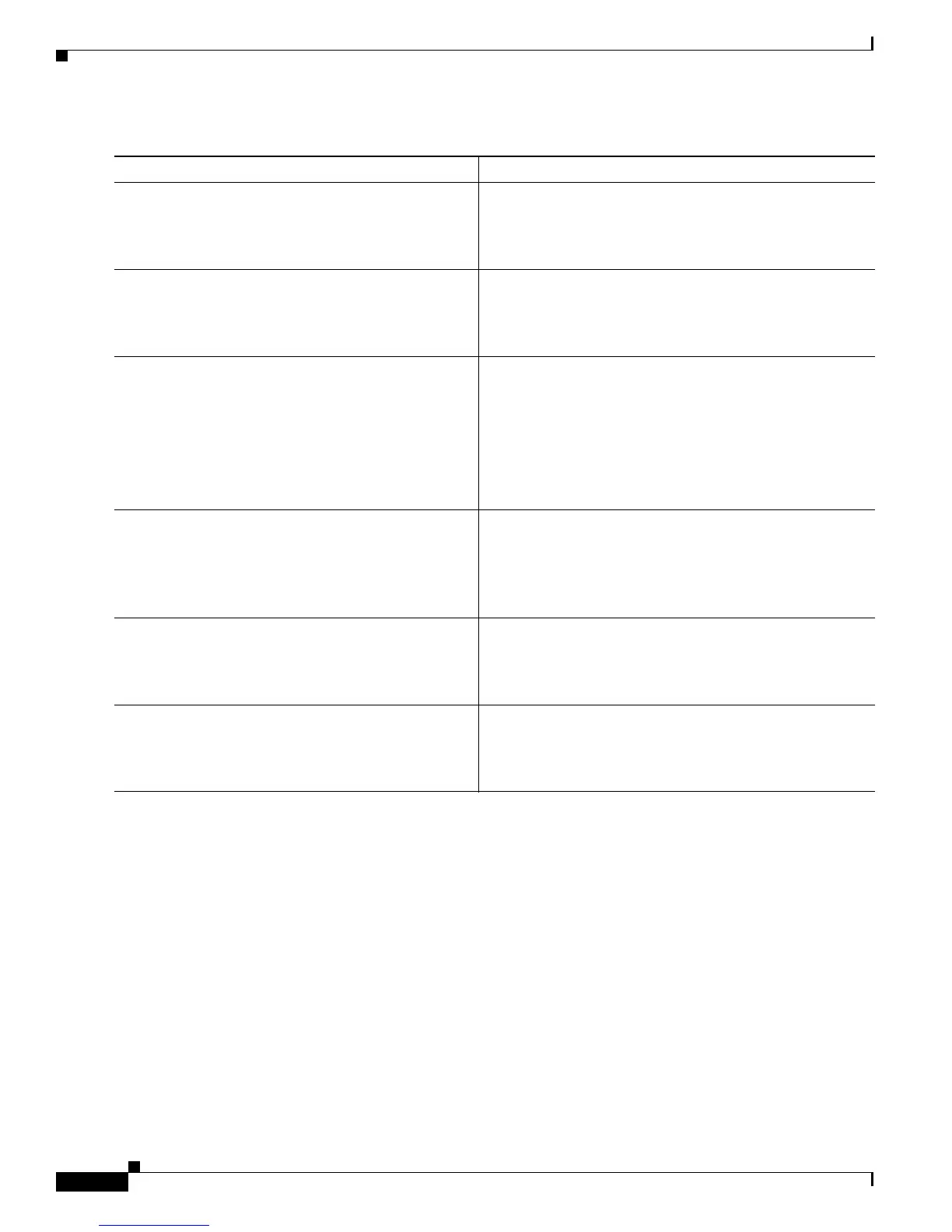Configuring Radio Settings on an Access Point
How to Configure Radio Settings on an Access Point
6
DETAILED STEPS
Configuring Radio and Client Device Power Levels on an Access Point
Perform this task to set the transmit power on your AP and the power level on client devices that
associate to the access point.
When a client device associates to the access point, the AP sends the maximum power level setting to
the client.
SUMMARY STEPS
1. enable
2. configure terminal
3. interface dot11Radio interface
Command or Action Purpose
Step 1
enable
Example:
Router> enable
Enables privileged EXEC mode.
• Enter your password if prompted.
Step 2
configure terminal
Example:
Router# configure terminal
Enters global configuration mode.
Step 3
interface dot11Radio interface
Example:
Router(config)# interface dot11Radio 0/3/0
Enters configuration mode for the radio interface.
• The interface argument is in module/slot/port format,
except for the Cisco 800 series and Cisco 1800 series
fixed-configuration routers, where the interface
argument is either 0 or 1.
• The 2.4-GHz radio is port 0, and the 5-GHz radio is
port 1.
Step 4
speed {data-rates | default | ofdm-throughput |
range | throughput}
Example:
Router(config-if)# speed throughput
Configures the data rates supported by the access point.
• Use the no form of the speed command to disable data
rates. When you use the no form of the command, all
data rates are disabled except the rates you name in the
command.
Step 5
end
Example:
Router(config-if)# end
Returns to privileged EXEC mode.
Step 6
copy running-config startup-config
Example:
Router# copy running-config startup-config
(Optional) Saves your entries in the configuration file.
