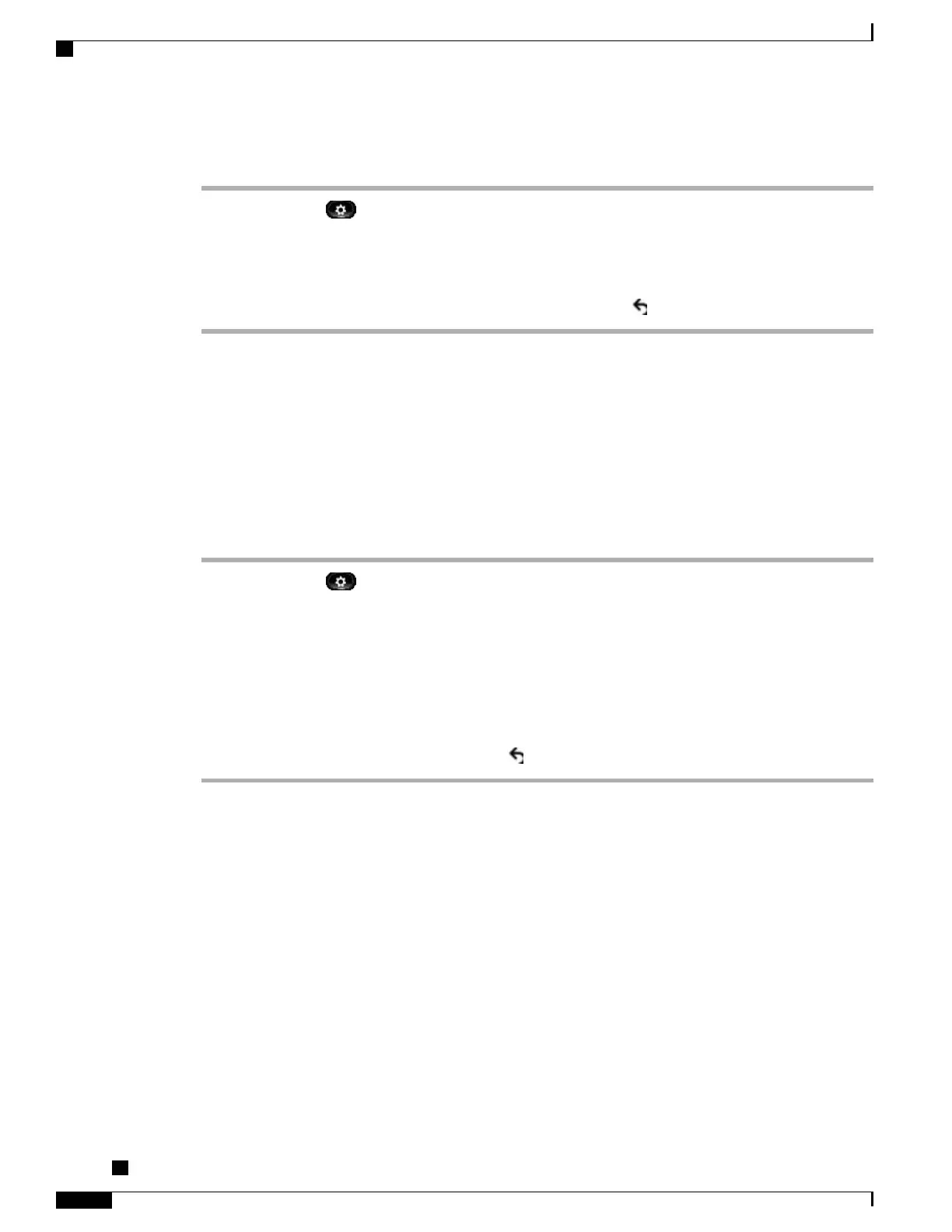Procedure
Step 1
Press Applications .
Step 2
Use the Navigation pad and Select button to scroll and select Accessories.
Step 3
Select Cisco Unified Video Camera.
Step 4
Press Set-up.
Step 5
Press Turn On to enable the Auto Transmit feature, or press Return to return to the Set-up screen.
Adjust Camera Brightness
The brightness setting affects the video that you transmit to others; it does not affect video that you receive
from other parties.
Because the field of view can affect brightness, adjust the View Area before adjusting the brightness.
Procedure
Step 1
Press Applications .
Step 2
Use the Navigation pad and Select button to scroll and select Accessories.
Step 3
Select Cisco Unified Video Camera.
Step 4
Select Brightness.
•
To increase brightness, press the right or up arrow on the Navigation pad.
•
To decrease brightness, press the left or down arrow on the Navigation pad.
Step 5
Press Save to set the brightness, or press Return to return to the Setup screen.
Adjust Camera View Area
The view area acts as a wide angle and zoom function for your camera:
•
Increasing the view area allows the camera to capture a wider image field.
•
Decreasing the view area acts as a zoom and narrows the image field.
Cisco IP Phone 8811, 8841, 8845, 8851, 8851NR, 8861, and 8865 User Guide for Cisco Unified Communications
Manager 11.0
122
Cisco Unified Video Camera
Adjust Camera Brightness
REVIEW DRAFT - CISCO CONFIDENTIAL