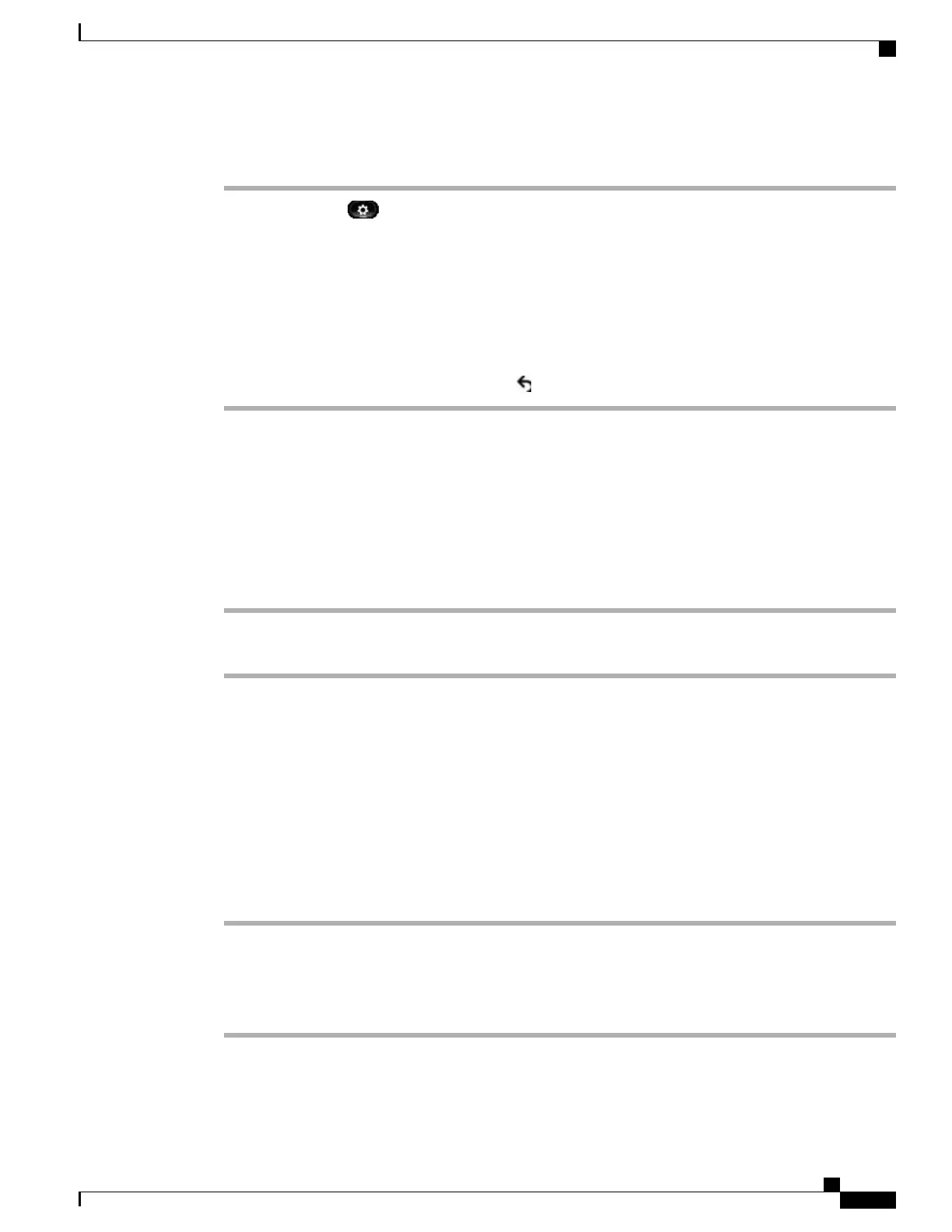Procedure
Step 1
Press Applications .
Step 2
Use the Navigation pad and Select button to scroll and select Accessories.
Step 3
Select Cisco Unified Video Camera.
Step 4
Select View Area
•
To increase the camera viewing area, press the right or up arrow on the Navigation pad.
•
To decrease the camera viewing area, press the left or down arrow on the Navigation pad.
Step 5
Press Save to set the contrast, or press Return to return to the Setup screen.
Access Preview Video
Preview Video allows you to see the view from your camera when you are not in a video call. Use Preview
Video before making video calls to help set up and position your camera effectively.
Procedure
Step 1
Press More.
Step 2
Press Preview Video.
Enable Video
The Enable Video On/Off settings in the phone menu controls the ability to control the video capability of
the phone. If you enabl video, you identify the phone as being capable of sending and receiving video. If you
disable video, your calls use only audio. Your system administrator controls the ability to use video for calls.
Follow these steps to turn this feature on or off:
Procedure
Step 1
Press Applications.
Step 2
Use the navigation pad and Select button to select Preferences.
Step 3
Select Video.
Step 4
Press On/Off softkey or Select button to toggle video on or off.
Cisco IP Phone 8811, 8841, 8845, 8851, 8851NR, 8861, and 8865 User Guide for Cisco Unified Communications Manager
11.0
123
Cisco Unified Video Camera
Access Preview Video
REVIEW DRAFT - CISCO CONFIDENTIAL