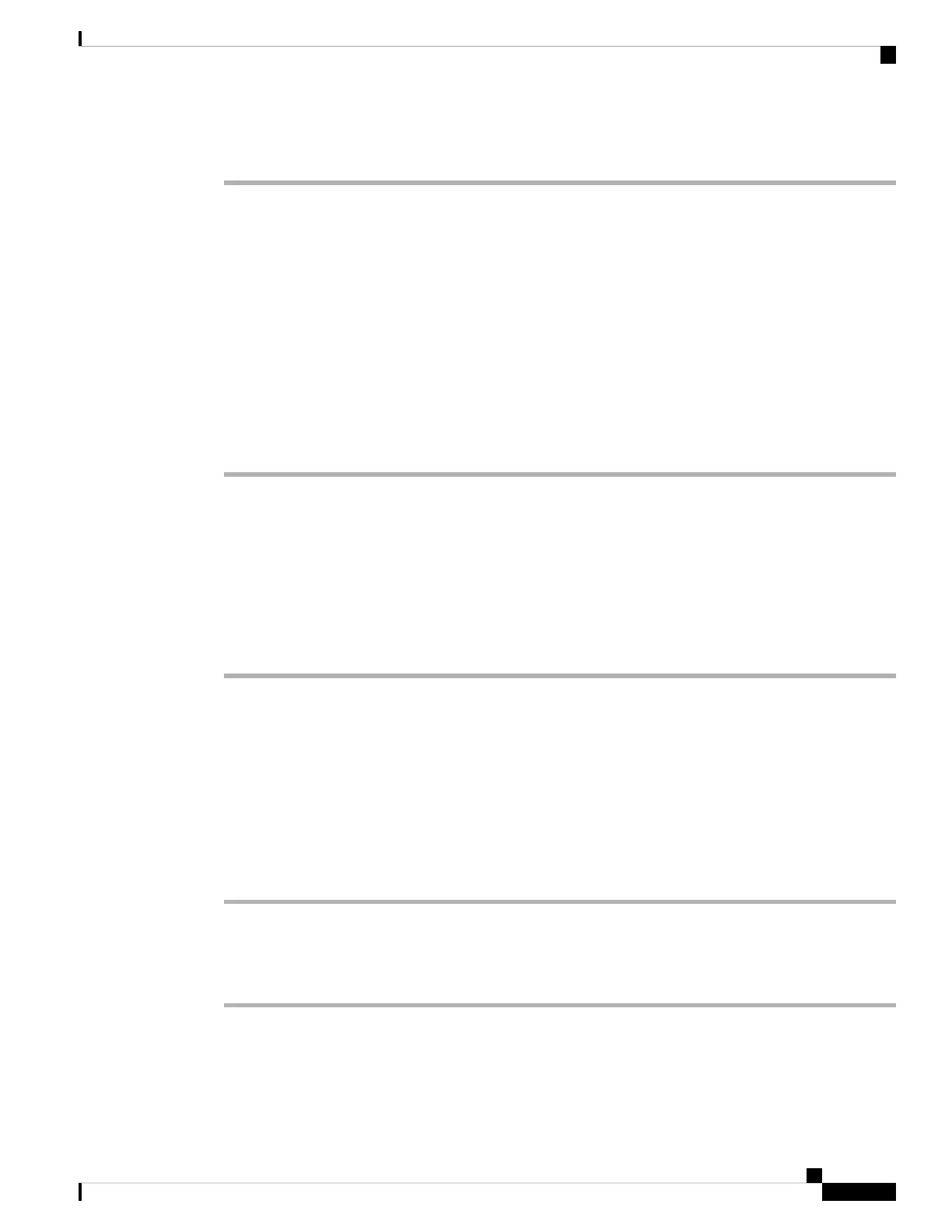For example, http://10.64.84.147/admin
Allow Web Access to the Cisco IP Phone
To view the phone parameters, enable the configuration profile. To make changes to any of the parameters,
you must be able to change the configuration profile. Your system administrator might have disabled the
phone option to make the phone web user interface viewable or writable.
For more information, see the Cisco IP Phone 8800 Series Multiplatform Phones Provisioning Guide.
Before you begin
Access the phone administration web page. See Access the Phone Web Page, on page 88.
Procedure
Step 1 Click Voice > System.
Step 2 In the System Configuration section, set Enable Web Server to Yes.
Step 3 To update the configuration profile, click Submit All Changes after you modify the fields in the phone web
user interface.
The phone reboots and the changes are applied.
Step 4 To clear all changes that you made during the current session (or after you last clicked Submit All Changes),
click Undo All Changes. Values return to their previous settings.
Determine the IP Address of the Phone
A DHCP server assigns the IP address, so the phone must be booted up and connected to the subnetwork.
Before you begin
Access the phone administration web page. See Access the Phone Web Page, on page 88.
Procedure
Step 1 Select Info > Status.
Step 2 Scroll to IPv4 Information. Current IP displays the IP address.
Step 3 Scroll to IPv6 Information. Current IP displays the IP address.
View Download Status
You can view download status from the phone web page when your user has difficulties with phone registration.
Cisco IP Phone 8800 Series Multiplatform Phones Administration Guide
89
Cisco IP Phone Installation
Allow Web Access to the Cisco IP Phone