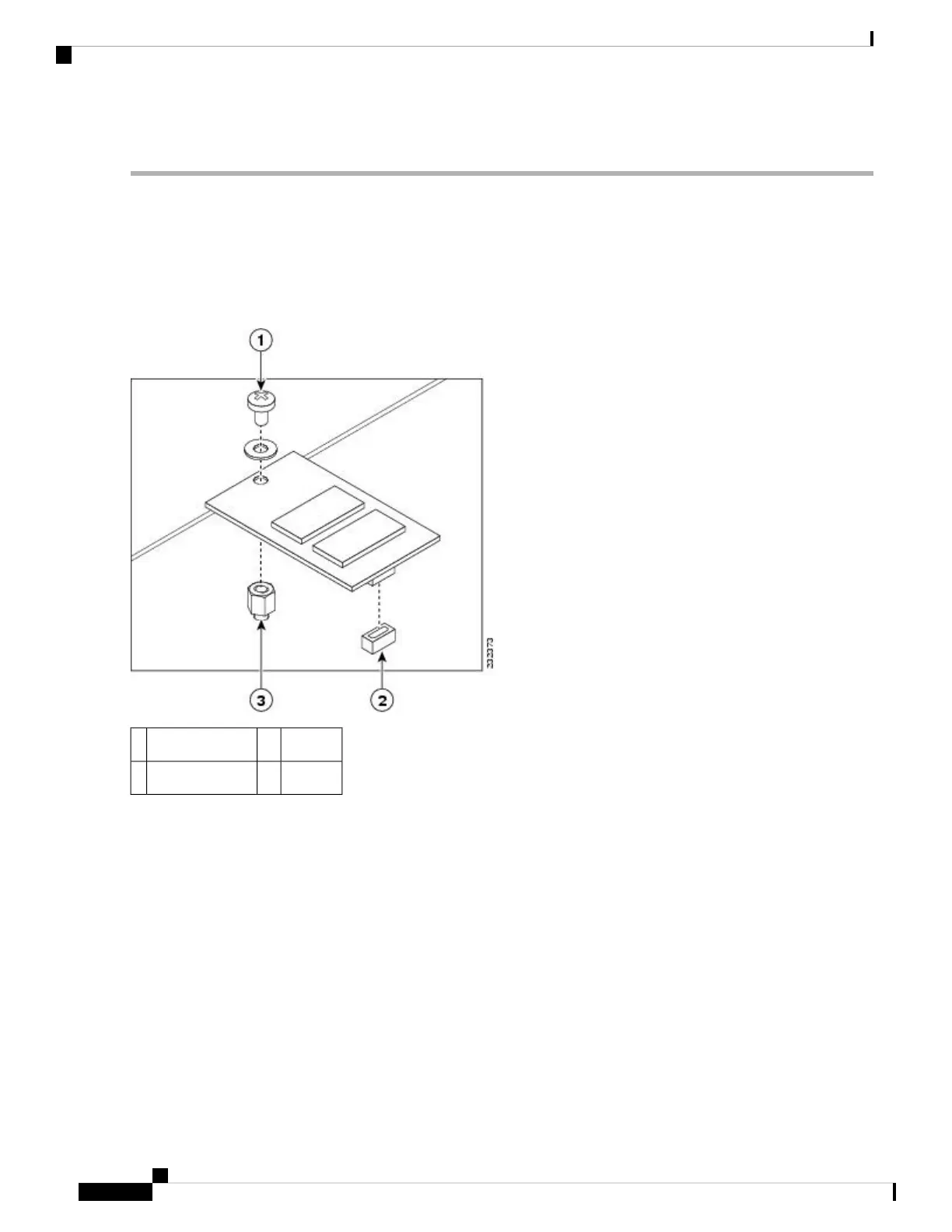DETAILED STEPS
Step 1 With the chassis cover removed, align the replacement eUSB device over the connector and standoff. The device fits
over the threaded post that sticks up off the board and accepts a screw to hold the eUSB firmly to the Cisco ASR 1001
chassis base.
Step 2 Gently insert the new eUSB device by pressing it into the connector while keeping the eUSB device aligned with the
standoff. Secure the eUSB device with the small Phillips screw, as displayed in the following figure.
Figure 33: Cisco ASR 1001 Router eUSB Device Removal and Replacement
Standoff3Phillips screw1
——eUSB connector2
Step 3 Replace the chassis cover and power supplies. To replace the Cisco ASR 1001 Router top cover:
a) Slide the cover onto the chassis while ensuring that the interlock hook feature is fitted on the chassis cover and base,
as shown in xref fig, callout 4.
b) Tighten the top surface screws and then the three screws on the front faceplate.
Step 4 Install the power supplies into the chassis. See: xref sections.
After the new eUSB is installed and BinOS has been successfully booted, it is verified that the new eUSB is
functioning properly.
Note
Step 5 Restore the backup copy of the startup-config and the boot image to the eUSB device:
Example:
Router# copy nvram:startup-config stby-nvram:startup-config
Router# copy bootflash:asr1000rp1-adventerprisek9.02.01.00.122-33.XNA.bin stby-bootflash:
Removing and Replacing FRUs from the Cisco ASR 1000 Series Routers
46
Removing and Replacing FRUs from the Cisco ASR 1000 Series Routers
Remove and Replace the eUSB Device on the Cisco ASR 1001 Router
