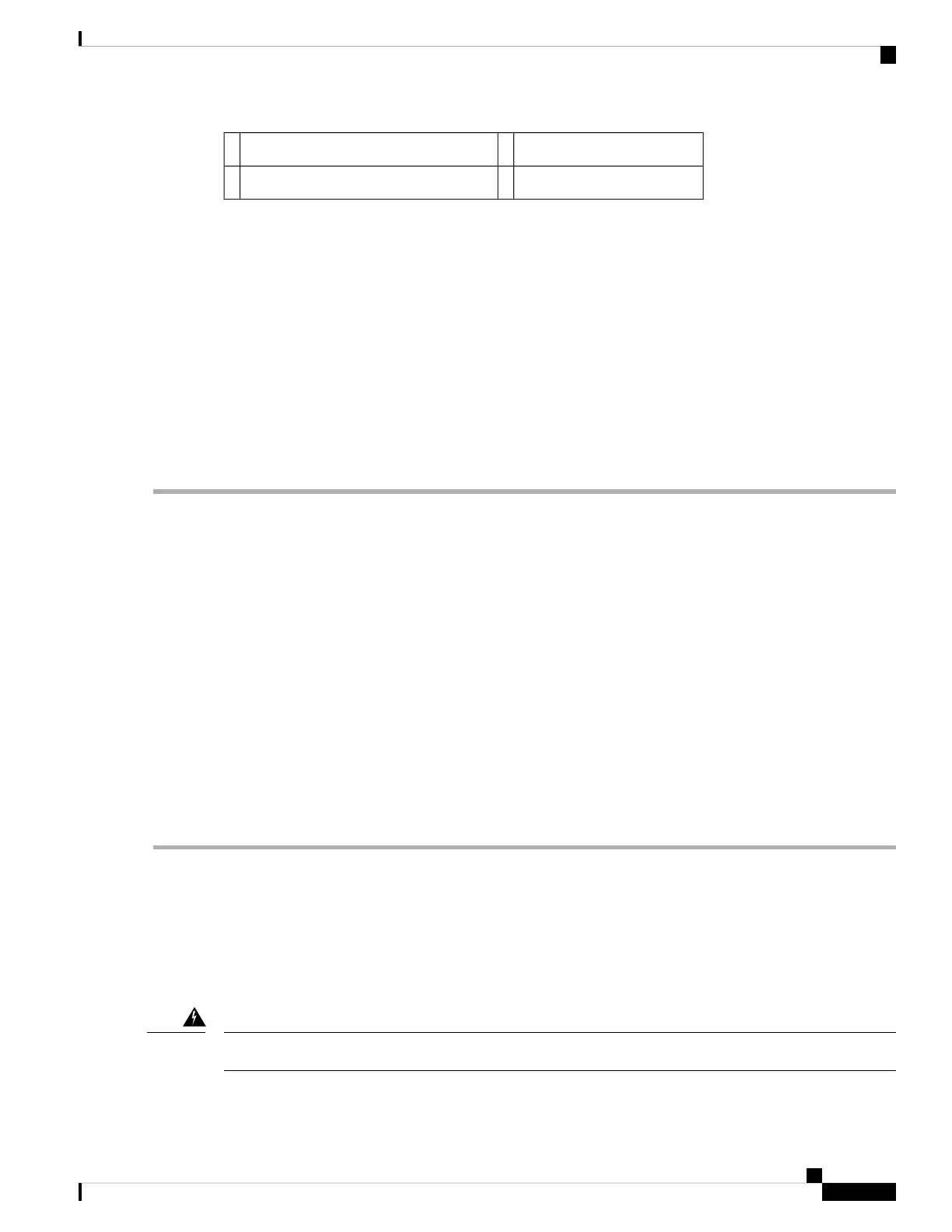AC power supply slot 1 label7AC power supply On (|) /Off (O) switch3
AC power inlet8AC power supply LEDs4
Removing the AC Power Supply from Cisco ASR 1002 Router
To remove the AC power supply from the Cisco ASR 1002 Router, follow these steps:
SUMMARY STEPS
1. Slip on the ESD-preventive wrist strap that was included in the accessory kit.
2. Turn the switch to the Off (O) position, remove wiring, and unplug the AC cord.
3. Unscrew all of the power supply captive screws.
4. Grasping the power supply handles, pull the power supply from the chassis.
5. Replace the AC power supply within five minutes.
DETAILED STEPS
Step 1 Slip on the ESD-preventive wrist strap that was included in the accessory kit.
Step 2 Turn the switch to the Off (O) position, remove wiring, and unplug the AC cord.
Step 3 Unscrew all of the power supply captive screws.
Two power supplies must be installed in the chassis at all times, with a minimum of one power supply connected
to the mains in order to power on the system and ensure sufficient cooling. The system fans are inside the power
supply units and must spin for cooling. Because all the system fans can be powered by one power supply, the
second power supply unit does not have to be powered on, but must be connected.
Note
If you remove a power supply from a system that are connected and powered on, the system can run only for
a maximum of five minutes before shutting down. However, because the fans and power elements are independent
within the power supply, the replacement power supply does not have to be energized within five minutes. The
only requirement is that the power supply be installed in the chassis in order to energize the fans and maintain
proper system cooling.
Caution
Step 4 Grasping the power supply handles, pull the power supply from the chassis.
Step 5 Replace the AC power supply within five minutes.
What to do next
This completes the procedure for removing the AC power supply from the Cisco ASR 1002 chassis.
Replacing the AC Power Supply in Cisco ASR 1002 Router
This section provides information about installing an AC power supply in the Cisco ASR 1002 Router.
Never install an AC power module and a DC power module in the same chassis. Statement 1050
Warning
Removing and Replacing FRUs from the Cisco ASR 1000 Series Routers
81
Removing and Replacing FRUs from the Cisco ASR 1000 Series Routers
Removing the AC Power Supply from Cisco ASR 1002 Router
