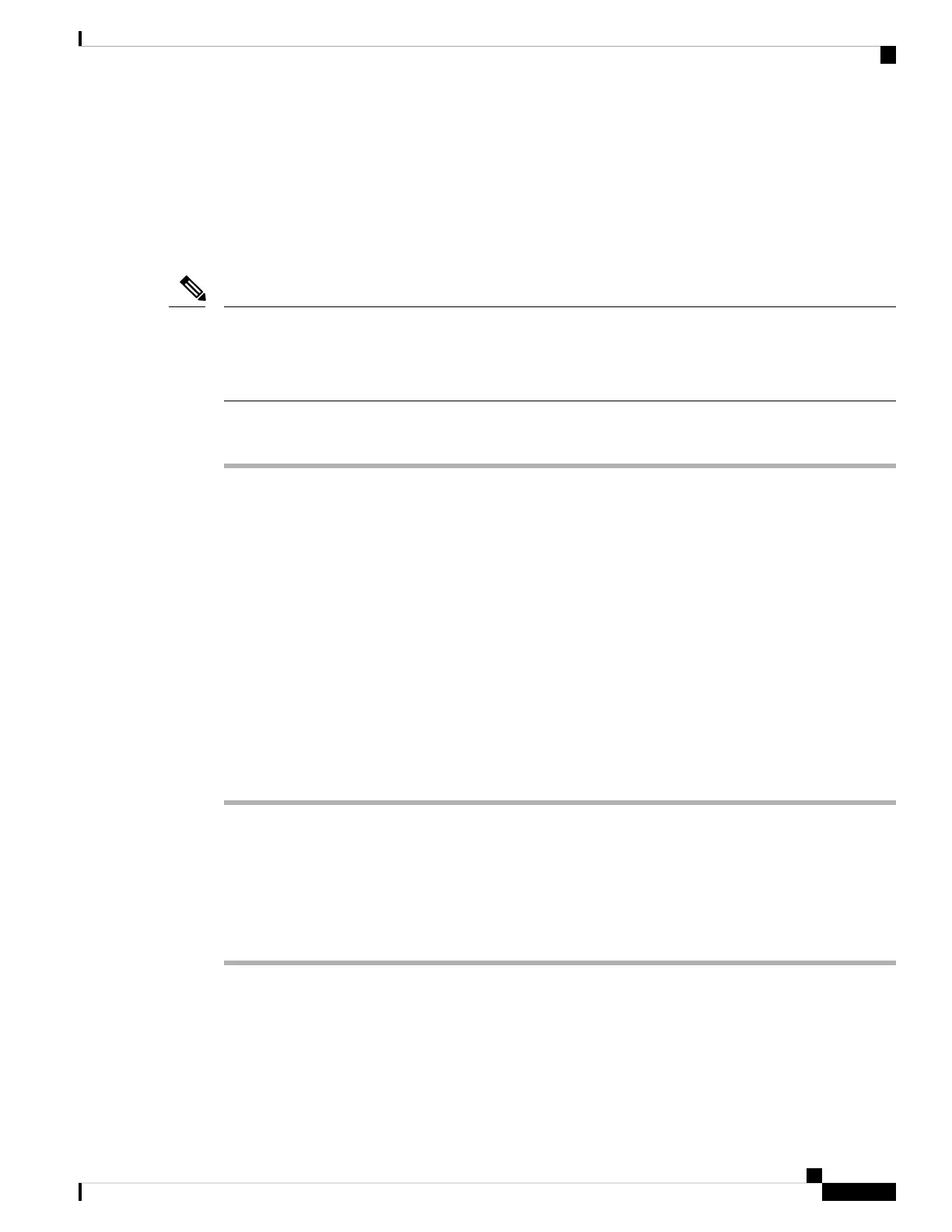Connecting Console Cables
The sections describe how to connect to the router using console cables:
Connecting to the USB Serial Port Using Microsoft Windows
This procedure shows how to connect to the USB serial port using Microsoft Windows.
Install the USB device driver before establishing a physical connection between the router and the PC, by
using the USB console cable plugged into the USB serial port. Otherwise, the connection will fail. For more
information, see the Installing the Cisco USB Device Driver section in the Cisco ASR-920-12SZ-IM and
ASR-920U-12SZ-IM Aggregation Services Router Hardware Installation Guide.
Note
Procedure
Step 1 Connect a USB Type A-to-Type A cable to the USB console port. If you are using the USB serial port for the
first time on a Windows-based PC, install the USB driver now according to the instructions in the following
sections:
You cannot use the USB port and the EIA port concurrently. When the USB port is used, it takes
priority over the EIA port.
Note
Step 2 Connect the USB Type A cable to the PC.
Step 3 To communicate with the router, start a terminal emulator application, such as Microsoft Windows
HyperTerminal. This software should be configured with the following parameters:
• 9600 baud
• 8 data bits
• no parity
• 1 stop-bit
• no flow control
Connecting to the Console Port Using Mac OS X
This procedure describes how to connect a Mac OS X system USB port to the console using the built-in OS
X terminal utility.
Procedure
Step 1 Use the Finder to choose Applications > Utilities > Terminal.
Step 2 Connect the OS X USB port to the router.
Step 3 Enter the following commands to find the OS X USB port number:
Example:
Installing the Cisco ASR 920 Series Router
65
Installing the Cisco ASR 920 Series Router
Connecting Console Cables
