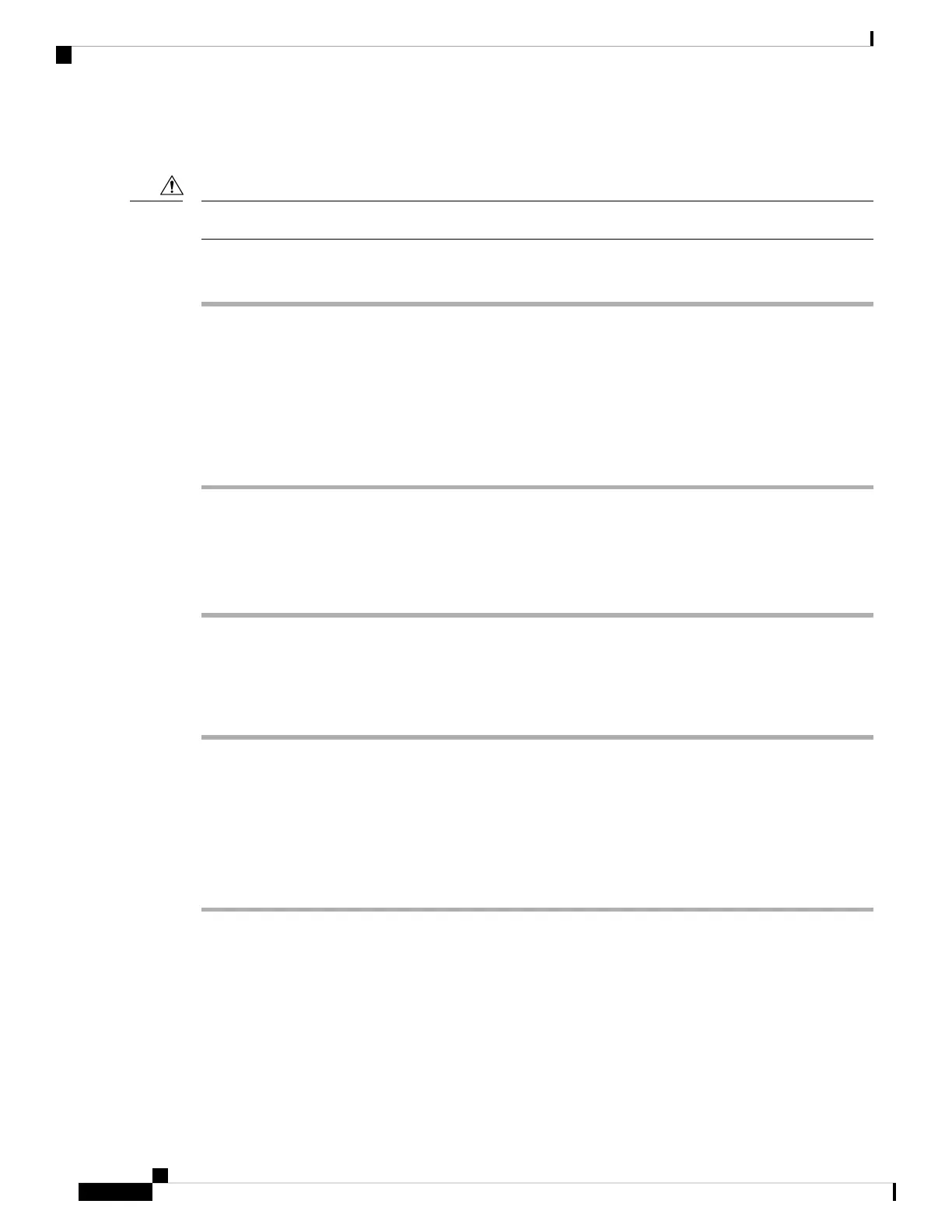Installing an Interface Module
Before inserting an interface module, make sure that the chassis is grounded.
Caution
Procedure
Step 1 To insert the interface module, carefully align the edges of the interface module between the upper and lower
edges of the router slot.
Step 2 Carefully slide the interface module into the router slot until the interface module makes contact with the
backplane.
Step 3 Tighten the locking thumbscrews on both sides of the interface module. The recommended maximum torque
is 5.5 in.-lb (.62 N-m).
Step 4 Connect all the cables to each interface module.
Removing an Interface Module
Procedure
Step 1 To remove an interface module, disconnect all the cables from the interface module.
Step 2 Loosen the locking thumbscrews on both sides of the interface module.
Step 3 Slide the interface module out of the router slot by pulling on the handles. If you are removing a blank filler
plate, pull the blank filler plate completely out of the router slot using the captive screws.
Installing Patch Panel
To install the brackets on the rear of the patch panel, perform these steps:
Procedure
Step 1 Remove the patch panel rack-mount brackets from the accessory kit and position them beside the patch panel.
Step 2 Position the brackets against the patch panel sides, and align with the screw holes, see the figure below.
Installing the Cisco ASR 920 Series Router
22
Installing the Cisco ASR 920 Series Router
Installing an Interface Module